Getting a new phone is always exciting—sleek design, better performance, upgraded features. But then comes the slightly less glamorous part: transferring your data, especially your precious text messages, which often hold sentimental and important information. Fortunately, transferring SMS and MMS messages to a new device has become more user-friendly than ever. Whether you’re moving from Android to Android, iPhone to iPhone, or switching platforms entirely, there’s a method suited to your situation.
Transferring Text Messages Between Android Phones
If both your old and new devices are Androids, you’re in luck. Google’s ecosystem makes data migration relatively easy.
1. Google Backup
Google offers a built-in backup option that includes SMS:
- On your old phone, go to Settings > System > Backup.
- Ensure that SMS messages are included in the backup.
- Use the same Google account when setting up your new phone.
- During setup, you’ll be prompted to restore data from your Google account, including SMS.
This method is seamless and requires no third-party apps.
2. Using a Third-Party App
Apps like SMS Backup & Restore offer additional flexibility:
- Download and install the app on both phones.
- On your old phone, create a backup and upload it to Google Drive or your preferred cloud service.
- On your new phone, restore from that backup.
This option supports more granular control and works well if you’re customizing specific folders or message types.
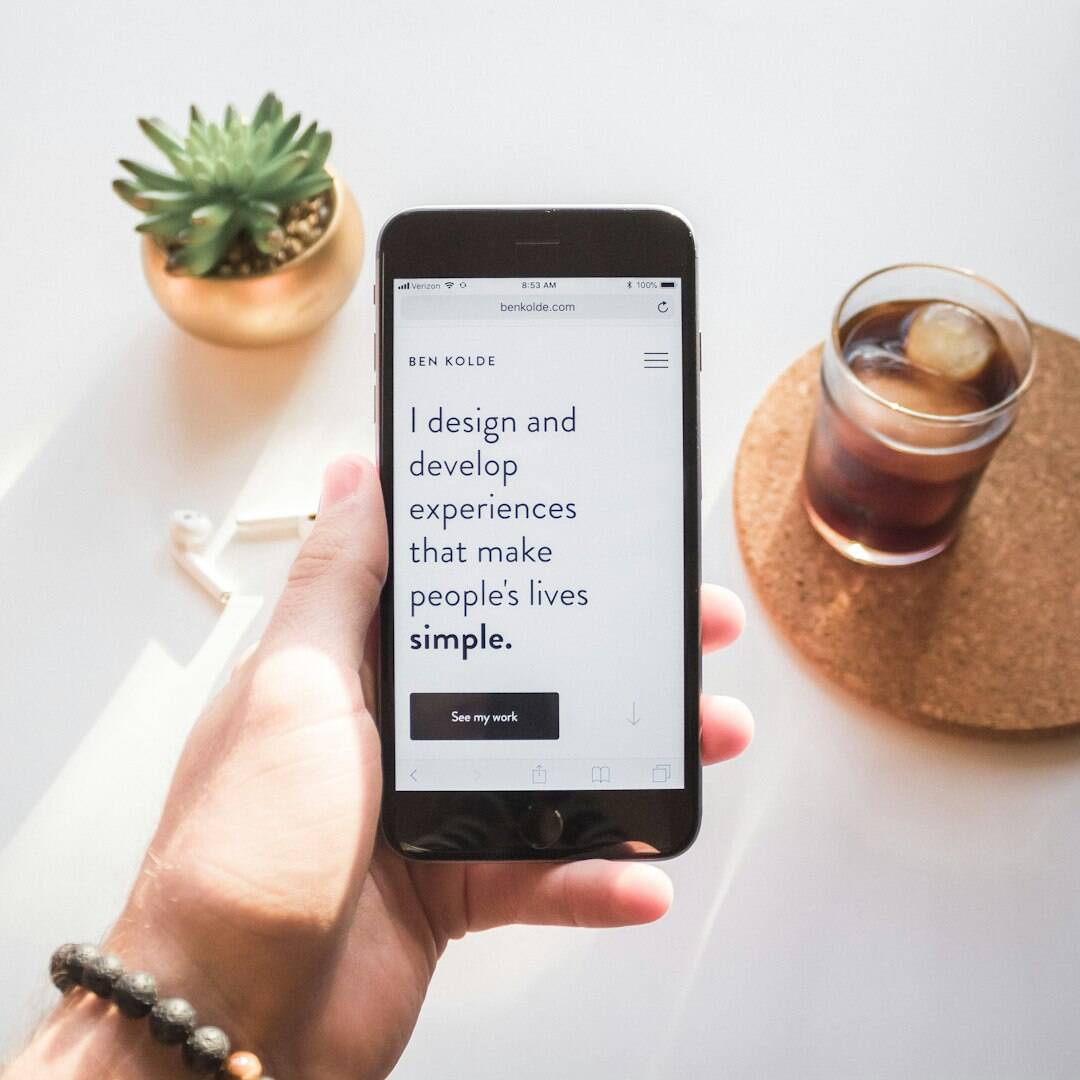
Transferring Text Messages Between iPhones
Just like Android, Apple makes intra-platform transfers pretty streamlined.
1. iCloud Backup
This is the easiest and most recommended method:
- Go to Settings > [Your Name] > iCloud.
- Ensure that Messages is toggled on for iCloud sync.
- Backup your data using iCloud Backup.
- When setting up your new phone, choose to restore from the iCloud backup.
2. Using iTunes or Finder
If you prefer backing up to a computer:
- Connect your old iPhone to your computer and back it up using iTunes (Windows/macOS Mojave) or Finder (macOS Catalina and later).
- Set up your new iPhone and restore it from that backup.
Both these methods will transfer your messages, app data, and settings seamlessly.
Switching from Android to iPhone
This scenario is a bit more involved, but still manageable. Apple provides a solution via its own app.
Move to iOS App
Apple’s Move to iOS app is designed to make switching platforms easier. Here’s how:
- Download Move to iOS from the Google Play Store on your Android device.
- Begin setting up your new iPhone. When prompted, choose the option to move data from Android.
- Connect both phones to the same Wi-Fi network and follow on-screen instructions.
This method transfers your text messages, contacts, calendar, and even some free apps, although MMS or media files in messages might not transfer properly.
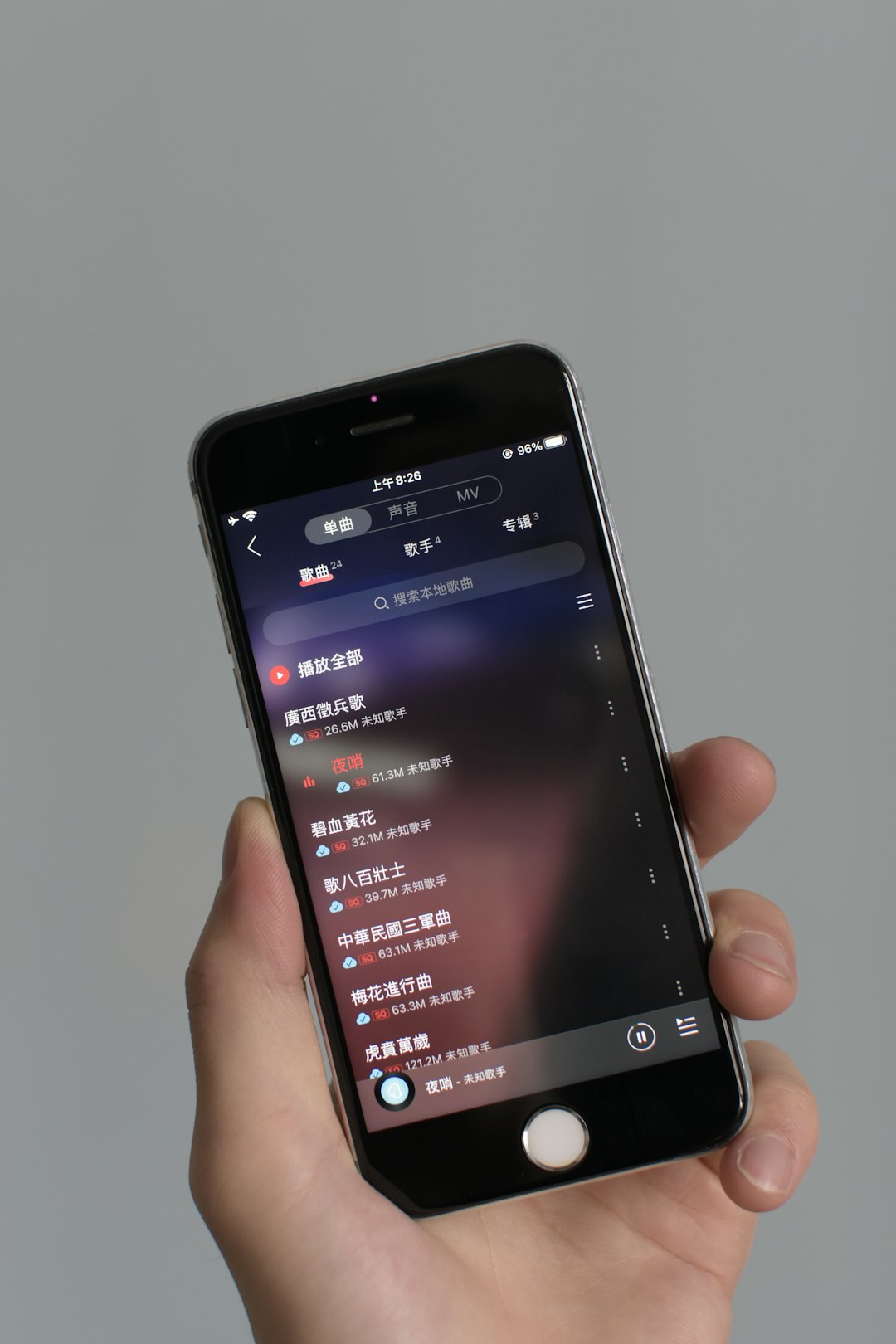
Switching from iPhone to Android
This path can be slightly more technical, but tools are available to make things easier.
Using Google’s Backup Service
Google’s Pixel devices and some Samsung phones support transferring data from iPhones:
- Connect your iPhone to your new Android device with a cable or over Wi-Fi.
- Follow on-screen prompts during setup to import text messages and other data.
Some apps also assist with this process, such as iSMS2droid or AnyTrans, which may require exporting an iPhone backup and converting the message files.
Things to Consider
- Backup Frequency: Regular backups can save you from future headaches.
- App Limitations: Free versions of third-party apps may have restrictions.
- Security: Always use trustworthy apps and verify permissions before use.
Final Thoughts
Text messages often contain memories, vital information, or ongoing conversations you don’t want to lose. Whether you’re staying within the same ecosystem or making a cross-platform leap, there’s an efficient solution for transferring your messages. By leveraging either native tools or dependable third-party apps, you can make the transition smooth and problem-free.
