If you’re finding it hard to aim or move smoothly in Apex Legends Mobile, customizing your controls can really help. Default layouts may not fit everyone — especially if you’re used to other games like PUBG, Call of Duty Mobile, or Apex on PC or console. The good news is, Apex Legends Mobile lets you fully customize your buttons, layout, and sensitivity.
Here’s how to do it step-by-step.
Open the Control Settings Menu
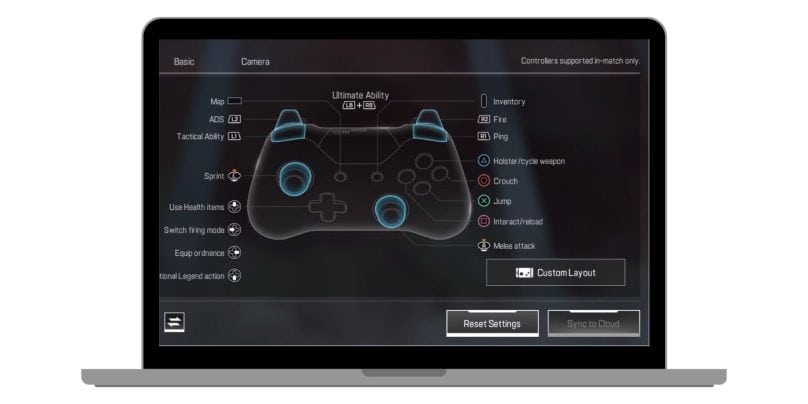
Start with these quick steps:
- Open Apex Legends Mobile
- Tap the Settings icon in the top-right corner of the main screen
- Go to the Controls tab
- Choose Customize under the layout options
This opens the HUD editor, where you can move and resize every button on your screen.
Customize Your Control Layout
Once you’re in the HUD editor:
- Drag and drop buttons to where you want them
- Resize them by pinching or stretching
- Tap a button to adjust transparency, size, or icon visibility
- Add or remove extra buttons like crouch, jump, or auto-run
You can create multiple layouts. Save your current one as “Default” or name it something like “Claw Grip Layout” or “Aggressive Style.”
Adjust Shooting and Aiming Controls
In the same settings menu, scroll to Gameplay > Basic:
- Choose between Auto Fire or Tap to Fire
- Set ADS Mode to either Hold or Tap
- Adjust your Aim Assist if it’s too strong or too weak
You can even toggle options like Gyroscope aiming under the Sensitivity tab, which lets you move your phone to aim instead of using your thumb.
Set Sensitivity and Movement Controls
In the Sensitivity tab:
- Customize how fast your screen turns when aiming
- Set different levels for FPP (First-Person) and TPP (Third-Person)
- Adjust scope sensitivity for red dot, 2x, 4x, and sniper scopes
- Fine-tune gyroscope sensitivity if you’re using tilt-to-aim
Small tweaks here can make your aim much faster and more accurate.
Test in the Firing Range
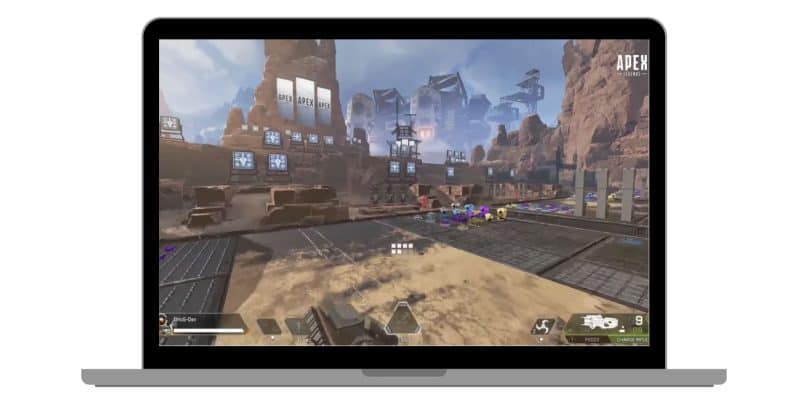
Before jumping into real matches, it’s a good idea to head over to the Training Grounds from the lobby. This is the perfect place to test your new control layout—try shooting, moving around, and using your abilities to see how everything feels.
Switch between different Legends to make sure all the buttons work smoothly for each one.
If anything feels awkward to reach or blocks your view, take a moment to adjust your layout. Spending some time practicing here helps you figure out what feels comfortable and what needs tweaking before facing real opponents.
Reset or Export Your Layout
Made a mistake?
- Tap Reset Layout to go back to the original setup
- Use the Share option to export your layout to other devices
- Back up your settings in case you change phones or reinstall the game
You can also import popular layouts shared by streamers or friends.
Quick Tips for Better Layouts
- Place shoot and aim buttons near your thumbs for quick reflex
- Make jump and crouch buttons easy to reach for fast movement
- Avoid placing buttons in the middle of your screen — they block vision
- Don’t copy layouts blindly — test and tweak what works for you
Final Thoughts
Custom controls can improve how fast you move, aim, and react in Apex Legends Mobile. It doesn’t matter if you’re a casual player or trying to rank up — a smart layout gives you a real edge. Take a few minutes to test and adjust. It can change how you play completely.
Try it now and see the difference in your next match.
If you found this guide helpful, share it with your squad or drop a comment with your favorite control settings!