Adding contributors to your Itch.io game page can significantly enhance collaboration and streamline tasks for your project. Whether you’re working with a team of developers, artists, or marketers, Itch.io provides tools to manage permissions, share revenue, and maintain a cohesive workflow. This guide explains everything you need to know about adding contributors, from setup to troubleshooting, ensuring you make the most of this feature.
What Are Contributors on Itch.io?

Contributors are team members you can add to your Itch.io game page to help with various tasks, such as editing the page, monitoring analytics, or sharing revenue. This feature is essential for multi-developer projects or when multiple people are responsible for the game’s success.
Examples of Contributor Roles
- Developers: Handle code updates or upload new builds.
- Artists: Update visual assets like banners, screenshots, or thumbnails.
- Marketers: Manage descriptions, promotions, and announcements.
- Revenue Partners: Share in the earnings generated by game sales.
By defining roles and permissions for contributors, you ensure that every member contributes effectively to your project.
Why Should You Add Contributors to Your Game Page?
Adding contributors to your game page can transform how you manage your project, offering these advantages:
- Improved Efficiency: Tasks like updating visuals, modifying descriptions, or managing uploads can be delegated, freeing up your time.
- Streamlined Revenue Sharing: Automatically distribute earnings among team members based on predefined percentages.
- Collaborative Updates: Team members can work together to keep the game page updated, ensuring it remains relevant and professional.
- Better Accountability: Assigning specific roles helps track responsibilities and avoids confusion in project management.
Step-by-Step Guide to Adding Contributors on Itch.io
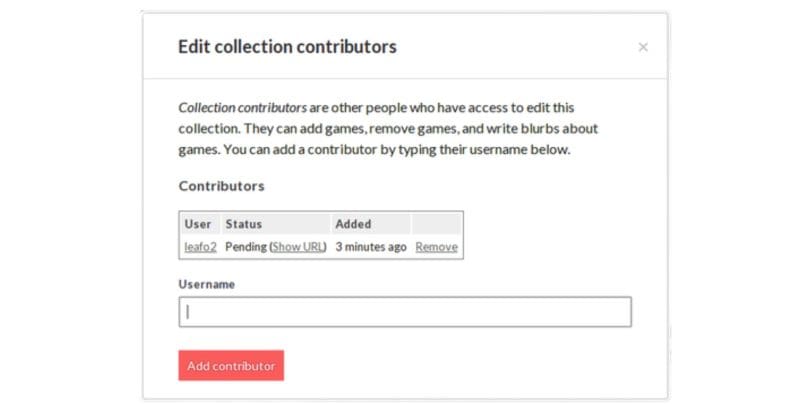
Here’s how you can add contributors to your Itch.io game page in just a few steps:
Access Your Game Page Settings
- Log in to your Itch.io account.
- Navigate to your game’s dashboard.
- Click on the Edit Game option for the specific game.
Add a Contributor
- Scroll down to the Contributors section in the game settings.
- Enter the username or email address of the contributor.
- Assign roles or permissions based on their responsibilities (e.g., editing the page, uploading builds, or viewing analytics).
Customize Permissions
- Adjust revenue-sharing percentages if applicable.
- Ensure the roles align with what the contributor needs access to.
- Save the changes.
Notify the Contributor
Send a message to the contributor, informing them about their new role. They’ll need to accept the invitation to gain access.
These steps make it simple to set up contributors and manage their roles effectively.
Managing Contributor Permissions
Not all contributors need the same level of access. Itch.io allows you to customize permissions based on individual roles:
- Revenue Sharing: Split earnings between contributors. Percentages can be adjusted anytime.
- Editing Access: Let contributors modify the game page, including descriptions, screenshots, and links.
- Analytics Access: Share game performance data, such as downloads and sales, with contributors involved in marketing.
By tailoring permissions, you ensure that contributors have the right tools to work efficiently while maintaining the project’s security.
Common Issues When Adding Contributors
Even with a straightforward process, issues can arise. Here’s how to address common problems:
Contributor Didn’t Receive the Invitation
- Double-check the email address or username entered.
- Ask the contributor to check their spam or junk folder for the invitation.
Permissions Not Working
- Ensure that you’ve saved changes after assigning roles.
- Verify that the contributor has logged in using the correct account.
Revenue Sharing Errors
- Confirm the revenue percentages add up to 100%.
- Recheck payment settings for accuracy.
If issues persist, contact Itch.io support for assistance.
Benefits of Adding Contributors
Adding contributors isn’t just about collaboration—it’s about improving your game’s overall management and success. Here’s what you gain:
- Efficient Task Distribution: Share responsibilities to ensure every aspect of your game page is well-maintained.
- Enhanced Collaboration: Foster teamwork by allowing contributors to contribute directly to the project.
- Simplified Updates: Contributors can quickly make changes or add new content without delays.
- Revenue Transparency: Contributors see their share of earnings, reducing misunderstandings or disputes.
- Scalability: Whether working with one partner or a large team, Itch.io’s contributor system adapts to your needs.
Pro Tips for Managing Contributors
To make the most of this feature, follow these tips:
- Set Clear Expectations: Communicate the contributor’s role and responsibilities upfront to avoid confusion.
- Regularly Review Permissions: Periodically check access levels to ensure contributors only have the permissions they need.
- Encourage Communication: Use shared tools or chat platforms to keep your team informed about updates or changes.
- Use Analytics Effectively: Share performance data with contributors to align strategies for improvement.
- Monitor Revenue Shares: Keep earnings distribution transparent and accurate to maintain trust among team members.
Conclusion
Adding contributors to your Itch.io game page is a smart way to improve collaboration and simplify project management. By customizing permissions, sharing responsibilities, and troubleshooting common issues, you can ensure your team works efficiently and securely. Whether you’re a solo developer or part of a large team, leveraging contributors is key to your project’s success.
Have you used contributors on your Itch.io page? Share your experiences and tips in the comments below! If this guide helped, share it with fellow developers looking to enhance their workflow.