Amino is a vibrant platform where communities can come together to discuss shared interests, share content, and connect. One of its standout features is the ability to create and manage custom levels, which allows community leaders to reward and engage members. Custom levels offer a unique way to define roles, manage permissions, and foster a positive community culture.
If you’re a community leader on Amino and want to create custom levels, this guide will walk you through everything you need to know—from understanding what custom levels are to implementing them effectively.
What Are Custom Levels in Amino?
Custom levels in Amino are a system that allows you to assign different ranks or roles to your community members. Each level can come with unique privileges, such as the ability to moderate posts, send private messages, or access exclusive content. Levels are a key way to promote engagement, encourage participation, and recognize active members within your community.
By setting custom levels, you can tailor the experience to fit your community’s goals, rewarding those who contribute the most or giving special access to dedicated members.
How to Access the Customization Tools in Amino
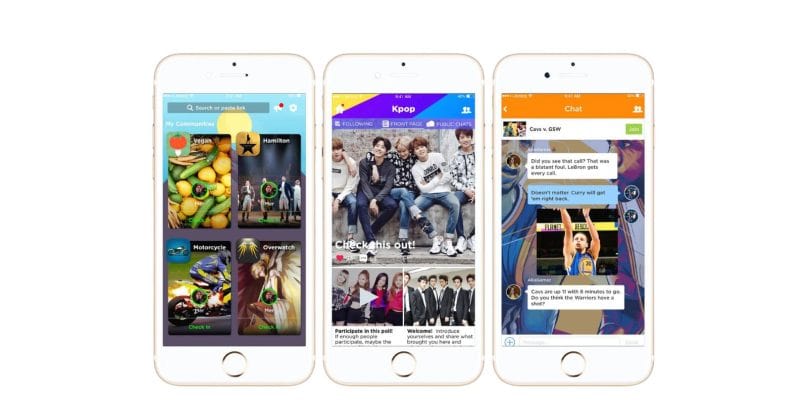
Before creating custom levels, you need to navigate to the community settings page. Here’s how to do it:
- Launch the app and log into your account.
- Tap on the community where you want to manage the levels.
- On your community page, look for the settings icon (usually a gear icon).
- In the settings, find the “Roles” or “Permissions” section. This is where you can manage and create custom levels.
Once you’re on this page, you’ll have full access to the tools required for customizing levels and assigning roles.
Steps to Create Custom Levels in Amino
Creating custom levels is a straightforward process. Here’s how to set up your own:
- Open the Levels Settings
After you access the community settings, find the “Levels” section. This is where you’ll create and manage your custom levels. - Click on “Add New Level”
You’ll see an option to “Add New Level” or “Create Level.” Click on this to begin the process. - Assign a Name and Rank
Give the new level a unique name that reflects its purpose. For example, you could name a level “Super Contributor” or “VIP Member.” You can also assign a rank, which will determine the level’s position in the hierarchy. - Choose the Permissions for Each Level
Next, you’ll want to decide what each level can and cannot do. This may include permissions to:- Post content
- Comment on posts
- Share content
- Invite new members
- Access exclusive channels or posts
Be sure to tailor these permissions to match the expectations and needs of your community.
- Customize Visuals (Optional)
Many community leaders like to personalize their levels further. Amino allows you to choose custom icons and colors for each level. This helps differentiate levels visually and makes it easy for members to identify their status. - Save Your Changes
Once you’re happy with the setup, save your changes. Your new custom level will now be active and visible to your community members.
Best Practices for Custom Level Creation
When creating custom levels, it’s important to think strategically about how they can help enhance your community. Here are some best practices:
- Define Clear Roles
Each level should have a clear purpose and set of responsibilities. For instance, higher-level members may have more privileges, such as moderating posts or accessing exclusive content. Clear roles help members understand what they need to do to achieve the next level. - Reward Active Members
Use levels to recognize members who are consistently active in your community. You could offer rewards like exclusive roles, badges, or access to special content for reaching certain levels. - Align Levels with Community Goals
Consider what goals you want to achieve with your community. If you want to encourage more content creation, create levels that reward people for posting. If you’re focused on community moderation, assign special privileges to members who help keep the community safe and respectful.
Troubleshooting Common Issues When Creating Custom Levels
While creating and managing custom levels on Amino is simple, you may encounter some issues along the way. Here are a few solutions:
- Can’t Access Level Settings?
Ensure you have admin or moderator permissions. Only admins can create and modify custom levels. If you’re not an admin, you’ll need to ask someone who is to make the changes. - Levels Aren’t Displaying Correctly
If custom levels aren’t appearing as expected, try refreshing the app or checking if there are any pending updates for the app. - Permission Issues
If a member is not able to access the content or features tied to their level, double-check the permissions for that level. Make sure the permissions are set correctly.
Why Custom Levels Matter for Amino Communities
Custom levels can be an excellent way to maintain engagement and build a strong sense of community. By offering unique perks and recognizing active members, you create an environment where everyone feels appreciated and motivated to contribute.
Custom levels not only improve the user experience but also encourage positive interactions, leading to a more vibrant and active community.
Conclusion
Creating custom levels in Amino is a powerful way to organize your community, reward active members, and encourage positive engagement. By following the steps outlined above, you can easily set up personalized levels that suit your community’s needs. Remember to align your levels with your community goals and continue to review and adjust as your community grows.
Start creating custom levels today and see how it enhances your Amino experience!