MetaTrader 4 (MT4) is one of the most widely used platforms for trading forex, stocks, and other financial instruments. Over time, as you use the platform, it accumulates a significant amount of data, including trade history, chart history, and log files. If you’re looking to clear that data for privacy, organization, or performance reasons, here’s a step-by-step guide on how to clear history on MetaTrader 4.
Why Clear History on MetaTrader 4?
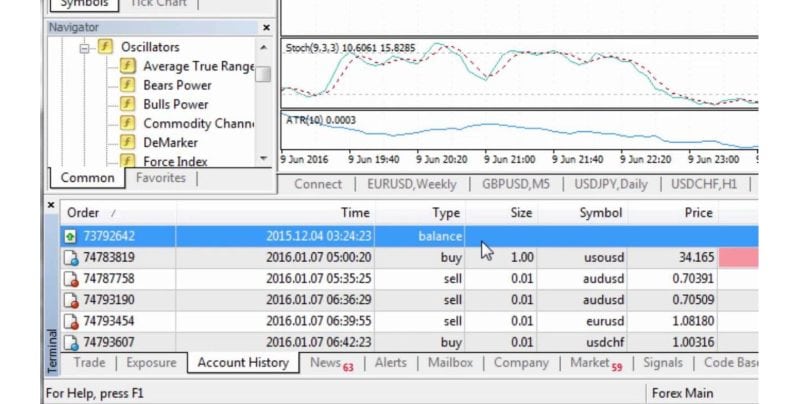
Clearing history on MetaTrader 4 can serve various purposes:
- Improve Performance: Over time, the accumulation of data can slow down your trading platform. Clearing unnecessary files helps improve MT4’s performance.
- Privacy: If you’re trading on a shared or public device, you may want to clear your trading history for privacy reasons.
- Clutter-Free Workspace: A fresh start can make it easier to focus on current trades, charts, and analyses.
Now, let’s dive into how you can clear your history in MetaTrader 4.
How Does MetaTrader 4 Save History Data?
MetaTrader 4 stores several types of history data, including:
- Trade History: This includes information about your executed trades, such as order details, execution times, and profits/losses.
- Chart History: MetaTrader 4 saves historical price data, chart indicators, and your technical analysis.
- Log Files: These contain system logs, error logs, and messages about the platform’s activities.
Methods to Clear History in MetaTrader 4
Clearing history on MetaTrader 4 can be done through several methods. Below, we’ll cover the most common ways to remove history data from the platform.
1. Manual Clearing via the MT4 Interface
The easiest way to clear history directly within the MetaTrader 4 platform is through its interface:
- Clear Trade History:
- Go to the Account History tab at the bottom of the MT4 platform.
- Right-click inside the tab and select “Delete All History” to clear your trade history.
- Clear Chart History:
- Right-click on the chart you want to clean.
- Choose “Properties” and select “Common” to disable the option that saves chart history.
- Alternatively, you can reset the chart and remove past data manually by adjusting timeframes.
- Clear Logs:
- Go to the Logs tab, and right-click to select “Clear” to remove old log data.
2. Using MetaTrader 4 File Directory
If you want to go a bit deeper and manually clear files, you can delete the history and log files directly from the MT4 file directory. Here’s how:
- Open the File Explorer on your computer.
- Navigate to the following folder:
C:\Users\<YourName>\AppData\Roaming\MetaQuotes\Terminal\<MT4_ID>\history(This path may vary slightly depending on your system). - Once in the history folder, delete the
.hstfiles (chart history files) and.fxtfiles (testing history files). - You can also delete the logs folder if you wish to remove the system logs.
3. Using Tools and Plugins
Some third-party tools and plugins are available that allow you to clean up MT4’s history automatically. These tools may help speed up the process and remove unnecessary files. Ensure that any tool or plugin you use is reliable and safe to avoid security risks.
Potential Risks of Clearing History on MT4
Before clearing your history, there are a few things to consider:
- Data Loss: Deleting history removes important information like your trading performance and chart analysis. It’s advisable to back up critical data before clearing it.
- Loss of Trading Records: If you want to keep a record of your past trades for analysis or tax purposes, make sure to export or save your trade history before deleting it.
- Clearing Logs and Chart Data: Removing logs and chart data may affect any ongoing analysis or expert advisor (EA) performance, so use caution.
How to Protect Your MetaTrader 4 Data
It’s always a good idea to back up your important data before making changes. Here are a few ways to protect your MetaTrader 4 data:
- Export Your Trade History: Before clearing history, you can export your trade history by right-clicking in the Account History tab and selecting “Save As Report”.
- Backup Your Charts: Save your chart templates and indicators in a separate folder so that you can restore them later if needed.
- Cloud Storage: Consider using cloud storage services to back up your important MT4 data regularly.
Troubleshooting Common Issues When Clearing History
Sometimes, clearing history in MetaTrader 4 may cause issues. Here are a few common problems and their solutions:
- History Won’t Clear: If your history won’t clear, try restarting the platform or closing and reopening MT4.
- Slow MT4 After Clearing History: If MT4 is running slowly after clearing history, try clearing the cache or resetting the terminal.
- MT4 Crashes After Clearing History: This may happen due to corrupt files. Try reinstalling the platform or restoring a previous backup.
Other Related Functions in MetaTrader 4
Besides clearing history, there are other useful functions in MetaTrader 4 that you may want to explore:
- Resetting MT4 Settings: If you want to reset all your settings to default, you can go to the Options menu and click “Reset All”.
- Clearing Cache Files: If MT4 is still slow, you may want to clear cache files to improve platform performance. Cache files can be cleared from the MT4 file directory.
Conclusion
Clearing history on MetaTrader 4 can help improve performance, protect your privacy, and keep your workspace clean. Whether you’re removing trade history, chart data, or system logs, following the steps outlined here ensures a smooth and safe clearing process. Always back up important data before making any changes and be aware of the potential risks associated with deleting history.
By maintaining a clutter-free platform, you can enjoy a more organized and efficient trading experience. If you have any further questions or need more help, feel free to reach out to the MetaTrader community or explore additional resources online.