In the realm of gaming, few things are as frustrating as the moment when you sit down, ready to dive into your favorite Blizzard title, only to be met with a stubborn launcher stuck on Initializing. It’s that feeling of anticipation mixed with annoyance—a digital roadblock standing between you and your next adventure in Azeroth or the Overwatch battlefield. Whether you’re an ardent World of Warcraft player or a casual Hearthstone enthusiast, encountering this glitch can turn what should be an exhilarating gaming experience into a test of patience.
But fear not; you’re not alone in this struggle. Thousands of players have faced this perplexing issue and emerged victorious, armed with solutions that restore access to their beloved games. In this article, we’ll explore effective troubleshooting steps that can help get your Blizzard Launcher up and running again in no time. From simple tweaks to deeper system adjustments, we’ll uncover the secrets behind fixing that pesky initialization hang-up so you can jump back into the action without further delay. Let’s unlock the door to uninterrupted gameplay!
Common Causes of Initialization Problems
Initialization problems with the Blizzard Launcher can arise from a variety of factors that often go unnoticed. One common culprit is background processes that may conflict with the launcher’s operations. Software such as antivirus programs or firewalls might mistakenly identify the launcher’s activities as suspicious, leading to disruptions. Additionally, outdated drivers or system software can hinder the launcher from communicating effectively with your gaming assets, resulting in frustrating delays during startup.
Another overlooked issue could be corrupted game files or installation packages. If specific components are damaged or altered, the launcher struggles to access essential resources needed for initialization. In some cases, even a simple network hiccup—like intermittent connectivity—can stall progress and cause repeated initialization woes. Users are encouraged to regularly update their systems and perform maintenance checks on both software and hardware to mitigate these minor issues before they escalate into significant barriers to enjoyment in gaming experiences.

Check Your Internet Connection Stability
When battling the notorious Initializing issue on the Blizzard Launcher, one of the first but often overlooked elements to examine is your internet connection stability. A fluctuating or slow connection can lead to frustrating interruptions in gameplay and updates. To elevate your gaming experience, consider running an Internet speed test to determine not only your download and upload speeds but also latency—that ever-dreaded delay that can turn any game into a lag fest.
Moreover, pay attention to the type of connection you’re using. If possible, opt for a wired Ethernet connection over Wi-Fi for more consistent performance. Wireless signals are susceptible to interference from various sources like household appliances or other devices on the network. Additionally, ensure that no bandwidth-heavy applications are hogging resources while you’re trying to connect, as this could silently sabotage your efforts without you even realizing it. By taking control of your internet environment, you lay a solid foundation for smoother access to Blizzard’s platform and ultimately enhance your overall gaming experience.
Restart the Blizzard Launcher Application
If you find yourself stuck with the Blizzard Launcher on the dreaded “Initializing” screen, one of the simplest yet powerful solutions is to restart the application. This seemingly mundane act can often refresh all underlying processes and resolve minor glitches caused by software updates or corrupted files during startup. Before diving into more complex troubleshooting methods, give your launcher a quick reboot—simply close it completely and then relaunch it.
While you’re at it, consider checking for any pending updates prior to restarting. Bugs in older versions of the launcher might be responsible for initialization hang-ups. By ensuring you’re on the latest version, not only do you mitigate potential issues but also unlock new features that can enhance your gaming experience. Lastly, if restarting doesn’t yield results, take a moment to examine your internet connection; sometimes disconnections or weak signals may prevent the launcher from properly initializing in the first place.

Clear the Cache and Temporary Files
One often overlooked but crucial step in resolving issues with the Blizzard Launcher is clearing your cache and temporary files. These fragments of data can accumulate over time, creating clutter that may interfere with the launch process. By regularly purging this digital debris, not only do you free up storage space, but you also ensure that your system runs smoother and more efficiently. Think of it as a spring cleaning for your gaming environment—every deleted file helps optimize performance and reduce potential conflicts.
Clearing cache isn’t just about resolving hiccups; it’s also an opportunity to revitalize how games and updates are processed on your device. Cached data might carry outdated information or corrupted files that stifle the launcher’s ability to function correctly. When you flush these problematic elements away, you’re essentially resetting any miscommunication between the launcher and Blizzard’s servers—this connection is pivotal for download speeds and overall performance. As a bonus tip, make it a habit to revisit this process every few months to maintain peak efficiency in your gaming setup; staying proactive can prevent larger issues from arising down the line.
Update Graphics Drivers and Software
One of the crucial steps in resolving issues with the Blizzard Launcher is updating your graphics drivers and software. Many gamers overlook this aspect, yet your graphics card plays a pivotal role in how effectively the Launcher operates and renders games. Outdated drivers can lead to a myriad of problems, from lagging performance to complete stalls during updates. By refreshing these drivers, you’re not just optimizing for current titles but also ensuring compatibility with upcoming patches and releases—an essential consideration for avid players eager to dive into new content.
To ensure you’re using the latest graphics drivers, visit the manufacturer’s website—be it NVIDIA, AMD, or Intel—and download their latest package. Not only will this enhance graphical fidelity and gameplay fluidity, but it can also rectify bugs that may be causing your Blizzard Launcher trouble. After updating your drivers, check for specific software updates as well; sometimes an overlooked client or application can hinder overall performance. Embracing regular updates not only preemptively addresses potential issues but reinforces a robust gaming experience that allows you to fully immerse yourself in the worlds crafted by Blizzard.
Engaging in this routine maintenance ensures you’re always ready for battle without any technical hitches undermining your adventures. As gaming becomes increasingly complex with high-demand titles requiring substantial hardware support, taking these proactive measures is no longer optional—it’s part of being a dedicated gamer who values seamless play above all else.
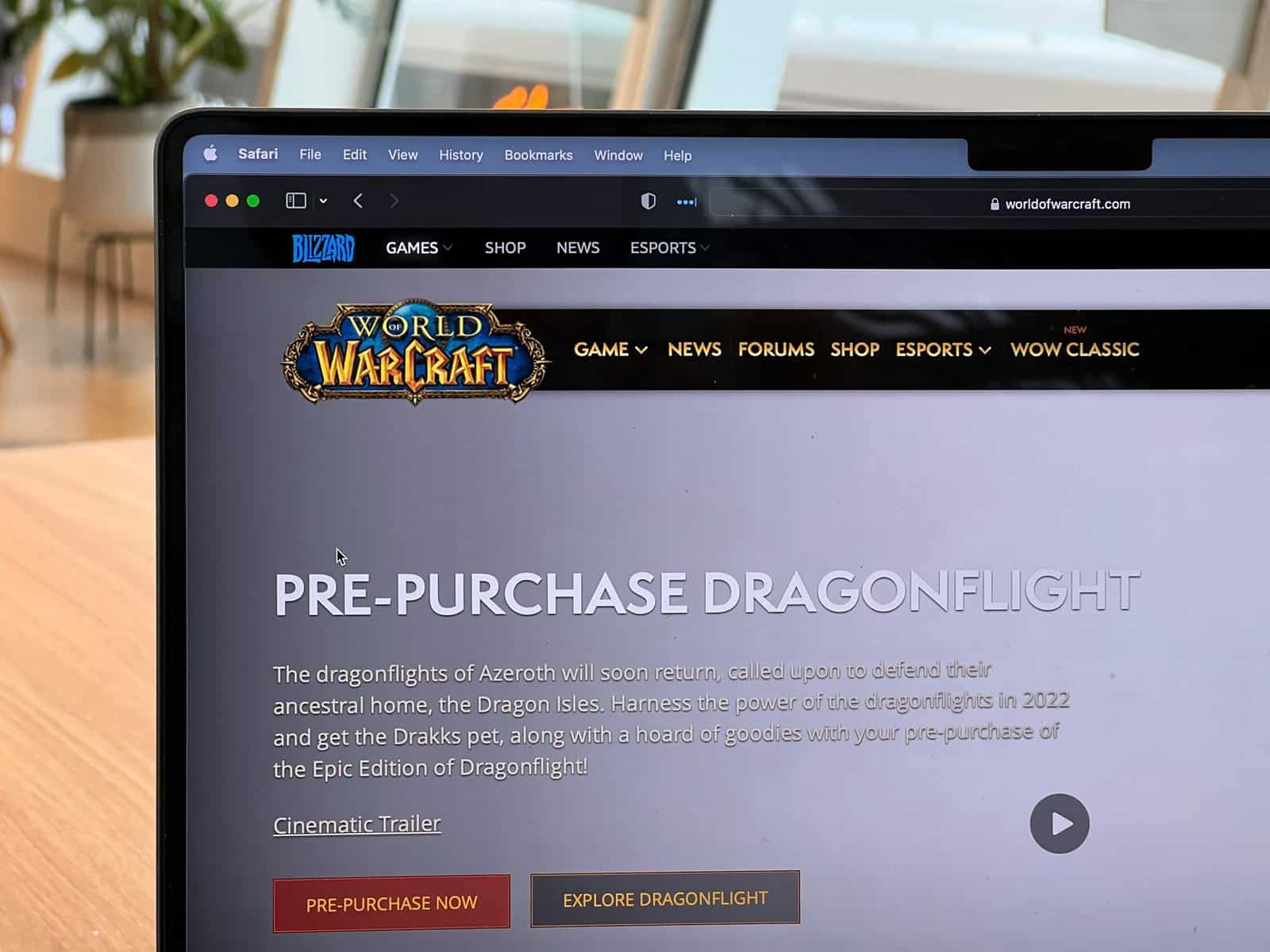
Disable Conflicting Background Applications
When troubleshooting the Blizzard Launcher, one often-overlooked solution is disabling conflicting background applications. These programs can create unnecessary distractions and interference, causing the launcher to stall during initialization. For instance, third-party overlays from game capture software or communication apps like Discord can lock up resources or introduce lag, leading to frustrating delays. To maximize your chances of a smooth experience, take a moment to check your task manager and identify any non-essential applications running in the background that could be disrupting the launch process.
Consider temporarily disabling antivirus or firewall settings as well—these protective measures may mistakenly view Blizzard processes as potential threats. Instead of taking drastic measures, you can whitelist the Blizzard Launcher within those programs instead. It’s also helpful to ensure that Windows updates are not interfering with your gaming as they might trigger reboots or high memory usage if left unchecked. By streamlining which applications run when you start up your system—a simple yet effective step—you pave the way for a more responsive and seamless interaction with Blizzard’s platform, transforming potential headaches into triumphant logins and smooth gameplay experiences.
Conclusion: Resolving Initialization Issues Successfully
In resolving initialization issues with the Blizzard Launcher, patience and a methodical approach can transform frustration into success. As you navigate through potential fixes—whether it’s clearing your cache, adjusting your firewall settings, or performing a clean reinstall—remember that these technical glitches often stem from deeper system interactions. Each step is not just about addressing symptoms but understanding how the launcher communicates with your system and networks.
Moreover, it’s essential to leverage the community’s wisdom as well; forums and user experiences can provide unique insights into less common solutions that might resolve stubborn problems. Engaging with fellow gamers can also give you a sense of camaraderie amidst technical challenges. Ultimately, triumphing over these initialization hurdles not only rejuvenates your gaming experience but also empowers you to tackle similar tech issues in the future with newfound confidence and savvy techniques. Keep experimenting until you find what works best for you—after all, every resolved issue becomes part of your own troubleshooting toolkit!