TikTok has emerged as one of the most popular social media platforms, offering users a creative space to share short-form videos with a global audience. With its diverse community and engaging content, TikTok has become a valuable platform for individuals and businesses alike to connect with followers and promote their interests. Discord, on the other hand, is a popular communication platform for gamers, communities, and creators to chat, share content, and collaborate. By integrating Discord links into your TikTok bio, you can further engage your audience and provide them with additional ways to connect with you outside of the TikTok app. In this article, we’ll provide a step-by-step guide on how to put a Discord link on your TikTok bio.
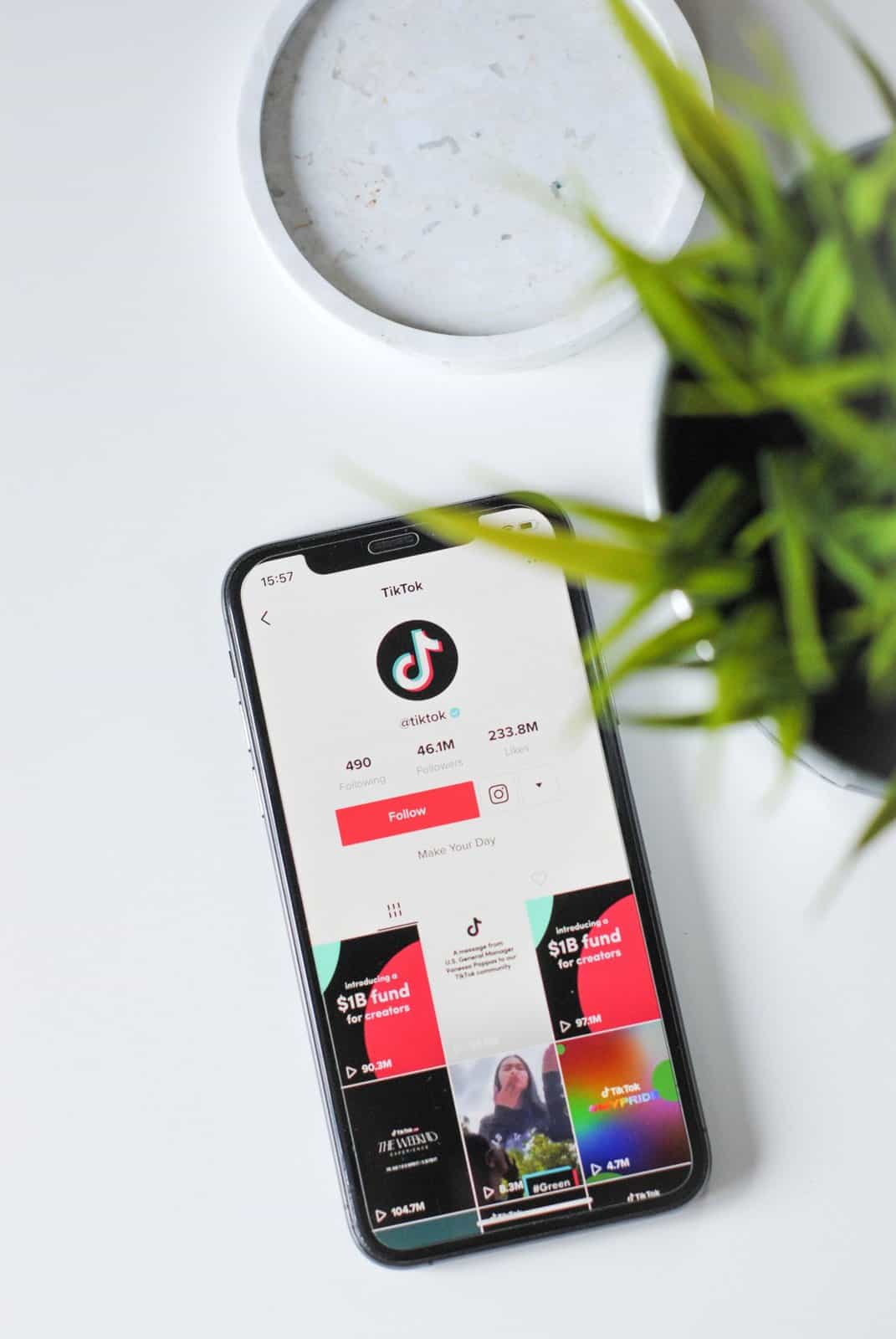
Step 1: Copy Your Discord Server Invite Link
Before adding a Discord link to your TikTok bio, you’ll need to obtain the invite link to your Discord server. If you haven’t already created a Discord server, you can do so by opening the Discord app or visiting the Discord website and following the prompts to set up a server. Once your server is set up, navigate to the server settings and locate the invite link option. Copy the invite link to your clipboard.
Step 2: Open the TikTok App
Next, open the TikTok app on your mobile device and log in to your account if you haven’t already done so. Navigate to your profile page by tapping on the “Me” icon located in the bottom-right corner of the screen.
Step 3: Edit Your TikTok Bio
Once you’re on your profile page, tap on the “Edit Profile” button to edit your TikTok bio. This will allow you to add or modify the information displayed in your bio, including adding a Discord link.
Step 4: Add the Discord Link to Your Bio
In the bio editing screen, locate the section where you can add a website URL or link. Tap on this section to enter the link to your Discord server invite. Paste the Discord invite link that you copied earlier into the URL field.
Step 5: Save Your Changes
After adding the Discord link to your bio, review the changes to ensure that the link is correct. Once you’re satisfied with the changes, tap on the “Save” or “Done” button to save your updated TikTok bio.
Step 6: Test the Discord Link
After saving your changes, navigate back to your TikTok profile and tap on the link you added to your bio to test it. This will ensure that the link is working correctly and directs users to your Discord server without any issues.
Step 7: Encourage Engagement with Your Discord Community
Now that you’ve added a Discord link to your TikTok bio, it’s essential to encourage your TikTok followers to join your Discord community. Consider creating TikTok content that promotes your Discord server, such as inviting followers to join exclusive chats, participate in events, or access additional content. You can also use TikTok’s live streaming feature to engage with your audience in real time and invite them to join your Discord server during your streams.
Step 8: Monitor and Manage Your Discord Community
As your Discord community grows, it’s essential to monitor and manage the server to ensure a positive and engaging experience for all members. Be active in your Discord server, engage with members, and enforce community guidelines to maintain a welcoming and supportive environment. Consider appointing moderators to help manage the server and address any issues that may arise.
Adding a Discord link to your TikTok bio is a simple and effective way to connect with your audience and provide them with additional opportunities to engage with your content outside of TikTok. By following the steps outlined in this guide, you can seamlessly integrate Discord links into your TikTok bio and encourage your followers to join your Discord community. As your Discord server grows, continue to engage with your audience, create compelling content, and foster a sense of community to maximize the benefits of integrating Discord with your TikTok presence.