Encountering a 500 Internal Server Error can be a frustrating experience for both website administrators and users. This error generally indicates that something has gone wrong on the server side, but the server is unable to provide specific information about the issue. While the error might seem cryptic, there are systematic ways to troubleshoot and resolve the problem, including reading error logs, isolating conflicting plugins or themes, and rolling back recent changes.
What is a 500 Internal Server Error?
The 500 Internal Server Error is a generic HTTP status code that signals an unexpected condition or misconfiguration on the web server. It means that the server encountered something it wasn’t prepared to handle. Unlike client-side errors like 404 Not Found, 500 errors point to issues within the back end of the website.
This error can arise due to:
- Faulty plugins or themes
- Corrupted .htaccess file
- Server misconfiguration
- PHP memory limit exhaustion
- Issues in your Content Management System (CMS)
Reading Server Logs
The server logs are often the most valuable tools in diagnosing a 500 error. These logs contain detailed messages generated by the system and can pinpoint the source of the issue.
To begin:
- Locate the error logs. In most hosting environments, they are found under cPanel or a similar dashboard in a section labeled “Errors” or “Logs”.
- Look for timestamps that correspond to when the error occurred. You’ll often find file paths, line numbers, and relevant error messages.
- Identify whether the log points to a specific plugin, theme, or file being responsible.
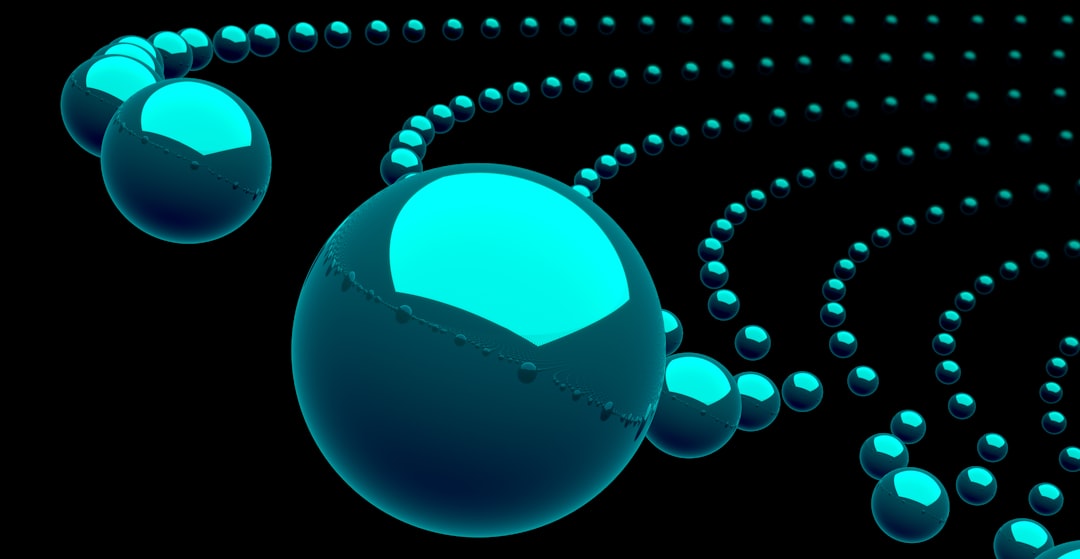
Sometimes, the log may reference a “fatal error” or “unhandled exception.” Copy this error message and cross-reference it with known issues on developer forums or official CMS support pages.
Isolating Plugins and Themes
One of the most common causes of a 500 Internal Server Error is a conflicting or malfunctioning plugin or theme. Whether you’re using WordPress, Joomla, or another CMS, plugin conflicts can create serious issues behind the scenes.
Steps to Isolate Plugins
- Access your website’s files via FTP or your hosting provider’s file manager.
- Navigate to the wp-content folder or its equivalent in your CMS system.
- Rename the plugins folder to something like plugins_backup. This will deactivate all plugins at once.
- Reload your website. If the error is gone, a plugin is likely the culprit.
- Reactivate each plugin one by one, testing the website after each activation to identify the problematic plugin.
Testing Themes
If plugins aren’t the source of the problem, a recently installed or updated theme could be. Follow a similar process:
- Switch to the default theme (like Twenty Twenty-Four in WordPress).
- Clear your cache and reload the site.
- If the problem resolves, the issue lies within your custom or third-party theme.
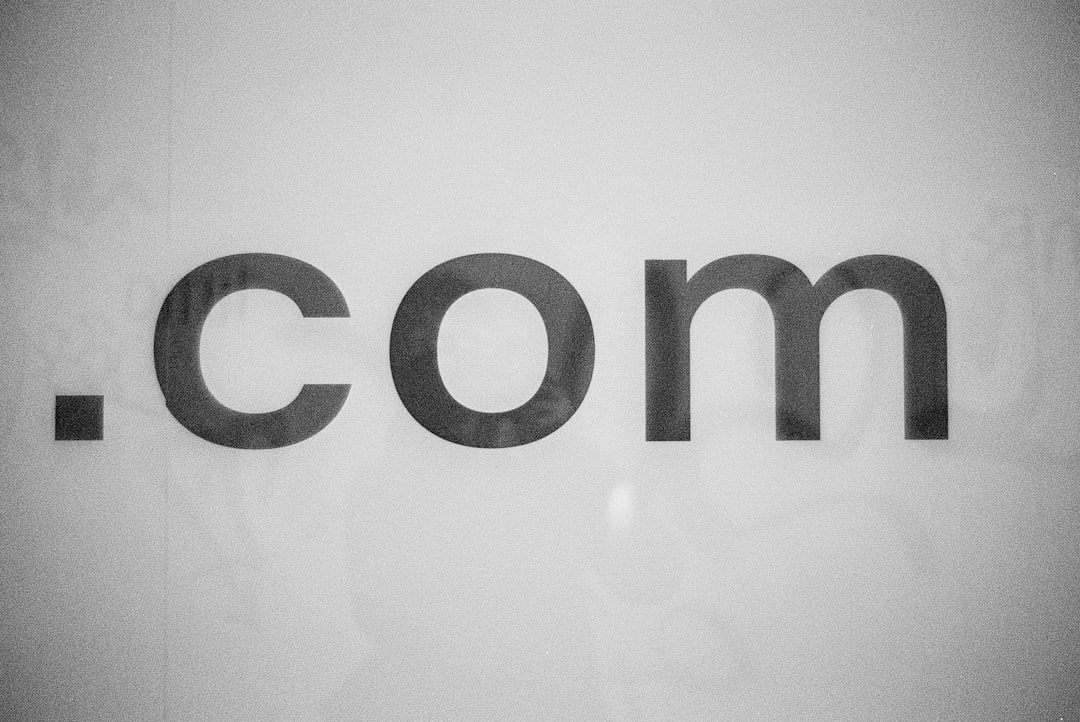
At this point, you might reach out to the developers of the faulty plugin or theme for updates or patches. Alternatively, consider replacing it with a more stable or better-supported alternative.
Rolling Back Changes
If the error started occurring after a recent system or plugin update, it’s a good idea to roll back your website to its previous stable state. Backup systems, especially if you’re using managed hosting or backup plugins, make this relatively straightforward.
Rollback Methods
- Use a backup plugin: Plugins like UpdraftPlus, BackupBuddy, or Jetpack offer rollback features that can restore your site quickly.
- Manual rollback: If you have access to full site backups, you can manually overwrite your current installation with a previous version using FTP or your hosting file manager.
- Reinstall specific plugins: If you’ve identified a plugin as the issue, download and install an earlier stable version from the official repository.
Always test on a staging environment before making changes to your live site. This helps avoid further issues and minimizes downtime.
Additional Troubleshooting Tips
If the above methods do not resolve the issue, consider the following steps:
- Check the .htaccess file: A corrupted .htaccess file can cause a 500 error. Try renaming it and refreshing the site.
- Increase PHP memory limit: A low memory limit can lead to fatal errors. You can raise the limit via php.ini or wp-config.php.
- Contact your hosting provider: Sometimes the issue is server-level and outside of your control. Hosting companies can offer logs, insights, and technical support.
Preventing Future 500 Errors
While debugging a 500 Internal Server Error is sometimes tricky, preventive maintenance helps reduce their frequency.
Best practices include:
- Regularly update your plugins, themes, and CMS core
- Monitor error logs proactively
- Backup your website before making major updates
- Limit the number of active plugins to only those necessary
- Use a staging environment to test changes first

Conclusion
The vast array of reasons behind a 500 Internal Server Error can make it challenging to troubleshoot, but systematically tackling it through reading logs, isolating non-core elements, and rolling back to a stable environment can effectively resolve the issue. Patience and a methodical approach go a long way in minimizing downtime and preserving user experience.
Frequently Asked Questions
-
What causes a 500 Internal Server Error?
A 500 error typically results from a server misconfiguration, corrupted files, faulty plugins or themes, missing dependencies, or PHP memory issues. -
Where can I find my error logs?
Most hosting providers offer access to server logs via control panels like cPanel, Plesk, or through FTP under a directory like /logs/. -
Can a plugin cause a 500 error?
Yes, poorly coded or incompatible plugins can crash your site, resulting in a 500 Internal Server Error. -
Is a 500 error dangerous?
While not dangerous in terms of security, it will impact the user experience and SEO until resolved. -
How can I prevent future 500 errors?
Regularly update your site, monitor changes, use fewer plugins, and always create backups before installing new software.