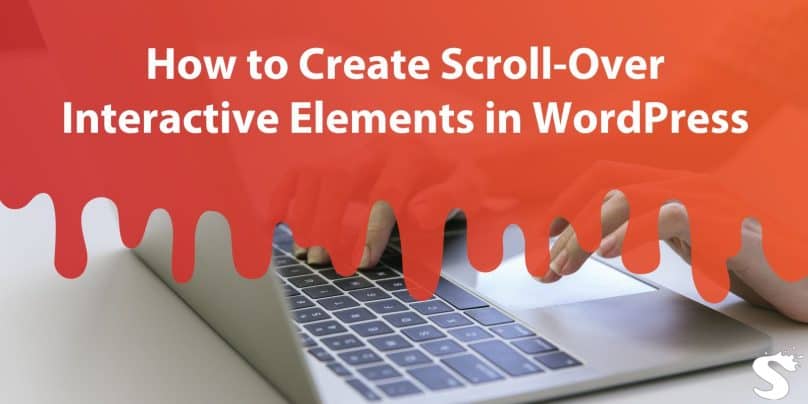Adding scroll-over interactive elements to your WordPress site can greatly enhance user engagement and improve the overall user experience. These elements make your website dynamic and visually appealing, which can encourage visitors to stay longer. This guide covers various methods for adding scroll-over effects, best practices for optimizing them, and answers to common questions.
What Are Scroll-Over Interactive Elements?
Scroll-over interactive elements are animations or effects triggered when a user hovers over specific areas of a webpage. Examples include color changes, image zoom-ins, and text pop-ups. These elements are effective for capturing attention and directing users’ focus.
Why Use Scroll-Over Elements on Your WordPress Site?
These effects give your website a modern, professional look. They not only enhance visual appeal but also boost user engagement by making the site interactive. Engaged users tend to spend more time on your site, improving SEO performance and reducing bounce rates. For further insights on improving your website’s appeal, check out our tips on WordPress site optimization.
Methods to Create Scroll-Over Interactive Elements in WordPress
There are several ways to add scroll-over interactive elements to your WordPress site, ranging from themes and plugins to custom CSS and JavaScript. Here’s an overview of the main approaches.
1. Choosing the Right Theme or Page Builder
Many modern WordPress themes and page builders come with built-in interactive elements, making it easy to add scroll-over effects without coding. Themes like Divi and Elementor offer drag-and-drop tools for designing interactive layouts. With these tools, you can quickly add hover effects, animations, and more. For more theme options, check out our guide on choosing the right WordPress theme.
2. Using Plugins for Advanced Interactivity
If your theme lacks built-in interactive elements, plugins designed for scroll-over effects can be helpful. Plugins like Hover Effects for WordPress and Image Hover Effects Ultimate offer customizable hover animations and effects. For more plugin options, see our guide on must-have WordPress plugins.
Adding CSS for Hover Effects
For users comfortable with basic coding, custom CSS can be a powerful way to create hover effects. CSS hover effects are lightweight and can be added without impacting site performance. Here’s an example of a CSS hover effect that changes an image’s opacity:
.image:hover {
opacity: 0.8;
transition: opacity 0.3s ease;
}
This code can be applied to any element you wish to alter on hover. CSS hover effects are flexible and don’t require additional plugins.
Implementing JavaScript or jQuery for More Control
For advanced customization, JavaScript or jQuery can enable complex scroll-over interactions. With JavaScript, you gain more control over animations and interactions, allowing for pop-up messages, image enlargements, or custom animations. JavaScript code can be added directly through the theme’s editor or a plugin. For additional tips on customizing WordPress, check out our guide to WordPress customization.
Adding Parallax Effects for Enhanced Scroll Interactivity
Parallax effects create depth by moving background and foreground content at different speeds as users scroll. This visually engaging effect adds a dynamic touch to your website. You can add parallax effects with page builders like Elementor or plugins like Simple Parallax.
Best Practices for Optimizing Scroll-Over Interactive Elements
Adding interactive elements is just the start. Follow these best practices to ensure they enhance your site without causing issues.
Test Responsiveness Across Devices
Not all scroll-over effects work on every device. Test your site on desktops, tablets, and smartphones to confirm that effects run smoothly. Page builders and plugins often have options to adjust or disable effects on mobile devices. For more on mobile optimization, check out our article on mobile-friendly WordPress strategies.
Optimize for Website Performance
Overuse of interactive elements can slow down your site. Choose optimized plugins and minimize heavy animations to maintain fast loading times. Optimize images and code for a responsive, user-friendly experience. You can also explore ways to speed up your site with a CDN.
Balance Interactivity and User Experience
While scroll-over effects enhance the user experience, overuse can distract or annoy visitors. Aim for subtle effects that support navigation and engagement, focusing on key areas like call-to-action buttons or feature images.
Benefits of Using Scroll-Over Interactive Elements
Scroll-over interactive elements bring several advantages to your WordPress site:
- Enhanced User Engagement: Interactive elements encourage users to explore, helping to reduce bounce rates.
- Improved SEO: By increasing user engagement and time spent on the site, these elements can contribute to better SEO performance.
- Professional and Modern Look: Scroll-over elements give your site a polished, up-to-date appearance.
FAQs on Scroll-Over Interactive Elements in WordPress
What Are Scroll-Over Interactive Elements?
Scroll-over interactive elements are effects triggered when a user hovers over an object, such as an image or text, adding interactivity to the site. For more on user interaction techniques, explore our guide on essential WordPress skills.
Do I Need Coding Knowledge to Add These Effects?
No, you can add scroll-over effects without coding by using themes, page builders, and plugins that support hover effects and animations.
Will Interactive Elements Slow Down My Website?
If not optimized, interactive elements can impact performance. Use lightweight plugins, optimized images, and avoid excessive animations to maintain fast loading times. Learn how to tackle common WordPress issues with our WordPress error troubleshooting guide.
Conclusion
Adding scroll-over interactive elements to your WordPress site can elevate the user experience and visual appeal. From plugins and CSS to advanced JavaScript, there are multiple methods for creating engaging scroll-over effects. Remember to test responsiveness, optimize for performance, and balance visual appeal with usability.
If you’ve tried adding scroll-over effects, share your experience in the comments below! Have questions? Let us know, and we’d be happy to help.