Popups are powerful tools for grabbing attention, collecting leads, and promoting offers on your WordPress site. However, there are times when they can disrupt user experience, and you may want to pause or disable them—whether temporarily or permanently. In this guide, we’ll show you how to manage popups effectively and troubleshoot common issues, ensuring they enhance rather than hinder your website.
Why You Might Want to Disable or Pause Popups on WordPress
Popups, while effective, can become counterproductive if not managed well. Here are some common scenarios where pausing or disabling them makes sense:
- Temporary Campaigns: You’ve wrapped up a holiday sale or limited-time offer and no longer need the popup.
- Website Maintenance: During major updates, popups might distract users or interfere with testing.
- Troubleshooting Issues: Popups could cause conflicts with other plugins or affect site performance.
Managing your popups thoughtfully ensures a seamless experience for your visitors while maintaining your site’s functionality.
What Are Popups on WordPress?
Popups are overlay elements that appear on top of your website’s content to catch user attention. They’re commonly used for:
- Newsletter Sign-Ups: Grow your email list.
- Promotions: Highlight discounts or special offers.
- Feedback Forms: Gather customer insights.
While you can create popups with custom code or page builders like Elementor, most WordPress users rely on dedicated plugins to simplify the process.
Popular WordPress Popup Plugins
If you’re using popups on your WordPress site, chances are you’re working with one of these plugins:
- Popup Maker: Known for its flexibility and customization options.
- Elementor Popup Builder: Seamlessly integrates with Elementor for intuitive design.
- OptinMonster: Focused on lead generation with advanced targeting.
- Sumo: Excellent for email capture and social media sharing.
- Hustle: Provides simple tools for creating popups and slide-ins.
Each plugin has unique features, so your approach to pausing or disabling popups may vary slightly.
How to Pause or Disable Popups on WordPress
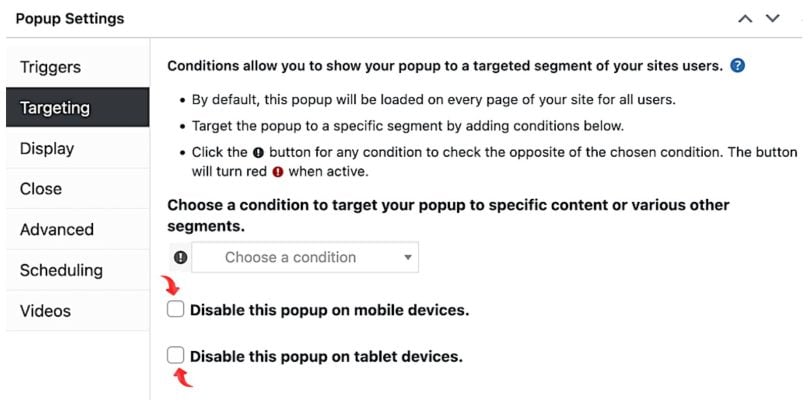
Here are the main methods to manage popups based on your needs:
1. Use the Plugin’s Settings
Most popup plugins allow you to pause or disable popups directly through their settings.
Steps to Pause or Disable a Popup:
- Log in to your WordPress Dashboard.
- Navigate to the popup plugin’s settings (e.g., Popup Maker or Elementor).
- Locate the specific popup you want to manage.
- Change its status to Paused or Draft, or adjust its display rules (e.g., disable time-based triggers).
- Save your changes.
This approach is perfect for temporarily pausing a popup while preserving its design for future use.
2. Disable the Popup Temporarily
If your plugin doesn’t offer a dedicated “Pause” option, you can stop the popup by tweaking its settings:
- Change the popup’s status to Draft in the editing screen.
- Remove or deactivate its triggers, such as “on page load” or “after a time delay.”
This ensures the popup remains inactive without requiring you to delete it entirely.
3. Deactivate the Popup Plugin
If you need to disable all popups created by a specific plugin, deactivating the plugin is a quick solution.
How to Deactivate a Plugin:
- Go to Plugins > Installed Plugins in your WordPress Dashboard.
- Locate the popup plugin you’re using.
- Click Deactivate to stop the plugin from running.
Note: This will disable all popups associated with the plugin, so use it carefully if you only want to pause one or two popups.
Troubleshooting Common Popup Issues
Even after disabling a popup, you might encounter issues. Here’s how to resolve them:
Popup Still Appears After Disabling
- Clear Your Browser Cache: Cached versions of your site may still show the popup. Clear your cache and refresh the page.
- Check Caching Plugins: Tools like WP Rocket or W3 Total Cache might be serving outdated pages. Clear the cache in these plugins as well.
Conflicts with Other Plugins
- Deactivate other plugins one at a time to pinpoint the source of the conflict.
- Update all plugins, including your popup plugin, to ensure compatibility with the latest WordPress version.
Best Practices for Managing Popups
To keep your popups effective and user-friendly, follow these tips:
- Test Before Going Live: Always preview and test popups across devices to ensure they display correctly.
- Limit Frequency: Avoid overwhelming users by setting rules to display popups only once per session or visit.
- Use Analytics: Many popup plugins offer analytics to track performance. Use this data to refine your approach and improve results.
- Balance Engagement and Experience: Ensure popups add value without being intrusive.
FAQs About Disabling Popups in WordPress
1. Can I pause just one popup without disabling the plugin?
Yes, most plugins allow you to pause or disable individual popups by changing their status to “Draft” or “Paused.”
2. What if my popup plugin doesn’t have a pause option?
You can turn off its triggers or deactivate the plugin temporarily to achieve a similar result.
3. Will disabling popups improve my site speed?
Yes, especially if your popups use heavy scripts or large images. Removing them can slightly boost load times.
Conclusion
Popups are fantastic tools when used strategically, but managing them is key to maintaining a user-friendly website. Whether you need to pause a campaign, troubleshoot issues, or streamline your site’s performance, WordPress gives you plenty of options to control your popups effectively.
Got more questions about managing popups on your site? Share them in the comments below, and let’s keep the conversation going!