Knowing if a website is built on WordPress can help you understand its structure, available customization options, and underlying technology. Here, we’ll guide you through straightforward methods to identify if a site uses WordPress, covering visual cues, technical tricks, and tools that simplify the process.
Why It’s Useful to Identify WordPress Sites
For web developers, digital marketers, and general users, identifying a site’s CMS offers many advantages. WordPress powers more than 40% of websites worldwide, so recognizing its usage can help if you’re interested in replicating design elements, analyzing competitors, or just satisfying your curiosity.
WordPress’s popularity also means that its sites often carry unique structures, common plugins, and typical themes, making detection possible through straightforward methods and tools.
How to Know If a Website Is Made on WordPress
Recognizing WordPress Sites Through Visual Cues
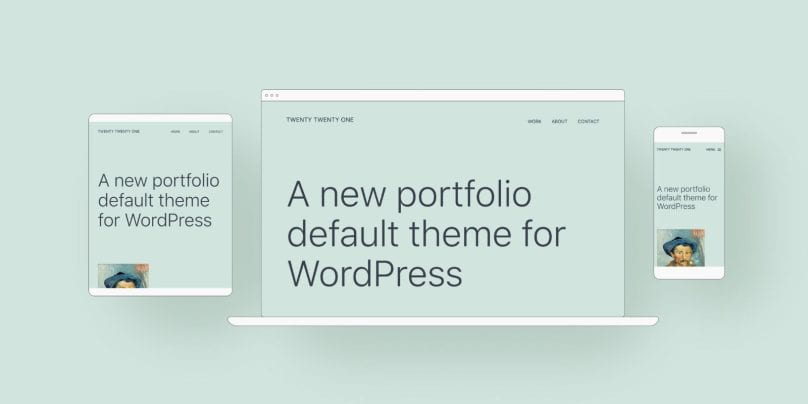
The quickest way to see if a site runs on WordPress is to look for design and functionality traits typical of WordPress. Many WordPress sites use common themes and plugins, and if these haven’t been heavily customized, they often reveal that the site is built on WordPress.
One clue comes from WordPress’s popular default themes like “Twenty Twenty-One” or “Twenty Twenty-Three.” These themes have unique layouts, colors, and font styles that you might recognize if you’ve seen WordPress sites before. Another sign is the presence of WordPress plugins.
For example, plugins like Contact Form 7 or Yoast SEO create recognizable elements on the site, such as contact forms and social sharing buttons. While these visual indicators are not always conclusive, they can give a strong hint that a site may be running on WordPress.
Inspecting Source Code for WordPress Elements
If visual cues are insufficient, you can confirm a site’s CMS by checking the page source code, which often reveals WordPress-specific file structures and directories.
To do this, right-click on the webpage and select “View Page Source.” Search within the source code for phrases like “wp-content” or “wp-includes.” These terms indicate WordPress as they are exclusive to WordPress file directories. Additionally, certain HTML classes and tags, such as “wp-json” or “wp-content/themes,” may appear in the code. These tags point to WordPress-specific elements, and their presence can strongly suggest the site is built on WordPress.
Inspecting code can be very effective, especially for those with some familiarity with HTML. However, if you’re new to this, don’t worry—other methods are just as easy and don’t require coding knowledge.
Detecting WordPress with Browser Extensions and Online Tools
For a less technical approach, several tools and browser extensions can help identify if a website uses WordPress.
- Wappalyzer: This popular extension detects the technologies a site uses, including its CMS, programming languages, and plugins. Once installed, Wappalyzer will automatically display “WordPress” if it’s detected on the site.
- BuiltWith: BuiltWith is an online tool that analyzes a website’s entire technology stack. By entering a site’s URL, it will display information about the CMS (if WordPress) and additional tools and plugins in use.
- CMS Detector: Specifically created to detect CMS usage, CMS Detector can reveal whether a site runs on WordPress and provide additional technical details.
Using these tools is straightforward, and they’re reliable for anyone who prefers a quick and easy solution without diving into code.
Analyzing Meta Tags and Headers
Another effective method to identify WordPress is by examining meta tags and header information in the HTML code. Meta tags are small pieces of information embedded in the site’s code, often providing clues about the CMS.
To access these, right-click on the page and select “View Page Source,” then search for “meta.” If you see a generator tag that reads something like <meta name="generator" content="WordPress">, this means the site is using WordPress. Some plugins also add unique meta tags, which can be a clue to WordPress usage. For example, Yoast SEO, a popular WordPress plugin, adds specific meta tags in the header, which can indicate that the site is built on WordPress.
Meta tag analysis is a practical option, especially when combined with other methods. This approach is useful for users with basic knowledge of HTML, though it’s accessible to beginners with a bit of guidance.
Testing the Login URL for WordPress Admin Access
Testing the login URL is a straightforward method and can sometimes confirm a site’s WordPress origin instantly. Most WordPress sites have a standard login URL, typically in the format “/wp-admin” or “/wp-login.php.” By adding these to the end of the website’s URL, you can see if they redirect you to a login screen.
If entering “/wp-admin” or “/wp-login.php” in the URL bar opens a login page, it’s likely the site runs on WordPress. However, some WordPress sites use plugins or security settings to change their login URLs, so the absence of a login page at “/wp-admin” doesn’t necessarily mean the site isn’t WordPress-based. Nevertheless, this is one of the quickest ways to check for WordPress and can be very effective for standard sites.
Verifying WordPress by Checking the File Structure
WordPress has a distinct file structure that you can sometimes observe in the URL or directories of a site.
- Look for “wp-content” or “wp-includes”: These directories are specific to WordPress. Entering “/wp-content” or “/wp-includes” after the main URL might reveal this directory structure if it’s not blocked from public view.
- Recognize WordPress Files: Files like “wp-login.php” or “xmlrpc.php” are unique to WordPress installations and are commonly found in the site’s root directory.
This method requires familiarity with directory structures and is helpful for developers and those who know how to navigate file directories.
Using WordPress Detection APIs and Scripts
Advanced users, especially developers, can use scripts or APIs to detect WordPress at a more sophisticated level. These APIs and scripts check for WordPress-specific signatures within the site’s code.
Several APIs, such as the WordPress Detection API, allow users to confirm if a site is running on WordPress. Developers can integrate these APIs with their scripts to perform CMS detection on multiple sites at once. Additionally, custom scripts can automate the process by checking for WordPress-specific files and directories. This approach requires coding skills but can provide accurate results for those who need high reliability.
Common Mistakes and Limitations in WordPress Detection
While the above methods are reliable, they may not always yield accurate results due to certain limitations. For example, some WordPress sites use heavy customization, which can hide typical WordPress identifiers or change directory structures, making detection harder. Additionally, some sites actively block or obfuscate WordPress indicators for security reasons, making it appear as though they aren’t WordPress-based.
False positives can also occur when sites use similar structures or plugins without actually using WordPress. This is especially common with platforms that offer similar open-source features. Combining multiple detection methods usually provides the most accurate results and helps avoid misidentifying the CMS.
Final Thoughts and Next Steps
Identifying if a website is made with WordPress can be straightforward if you know what to look for. From visual inspection and code checks to specialized tools, these methods offer a comprehensive approach to detect WordPress on almost any site. For best results, consider combining a few of these methods—such as checking the source code, using detection tools, and testing the login URL—to confidently determine whether a site uses WordPress.
If this guide helped you or if you have more tips on WordPress detection, feel free to leave a comment below! Share this article with anyone interested in learning more about CMS detection and WordPress identification techniques.