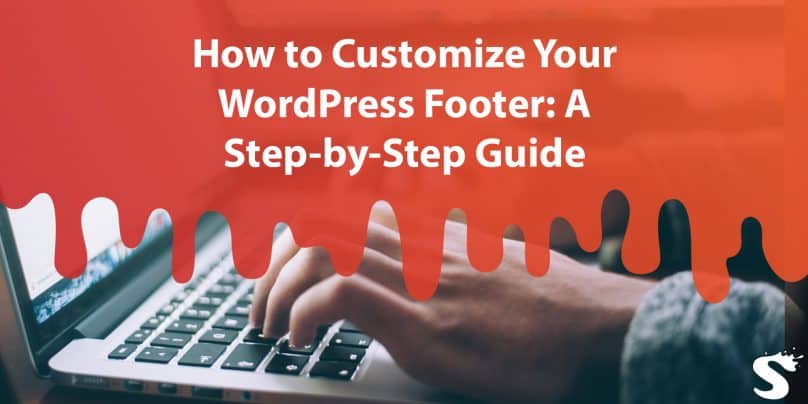Your WordPress website’s footer is more important than you might think. It’s where you can add crucial information, links to social media, copyright notices, and even change the design to match your style. In this guide, we’ll learn how to edit your WordPress website’s footer. Don’t worry; it’s easier than you might think.
How to Customize Your WordPress Footer?
Follow the below steps to customize your WordPress website footer:
Step 1: Access Your WordPress Dashboard
- Log in to your WordPress dashboard, the control centre for your website.
- On the left-hand side, find the “Appearance” option and click it.
- In the “Appearance” menu, look for “Customize” and click on it.
Step 2: Find Footer Settings
Inside the Customizer, you’ll locate the footer settings. The label might be “Footer” or “Footer Settings,” depending on your theme.
Step 3: Edit Text and Links
Within the footer settings, you’ll see different sections to edit, like “Footer Text” or “Copyright Info.”
- Click on the section you want to edit. It opens a text box.
- Replace the existing text with your own. For example, change the copyright year or add a personalized message.
- To include links, such as social media or a privacy policy link, find “Add a Widget.” Choose “Navigation Menu” and follow the on-screen instructions.
Step 4: Change the Design
If you want a unique footer design, explore the “Footer Design” or “Footer Style” options (the label depends on your theme).
Modify colours, fonts, and layouts to give your footer a distinctive look.
Step 5: Save Your Changes
After making all desired edits, don’t forget to save. Look for “Publish” or “Save Changes” in the Customizer. Click it to make your edits live on your website.
Conclusion
Customizing your WordPress footer is essential. It allows you to personalize your site, share important info, and give it a unique touch. With these steps, you can confidently make your website truly yours. Enjoy editing!