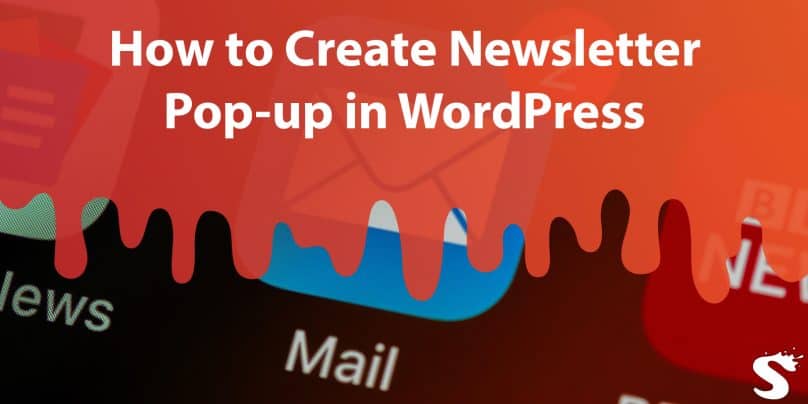Learn how to create an effective newsletter pop-up in WordPress that will attract visitors to subscribe to your email list.
Follow our step-by-step guide to set up a newsletter plugin, create a sign-up form, and design an eye-catching pop-up that matches your website’s branding. Increase your email list subscribers and improve your website engagement with a well-designed newsletter pop-up.
The most effective way to encourage people to sign up for your email list is by using a newsletter pop-up on your website. A pop-up is a small window that appears on your website when someone visits it.
In this article, we will guide you on how to create an effective newsletter pop-up in WordPress that will attract visitors to subscribe to your email list.
Setting up a Newsletter Plugin in WordPress:
The first step in creating a newsletter pop-up is to set up a newsletter plugin on your WordPress website. Here’s how you can do it:
Choose a Plugin
You can choose from various plugins available in the WordPress plugin repository to create a newsletter pop-up. Some popular options include Mailchimp, OptinMonster, and SumoMe.
Install and Activate the Plugin
Once you have chosen the plugin you want to use, install and activate it on your WordPress website. To do this, go to the ‘Plugins’ tab on your WordPress dashboard, click ‘Add New,’ search for the plugin you want to use, and click ‘Install Now.’
Configure the Plugin Settings
After you have installed the plugin, configure its settings. You will need to connect the plugin to your email marketing service, set up automation, and configure other settings specific to the plugin you have chosen.
Creating a Newsletter Sign-up Form
Once you have set up the newsletter plugin, the next step is to create a sign-up form. Here’s how:
Choose a Form Type:
Most newsletter plugins offer different types of forms such as inline, pop-up, or slide-ins. For a newsletter pop-up, you will need to choose the pop-up form type.
Add Form Fields
Add the necessary form fields, such as name and email address, to capture the information you need from your subscribers.
Customize the Form Design
Customize the design of the form to match your website’s branding. Most newsletter plugins offer customization options that allow you to change the colors, fonts, and layout of the form.
Designing a Pop-up Newsletter
Once you have created a sign-up form, the next step is to design the pop-up newsletter. Here’s how:
- Select the Pop-up Type: Choose the type of pop-up you want to display to your visitors. You can choose from a variety of options such as a lightbox pop-up, full-screen overlay, or slide-in pop-up.
- Customize the Pop-up Design: Customize the design of the pop-up to match your website’s branding. Most newsletter plugins offer customization options that allow you to change the colors, fonts, and layout of the pop-up.
- Set the Display Rules: This will determine when and where the pop-up appears on your website. You can choose to display the pop-up on certain pages, after a certain amount of time, or when a visitor is about to leave your website.
Conclusion
Creating an effective newsletter pop-up is an essential step in building your email list and connecting with your audience.
With the right plugin and design choices, you can create an eye-catching pop-up that attracts visitors to subscribe to your email list.
Remember to customize the form and pop-up design to match your website’s branding, and set the display rules to ensure the pop-up appears at the right time and place.
Finding the right balance between displaying your pop-up enough to encourage sign-ups and not displaying it too frequently is crucial.
By monitoring the performance of your pop-up through analytics and tracking features, you can make adjustments to improve its effectiveness.
With a well-designed newsletter pop-up, you can increase your email list subscribers, generate leads, and eventually convert them into loyal subscribers.