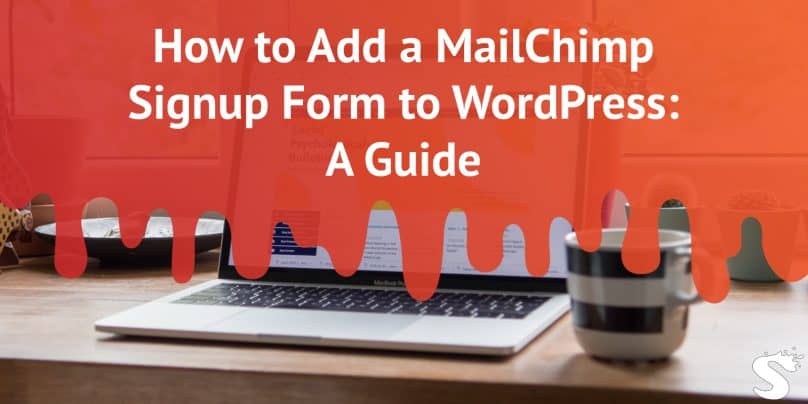Gathering email addresses from your website visitors is a powerful strategy for effective marketing. MailChimp, a renowned email marketing platform, offers seamless integration with WordPress, allowing you to effortlessly collect email addresses and expand your subscriber base.
This comprehensive guide will walk you through three methods to add a MailChimp signup form to your WordPress website.
The requirement to install MailChimp Form
Before diving into the integration process, ensure you have the following:
- A WordPress website.
- A MailChimp account (You can create a free account with up to 2,000 subscribers).
- The MailChimp API key (Available in your MailChimp account settings).
How to Add a MailChimp Signup Form to WordPress?
Follow the below steps to add MailChimp Signup to the WordPress site:
Method 1: Using the MailChimp Block
WordPress introduced a MailChimp block for native integration. Follow these steps:
- Install the MailChimp plugin:
- Navigate to your WordPress dashboard.
- Go to “Plugins” and click “Add New.”
- Search for “MailChimp” and install the official MailChimp plugin.
- Activate the plugin.
- Connect your MailChimp account:
- In your WordPress dashboard, go to “Plugins” > “Installed Plugins.”
- Locate the MailChimp plugin and click “Connect with MailChimp.”
- Follow the prompts to connect your MailChimp account.
- Add the MailChimp block:
- Open the post or page where you want to add the signup form.
- Click the “+” icon to add a block.
- Search for “MailChimp” and select the MailChimp block.
- Select your audience:
- In the MailChimp block settings, choose the MailChimp audience to which you want to add new subscribers.
- Customize the form:
- Tailor the form’s appearance and fields using the block settings.
- Adjust colours, fonts, and input fields according to your design preferences.
- Publish your changes:
- Once satisfied with the form, save your changes and publish your post or page.
Method 2: Using a MailChimp Plugin
Consider the MC4WP: MailChimp for WordPress plugin. Follow these detailed steps:
- Install the MC4WP plugin:
- In your WordPress dashboard, go to “Plugins” > “Add New.”
- Search for “MC4WP” and install the MailChimp for WordPress plugin.
- Activate the plugin.
- Connect your MailChimp account:
- Go to “Settings” > “MC4WP.”
- Click “Connect to MailChimp” and follow the prompts to connect your MailChimp account.
- Create a MailChimp form:
- In the MC4WP settings, go to the “Forms” tab.
- Click “Add New Form” and choose the form type.
- Customize its appearance and fields using the form builder.
- Embed the form:
- Once the form is created, copy the embed code provided by MC4WP.
- Paste this code into your WordPress posts, pages, or widgets.
Method 3: Manually Embedding a MailChimp Form
For greater control over the form’s code, follow these detailed steps:
- Create a MailChimp signup form:
- In your MailChimp account, go to “Audiences” > “Signup Forms.”
- Click “Create Form” and choose the form type.
- Customize its appearance and fields using the form builder.
- Copy the embed code:
- Once the form is created, copy the embed code provided by MailChimp.
- Embed the code:
- Paste the embed code into the HTML of your WordPress posts, pages, or widgets.
Conclusion
Adding a MailChimp signup form to your WordPress website is a user-friendly process. Whether using the native MailChimp block, a plugin like MC4WP, or manually embedding the form, you can efficiently capture email addresses and foster a growing subscriber base. With MailChimp integration, managing email marketing becomes seamless, allowing you to engage with your audience more effectively.