As much as we think that we are experienced WordPress users and administrators, some unexpected and bad things can always happen.
Many problems can arise when testing #plugins or #themes, when installing updates, when #programming, and doing other things we do every day.
If problems happen and we can still get the data and the website back into a working state on our own or with the help of an expert, then that’s okay. However, there is a solution that can make things much easier and save us a lot of money and time, and it is called Emergency Recovery Script (ERS).
What Is the Emergency Recovery Script?
Emergency Recovery Script (ERS) is a PHP script that runs completely separately from a WordPress installation.
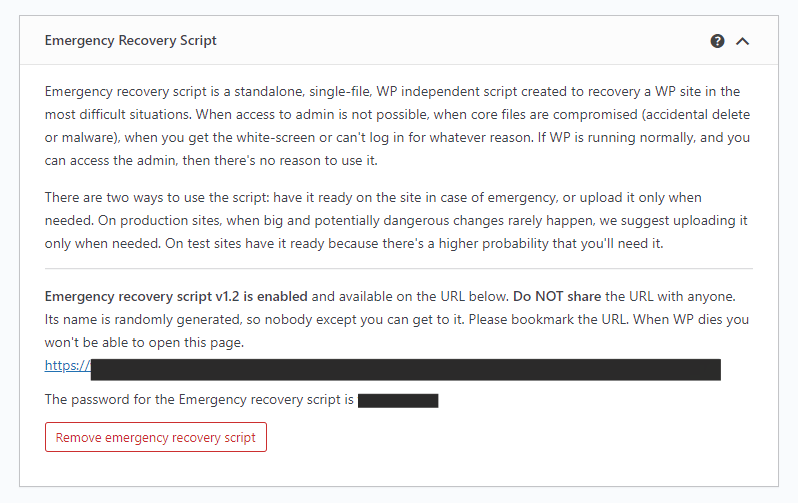
With the help of this script, you can gain administrator access to your website in case the WordPress core files and/or database is corrupted, the white screen of death appears, or if you cannot use your website for any other known/unknown reason.
In Which Situations Can This Tool Help?
Emergency Recovery Script will help you in any situation where your WordPress website becomes non-functional. Some of the most common situations are:
One or More Core WordPress Files Have Been Deleted, Moved, or Damaged
This is a mistake that happens to each of us at least once in our lives. So, if we have not made an adequate backup or do not know what we are doing, we are in serious trouble.
Updating a WordPress Site Has Made the Site Non-Functional
This is also a common occurrence. We think an update will go smoothly; however, once the update is complete, our website does not work.
Installation of a Bad Plugin
Whether we run a website for ourselves or for a client, we want to extend the functionalities of WordPress and make it do what we want. Unfortunately, often plugins that extend those functionalities can contain bad code, which breaks a website.
Change of Theme
Another common error. We found a new theme we like, and after its installation, our website is down. We have no control anymore.
Corrupted .htaccess File
This is one of the most serious problems. When this file is damaged, we can hardly access any resource or part of our website to restore it.
Many errors can happen in absolutely every situation; still, the Emergency Recovery Script can return our WordPress website to a functional state. Let’s see how!
What Recovery Tools Does the Emergency Recovery Script Offer?
The Emergency Recovery Script consists of several tools to help us solve all problems with WordPress sites. These tools are:
WordPress Information
This tool provides various information about a WordPress installation. It lists things such as the WordPress version, database access details, locations of important files (such as wp-config.php), and other relevant information. If you have several WordPress installations on one hosting package, with the help of ERS, you can identify where a problem lies, and thus, it is easier to start the repair of a website.
Server Information
The Server Information tool provides detailed information about a server, such as its PHP version and MySQL database version.
This tool can also use the phpinfo() function to list much more information about the PHP environment.
Core Files
This is one of the most important tools that ERS offers. This tool works on the principle of comparing our WordPress core files with the WordPress files found on wordpress.org. Any change in our files will be reported immediately. Also, if this tool finds that some files have been modified, you can replace all the core files with just one click.
ERS will replace your files with new ones, which it retrieves from the WordPress repository.
It is important to note that this tool only scans WordPress core files. So, if you have corruption, a virus, or anything else in theme or plugin files, this tool will not detect it.
Reset WordPress
This is a very powerful tool that you must use with caution. If you use this tool, your themes, plugins, and uploads will not be deleted. However, your database will be deleted and reset. Also, all user accounts will be deleted. Therefore, you will have to create a new admin account using which you will access the website and continue to work.
If you want to reset your WP website (partially or completely), then consider using the WP Reset plugin, which offers many more tools and features for an easier reset of WP sites.
Snapshots
With the help of this tool, you can restore a functional version of your site in just a few clicks. Simply find a snapshot, click Restore, and your WordPress site will be operational within minutes.
You can create and then store snapshots on the cloud, but you must have the WP Reset plugin in order to create the snapshots.
Plugins
If a plugin happens to be non-functional or causes problems, the usual practice is to log into your hosting account through FTP and then delete the plugin or rename its folder. With the help of ERS, you no longer have to do this. Simply find the problematic plugin, click Disable, and all your problems are solved.
Themes
You can solve problems with themes in the same way we just described. Instead of searching for a theme and deleting its folder using ERS, simply click to disable or enable it. This process is done the same way as through WP Admin.
Options – Coming Soon
You no longer have to install and run phpMyAdmin or any other SQL client configuration; simply find and edit any option you want within WordPress using ERS. This tool works seamlessly with any option located within the wp_options database and allows easy manipulation – delete, edit or add what you need.
User Privileges & Roles
This is a great tool in case you intentionally or accidentally changed a table prefix, and you can no longer log in as an admin because WordPress sees you as a guest. With this tool, you can restore all user roles and set up an account as it was before. If this tool fails, there is another tool that we will explain below using which you will easily create a new admin account.
Administrator Account
This is certainly the most important tool of all since it can happen that we cannot log in as administrators.
Use this tool to create a new admin account. Simply enter your username, password, email address, and you are done – no need to rummage through databases and manually add accounts.
The only thing to keep in mind is that the username and email address you have chosen must not already exist in the WordPress database.
WordPress URLs
Usually, when we change HTTP to HTTPS without a valid certificate, we cannot log into a website. But with the WordPress URLs tool, you can fix all related mistakes with a few clicks.
Delete or Reset .htaccess
Anything you do with the .htaccess file can be dangerous because even the slightest mistake or change can lead to the appearance of the white screen of death.
This tool allows you to completely delete the .htaccess file or restore it to default WordPress values. After that, you can regenerate the permalinks from WP Admin, and the job is done.
Disable WordPress Maintenance Mode
If we are doing a theme or plugin upgrade, then WordPress automatically activates maintenance mode. However, sometimes maintenance mode can remain active even after an upgrade is completed. Use this tool to solve the problem with just one click.
How Do I Get Emergency Recovery Script?
You can download the free version of the script at any time from this link.
However, if you decide to buy the WP Reset plugin (we definitely recommend it), then you will get the complete script with the plugin.
This has many advantages. For example, you can quickly restore a snapshot using ERS if the snapshot was created using this plugin.
FAQ
Is Emergency Recovery Script Safe?
Yes. This is a completely safe software solution, and you can read more details here.
Is Emergency Recovery Script Free?
Yes. There is a free version with a limited number of tools. To get the full range of tools, you must have the WP Reset plugin.
How to Install Emergency Recovery Script?
Installation is very simple. It is only necessary to upload the file to the WP root folder and enter the password. For more details, visit https://wpreset.com/emergency-recovery-script/.
Conclusion
Whether you are an experienced WP user or have just started using this CMS, you should definitely have ERS. This tool helps in the worst of situations. Since it is free, why not give it a try?
Remember, if you want all its options at your disposal and more security, then be sure to get the WP Reset plugin.