Every web developer is always on the lookout for new ways on how to improve their SEO because they understand how important it is. Those who want to rank higher must have creative SEO strategies because ranking well doesn’t happen overnight and is an important aspect of building a successful business.
A #sitemap might seem scary if it’s something you never created before. So use this article to learn the easiest method of creating a sitemap!
One element of those strategies that we will be talking about in this article, are XML sitemaps. In general, we use an XML sitemap to boost our SEO results and there are two important steps we’ll go through in order to show you how to set up everything correctly.
The good news is that you don’t need any coding knowledge and that everything will take us only a couple of minutes.
What we are going to do is create an XML sitemap and then submit it to Google for it to crawl the sitemap. However, before we start, let’s cover some basics regarding XML sitemaps and the tools we’ll use.
What Is a Sitemap
A sitemap is a file that contains the list of all the pages, videos, links, and their relationships within your site. Sitemaps are stored on your server and they help search engine web crawlers (Googlebot) understand the structure and contents of your site so that they can locate your site and its content more quickly and easily.
Simply think of a sitemap as a list or a planner that has all of the answers that allow quick access and prioritization of your site’s content.
XML Sitemap
An XML sitemap is a sitemap (XML file) specifically designed for search engine bots while HTML is written for users. HTML code is stored in the XML file and it allows the search engine bots to access all of the website’s links (URLs), and the metadata.
Here is an example of an XML sitemap and as you can see, it looks just like a list of links.
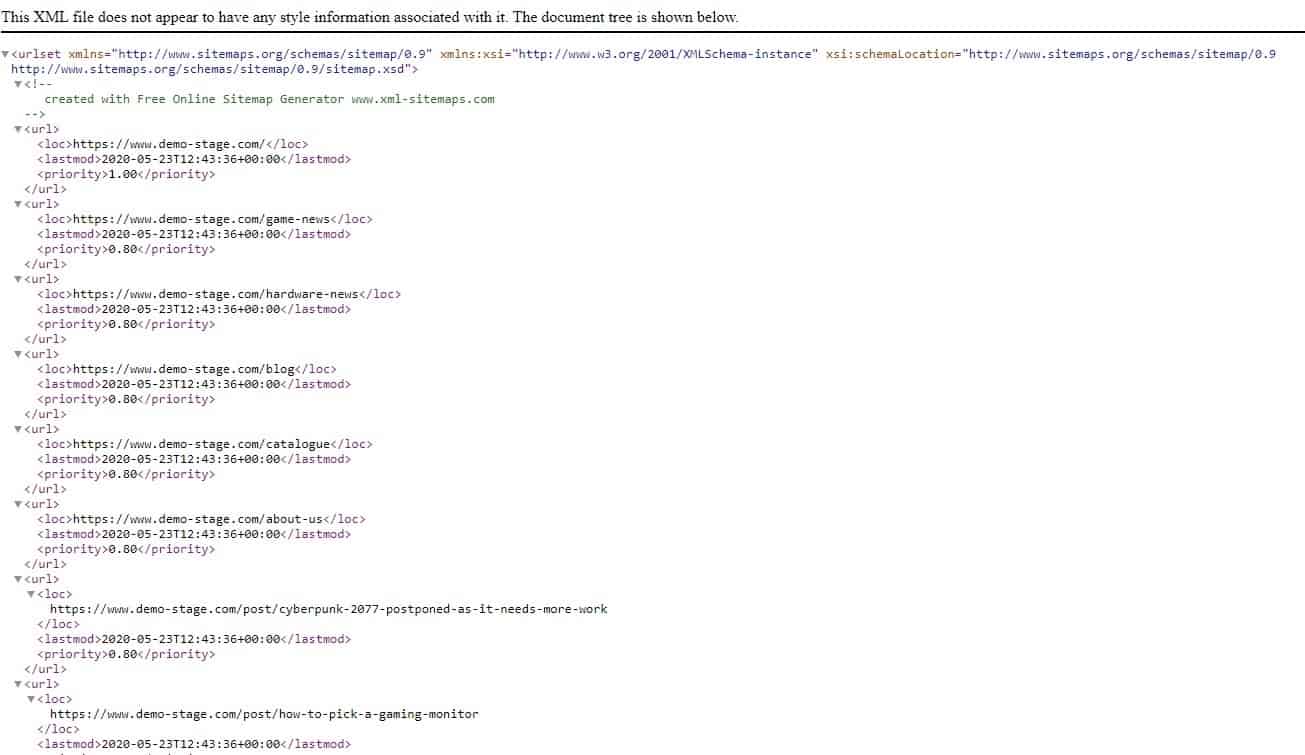
When & Why Do You Need a Sitemap
In general, you should create a sitemap if you just started a new site, if it has external links, if your site is huge (has lots of pages, subpages, redirects), if you are adding new pages to your site, or if you are redesigning your site.
Certain hosting services such as Wix and Blogger don’t require you to generate an XML sitemap, as they will do it themselves. But if you are using other hosting services, I recommend you create a sitemap because you need to let Googlebot locate and prioritize your important links.
Also, did you know that it can take up to a few months for search engines to crawl and index a new website? So create your own XML sitemap and speed up the whole process by adding it to the Google Search Console or any other webmaster service.
How To Create an XML Sitemap
You can easily create an XML sitemap with the Yoast SEO plugin. The best thing about this plugin is that it is free and all you need to do is to install it, and activate it.
Just keep in mind that by default, Yoast SEO places a sitemap at “yoursite.com/sitemap_index.xml”.
So to get started, first install the Yoast SEO plugin by going to your WordPress dashboard, and clicking on Plugins → Add New.
Now, type in “Yoast SEO”, click on “Install now”, and then“Activate” to enable the plugin.
Go to SEO → General → Features, and enable the “XML sitemaps” setting if it is not turned on by default.
With the Yoast SEO plugin, you can also customize your XML sitemap functions.
From within the dashboard, go to SEO → Features, and enable “Advanced settings pages”.
Don’t forget to save your changes!
Now, you can access your XML Sitemaps option from the SEO tab on your WordPress dashboard.
Submit the XML sitemap to the Google Search Console
By adding your sitemap to the Google Search Console you allow your content to get discovered more easily.
To do so, first, you need to launch the Google Search Console and sign up for an account.
Then, select a property type. You can choose between a domain or a URL prefix. I recommend using the URL prefix.
Type in (or paste) your website’s URL and then click on the “CONTINUE” button.
Next, you have to verify the ownership of the website but only if you haven’t previously set up your account. However, if you’ve already set up your Google Console account, you can skip this step.
You can choose any method of verification that you want but I’ll be using the HTML tag method.
If the verification process is giving you any problems, feel free to check out this tutorial.
Next, just copy the code located in the HTML tag, go to the admin settings section of your WordPress website, and install and activate the “Insert Headers and Footers” plugin.
Then, go to Settings → Insert Headers and Footers page and paste the code in the “Scripts in Header” box.
Click on the “Save” button to apply the changes!
Go back to the Google Search Console tab and press the “Verify” button. Google will then check for the verification code on your WordPress website and if you’ve done everything right, it’ll successfully add it to your Google Search Console account.
Once you have successfully added your website to the Google Search Console, you need to add your XML sitemap to it as well.
Locate your account dashboard (on the left), go to Sitemaps, and add “sitemap_index.xml” to your website URL.
Finally, click on the Submit button in order to start the crawling and indexing process!
Conclusion
In general, XML sitemaps allow for quicker and more efficient indexing from search engines like Google and Bing. It is impossible for search engines to crawl and index every single page, every day, which is why XML sitemaps have become a must for many big business owners with large websites.
To some people, XML sitemaps look difficult and confusing but they are actually easy to set up once you get the hang of it. To save time and effort, simply use WordPress plugins to create an XML sitemap and boost your SEO to get an even better rank in the search results.
Unless you are running a small (personal) site/blog, you will most likely benefit from having a properly set up XML sitemap. So, what are you waiting for? Go and create your own XML sitemap, right now! You won’t regret it.