When running an e-commerce site, regardless of the products or services you’re offering, you’ll want to make it as lean and straightforward as possible. Making it convoluted to the point that your customers are essentially jumping through hoops just to place an order is a recipe for disaster. Probably the weakest link in this chain is adding items to your cart. Let’s paint a picture…
You’re browsing through a webshop. You’ve already set your filters so the list you’re getting is a specified one. Clicking on an item takes you to a new tab/window where you can see all the details.
Presuming it satisfies you, you’ll add it to your cart. Now you’ve got to close the new window/tab to get back to the original list. Here the cart is still empty, so you’ll have to refresh the page to get it updated and in doing so maybe even reset your filters. In other words – it’s a hassle, and there simply has to be a better way to shop.
Lucky for you, we’ve found it and it’s called the WooCommerce Quick View plugin.
This #WordPress #plugin creates, as its name suggests, a quick view option that is essentially a pop-up window within the page you’re already browsing.
This will streamline the browsing experience of all your visitors making for a more enjoyable shopping experience and therefore, in most cases, making them return for repeat business which is key for any kind of venture.
A plugin for any situation
The quick view option isn’t anything revolutionary, it’s certainly been done before. Why we think the WooCommerce Quick View plugin is the best, however, is the ease of use, integration with probably the most widespread webshop platform out there and all the different actions it can cover.
The integration with WooCommerce is really important because chances are, if you’re running a commercial site from WordPress you’re using WooCommerce (there are more than 4 million active users at the moment). The integration is so seamless, that once you’ve installed and activated the plugin it’s instantly ready to use. The settings and functions it provides cover a wide range of different uses suited for any kind of product or service. While we’re going through all of them, we’ll look to incorporate the functions into real world examples, so you can get an even better feel of when and how to use them best.
Restaurants/catering services
The most basic function of Quick View is the pop-up. This function works perfectly for the catering industry. Your customers are hungry, they want to order something quickly as possible, not go through various links and redirects.
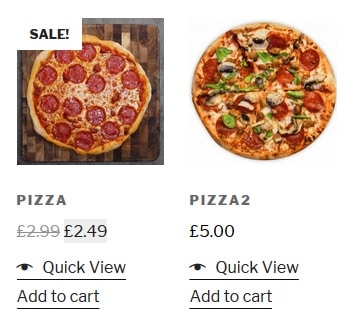
Using the default settings (which is best in this case), the pop-up will display both the image and product description, making it easy for your customers to choose what they want, adding the desired number of items to the cart directly from the interface. If they want to order more products or aren’t satisfied with their original choice, they’ll just need to click anywhere on the page to get back to the whole list. With you around, nobody’s going hungry again.
Wholesale stores
Wholesale stores act as distributors for manufactures acting as an intermediary in the chain that gets the goods to the retailers. Since most wholesalers work with specific goods (medical supplies, tools, computer components, etc.), there is a much higher chance the retailers that use their services buy the same things over and over. Because they already know what they want, you can change the product display to show only the description. No picture needed.
This method works even better with the code system every wholesaler has implemented in one way or another. In this case, your retailer simply needs to insert the code in the search engine, select the quantity from the quick view, and he’s done.
When looking to stock up on dozens, or even hundreds of items every retailer will be glad by a quick and easy method as this.
Audio/video shops
Usually, when people buy multimedia content like songs, albums or movies, they tend to know exactly what they’re looking for. There are times, however, when they’ll be looking for something new – the playlist is getting stale playing on a loop for weeks and every mainstream movie has already been seen. In these instances, when your customers are diving into the unknown, it’s a great idea to give them a little sample of what they’re buying.
Whether it’s a movie trailer, clip, or song from an album, a quick taste can be just what you visitors need to try out something new. Providing samples such as these go even beyond webshops.
Upcoming bands and filmmakers can use something like this on their sales page even more. When you’re trying to break onto the scene, but are still new, unknown and don’t have a whole marketing campaign behind you to get the word out, it goes a long way giving out free samples of sorts to get the buzz going.
Photography sites
Staying in the artistic segment of the market, the WooCommerce Quick View plugin can be used with great effect on sites dealing with images. Doesn’t matter if it’s photographs, paintings, desktop wallpapers, or something else entirely if you want to make your images put to the forefront, you’ll get to do that with the quick view.
Substituting a little bit of functionality for style, you can set it so that the pop-up shows only the designated product image (and associated gallery).
This kind of display puts your product in full display, enabling the customer to see the finer details of your images. Naturally, the gallery function can be used in any manner of products, but here it places so perfectly. On the other hand, you can always use the regular view, where all the details are displayed.
Tweaking to perfection
Knowing in what situations to use a plugin like the WooCommerce Quick View is essential to get started. However, you can get much more out of it once you take a step beyond the default settings and start molding it to perfectly fit specifically your needs.
Product details
Probably the first thing you’ll want to set up is the information display for the products that will be featured through the quick view.
Generally speaking, you’ll probably want to keep most, if not all of them enabled. Reviews offer great feedback for potential customers from other customers. You can try and market the product as much as you can, but some customers will put more faith in the good word of mouth and actual firsthand experience.
You should use this to your advantage and show everybody how your products fare.
The price is pretty self-explanatory and should be always included. You can’t have any kind of store without prices. The short description is something that, along with the picture, provides further information for your product. In some cases, like the aforementioned image galleries for emphasis on the images themselves, you can opt to go without it, but more often than not at least some kind of snippet should be present.
If you want to take full advantage of the plugin, you’ll want to include the “add to cart” button. It presents the easiest and most efficient way for your customers to go on buying the products they want.
You’ve probably already caught on the theme of streamlining the process from searching for an item to buying it. This is the key right here. No need to go back, refresh or switch to other tabs or windows. One moment you are checking out the details of the product, the next you’re adding it to your cart (getting a confirmation in the process) and continuing with your shopping – same page, just a couple of clicks.
It’s important to note that you have the option to make the button take you to your cart immediately. This can be useful when working with big-ticket items like cars – there’s a small chance someone will buy two cars at once. In most cases, however, this option should be turned off to keep your customers adding even more items to the cart.
The meta-information is your internal information about a product like its category or tag for example. It can be a great way to redirect your customers to buying similar products from the same category. For example, someone is buying a blue shirt and after he’s done he clicks on the “shirts” category to see what else is available and ends up buying another shirt. It’s a nice quality of life feature that tends to go under the radar, but is useful in its own right.
Display features
The WooCommerce Quick View plugin has a decent number of display options. These range from the button and text displayed in product lists, to viewing options once the quick view is actually used. The latter ones we’ve already covered, so we’ll focus on those chronologically come before them (you first have to click the quick view before it actually pops up).
The button for the quick view can be thoroughly customized, both in function and display. The most noteworthy change is that you can remove it altogether. Since the plugin comes with the option to open the pop-up by clicking on the product image/name you actually don’t need it.
In case it’s not in line with your site’s visual identity you’ll have the option to disable it. Opposite is also an option so you can disable opening the pop up by clicking the product image/name. This feature can prove a good choice if the product lists are exceptionally big and you don’t want potential customers to accidentally keep clicking on products, opening pop-ups.
If the button is staying put however, there are two things you can alter – the icon and the text. The icon, unlike the text, can’t be changed, only removed, since there is only one icon available. The text can be fully customized to your liking. It is prudent to keep it short and simple if you do decide to change. An essential facet of the plugin like this is usually already set up for optimal efficiency beforehand by the developers.
Absolute integration
We’ve already touched a bit on how well developed and intuitive the WooCommerce Quick View plugin is. Integrated perfectly into all aspects of WooCommerce, among other things, it encompasses all product types – simple, variable, external/affiliate and grouped.
This kind of feature benefits primarily stores with a wide assortment of goods but is a plus no matter the size of your store. Everybody benefits from a feature like this.
With this in mind, you can rest assured that all your products will be able to use the quick view feature leaving you free to worry about what products you’re going to sell and not how they’re going to be displayed.
WooCommerce Quick View is the best at what it does because it’s not simply integrated to the WooCommerce core functions, but also 3rd party integrations – the only solution on the market with this kind of support.
The support extends to plugins and add-ons like: WooCommerce product table, product add-ons, WooCommerce product bundles, WooCommerce composite products, dynamic pricing, WooCommerce deposits, and WooCommerce wishlist. Some of these are very common for WooCommerce users and the fact that this plugin won’t interfere with any of those mentioned will be a load of for many users.
Summary
Coming by a plugin that makes your life easier, makes your customers’ life easier and has a very strong chance of increasing profits is rare. The WooCommerce Quick View is exactly that kind of plugin. Making everything so easy to figure out and use, you’ll be wondering why you something like this hasn’t come by sooner.
Be sure to check out their pricing plans, pick the best one for you and start using this one of a kind gem – you won’t regret it. Oh yeah, don’t forget to check the demo yourself!