NVIDIA’s Deep Learning Super Sampling (DLSS) is a revolutionary AI-driven technology designed to improve performance by rendering games at lower resolutions and then upscaling them for high-quality visuals. However, in some games, players report subpar visual quality, including blurriness, artifacts, and other distortions. This article delves into the reasons behind DLSS visual issues and provides insights on how to optimize its performance.
Common Reasons Why DLSS Looks Bad in Some Games
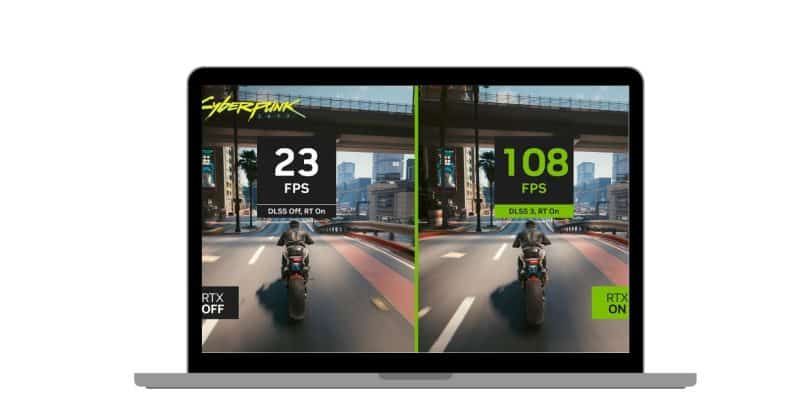
1. Poor Integration by Developers
DLSS relies on collaboration between NVIDIA and game developers to integrate the technology effectively into games. When developers don’t fully optimize DLSS settings or tailor them to their game engines, the upscaled visuals can look blurry or lack detail. This issue is more pronounced in smaller titles or those that prioritize performance over visual fidelity.
2. Limited AI Training for Specific Games
DLSS uses machine learning models trained on specific game scenarios to deliver high-quality upscaling. If a game’s unique assets, textures, or environments aren’t part of the training data, DLSS may struggle to reconstruct fine details accurately. This results in softer images or noticeable artifacts in certain areas.
3. Resolution Compatibility Issues
DLSS works best when upscaling from resolutions like 1440p to 4K or from 1080p to 1440p. If a game is rendered at an unconventional resolution or played on ultra-wide monitors, DLSS may not perform optimally, leading to distorted visuals or mismatched scaling.
4. Motion Artifacts and Ghosting
Fast-paced games or those with intricate particle effects can expose limitations in DLSS. Motion artifacts, ghosting, or trails around moving objects occur when the AI struggles to predict and reconstruct rapid changes in frames, making the experience visually jarring.
5. Suboptimal DLSS Settings
DLSS offers multiple modes, including Quality, Balanced, and Performance, which trade off visual fidelity for frame rate improvements. Selecting modes like Performance for resolutions lower than 1080p can significantly reduce image quality, making textures appear muddy or less detailed.
How to Fix DLSS Visual Quality Issues
1. Adjust DLSS Settings
- Switch to DLSS Quality Mode, which prioritizes visual fidelity while still offering performance gains.
- Avoid using Performance Mode on lower resolutions like 1080p, as the upscaling process can degrade image quality significantly.
2. Update Your GPU Drivers
Ensure your NVIDIA drivers are updated to the latest version. NVIDIA frequently releases optimizations for specific games, including DLSS improvements, that can enhance visual quality and performance.
3. Calibrate In-Game Settings
- Disable post-processing effects like motion blur or depth of field, as they can amplify DLSS-related artifacts.
- Pair DLSS with higher in-game resolution scaling if your hardware allows, creating a balance between clarity and performance.
4. Optimize Monitor and Display Settings
- DLSS performs best on 16:9 aspect ratio displays. If using ultra-wide or 4K monitors, fine-tune your game’s resolution settings to align with DLSS’s optimal performance range.
- Adjust sharpness settings via NVIDIA’s Control Panel or in-game options to counteract any softness in upscaled visuals.
5. Enable Future DLSS Updates
NVIDIA continuously improves DLSS with updates. If a game performs poorly with DLSS, monitor for patches or updates that may include enhancements to the AI model specific to that title.
Games with Varying DLSS Performance
DLSS performs differently across games due to varying levels of optimization:
- Well-Optimized Examples: Titles like Cyberpunk 2077 and Control showcase excellent DLSS integration, delivering crisp visuals with significant performance boosts.
- Poorly Optimized Examples: Some games, particularly indie titles or those with custom engines, may exhibit issues like blurry textures or inconsistent upscaling.
When to Use Native Resolution Over DLSS
While DLSS is a powerful tool, native resolution may still be the better choice in certain scenarios:
- For Competitive Gaming: Crisp, native visuals can offer a slight edge in fast-paced games like first-person shooters.
- For Minimal Hardware Bottlenecks: If your GPU can handle native 4K rendering with stable frame rates, native resolution ensures the best possible quality.
Conclusion
DLSS is a groundbreaking technology that balances performance and visual fidelity, but its effectiveness varies depending on game optimization, settings, and hardware compatibility. By understanding the causes of visual issues and applying the fixes mentioned above, you can maximize the benefits of DLSS and enjoy a smoother, high-quality gaming experience.
Have questions or tips about DLSS? Share them in the comments below! If this guide was helpful, don’t forget to share it with your gaming community.