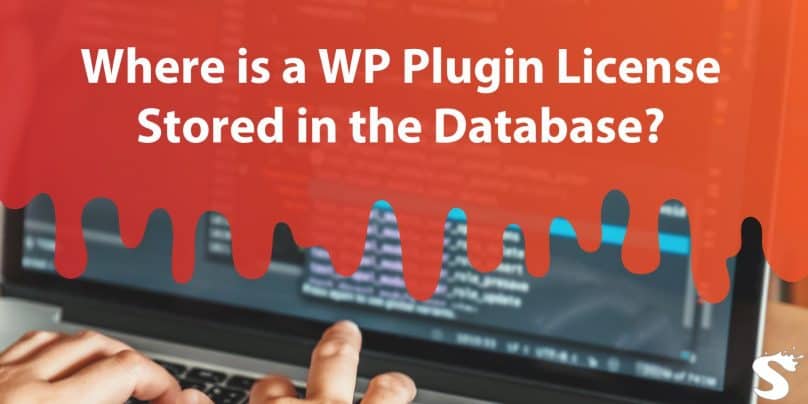WordPress plugins often require licenses for premium features, updates, and support. If you’re wondering where these plugin licenses are stored in the WordPress database, this guide provides a detailed look into how and where license data is saved. Knowing this information can help you locate licenses if needed, manage them securely, and ensure smooth operation for your WordPress plugins.
Understanding WordPress Plugin Licensing
A plugin license in WordPress is a key that allows users to access premium features or advanced functionality. For example, some plugins require a valid license key to enable updates, unlock extra features, or access developer support. These licenses are usually provided by the plugin’s creator or company and need to be entered in the plugin’s settings.
When activated, the license connects to the plugin developer’s server to verify and authenticate the key. This process ensures that only users with valid licenses receive updates and access to premium features, which is essential for security and performance.
How WordPress Stores Plugin Data in the Database
WordPress stores all site data in its database, including plugin data. The WordPress database is organized into tables that manage various types of data like posts, users, settings, and plugin configurations. Each table serves a unique purpose, and plugins often store data in specific tables for quick retrieval.
Some of the main tables that store plugin-related data include:
wp_options: A primary storage location for plugin settings and configurations.wp_postmeta: Stores metadata for posts and can sometimes hold plugin data, especially if the plugin is associated with specific posts.wp_usermeta: Contains metadata related to users and may store license data if it’s associated with specific users.
Understanding these tables helps you find and manage plugin licenses and configurations more effectively.
Where is a WP Plugin License Stored in the Database?
The most common storage location for WordPress plugin licenses is the wp_options table. Plugin developers often save license keys here under unique option names that identify the plugin. For example, a plugin called “SEO Booster” might store its license key as seo_booster_license_key within this table.
The wp_options table is a natural choice for storing plugin licenses because it allows quick access to settings. However, some plugins may use other tables, such as wp_postmeta or wp_usermeta, depending on their specific requirements. Generally, each plugin decides where to store its license information, so not all plugins use the same approach.
How to Find a Plugin License Key in the WordPress Database
To locate a plugin license key in the WordPress database, you can use phpMyAdmin, a tool for managing MySQL databases. Here’s a step-by-step guide:
- Access phpMyAdmin: Log into your hosting account and open phpMyAdmin.
- Choose the Database: Select the database for your WordPress site.
- Open
wp_optionsTable: Navigate to thewp_optionstable, where most plugin licenses are stored. - Search for the License Key: Use the search function to find entries related to the plugin. Try using keywords like
license, the plugin’s name, orkeyto locate the correct entry.
By following these steps, you can often find the license key you need. However, if it’s not in wp_options, you may need to check other tables like wp_postmeta or wp_usermeta if the plugin developer chose a different storage location.
The Role of wp_options Table in Storing License Data
The wp_options table is one of the most frequently used tables in WordPress and serves as the primary location for storing site-wide settings and options. Plugins often use this table to save configuration data because it is easily accessible and provides a straightforward way to retrieve and update settings.
Plugin licenses, update settings, and configuration options are stored here under unique names, allowing WordPress to fetch them quickly when needed. This approach enhances performance and makes it easy to manage multiple plugins. Knowing that the wp_options table is the main storage place for licenses can save time when searching for specific settings.
Storing and Retrieving License Keys in Other WordPress Tables
While the wp_options table is the usual storage location, some plugins may use alternative tables like wp_postmeta or wp_usermeta.
wp_postmeta: Stores additional information about posts and can hold license data if a plugin requires association with specific posts.wp_usermeta: Manages user-related metadata, which can include license information if the plugin provides user-specific access or permissions.
The choice of table depends on how the plugin is designed. If you cannot locate the license in wp_options, checking these other tables may help.
Security Implications of Storing Plugin License Keys in the Database
Since plugin licenses are stored in the WordPress database, keeping this data secure is essential. Unauthorized access to license keys can lead to misuse or even security breaches. To enhance the security of stored license keys:
- Use strong passwords for your database.
- Regularly update WordPress, plugins, and themes.
- Employ security plugins like Wordfence or Sucuri to monitor and block unauthorized access.
- Ensure that your hosting provider offers database encryption.
By following these security practices, you can better protect your database and keep license keys safe from unauthorized access.
How Plugins Use License Keys to Enable Features
When you enter a license key for a plugin, the plugin typically sends a verification request to the developer’s server. If the license is valid, the plugin enables premium features and allows updates. This verification process may be ongoing, with the plugin periodically checking the license status to maintain authorized access.
License verification is essential for plugins offering premium or pro features. It ensures that only users with a valid license can access advanced functionality, providing developers with a way to manage access and support.
Troubleshooting Missing or Invalid License Keys
If a plugin license key is missing or invalid, you may encounter errors or be unable to access certain features. Common solutions include:
- Re-entering the License Key: Go to the plugin settings in WordPress and re-enter the key.
- Updating the Plugin: Ensure the plugin is updated, as outdated versions may not recognize the key.
- Checking Database Entries: Follow the steps in phpMyAdmin to locate the license key in the database and verify that it’s correct.
Troubleshooting these issues can help restore functionality and ensure the plugin continues to operate as expected.
Best Practices for Managing WordPress Plugin Licenses
To keep your plugins running smoothly, here are some best practices for managing plugin licenses:
- Keep a record of your plugin licenses, purchase dates, and expiration dates.
- A database backup can save time if you need to restore license information.
- Renew licenses as needed to ensure you maintain access to support and updates.
Following these practices helps prevent issues and ensures you get the most out of your WordPress plugins.
Conclusion
Understanding where WordPress stores plugin licenses and how to manage them is key for smooth site operation. Most plugin licenses are stored in the wp_options table, but they may also be found in other tables depending on the plugin’s design. Keeping these licenses secure and organized ensures uninterrupted access to premium features and support. If this guide helped you learn more about managing plugin licenses, please share it or leave a comment with your own tips!