A 404 error on a WordPress site can be frustrating for both visitors and site owners. It indicates that the server can’t find the page requested by the user. While it’s a common error, fixing it doesn’t have to be a complicated process. Whether you’re running a personal blog or a business website, understanding how to troubleshoot a 404 error is essential for maintaining proper user experience and search engine optimization.
Understanding the 404 Error in WordPress
A 404 error typically appears when a user clicks on a broken or outdated link. In WordPress, it can also occur after moving your site, changing permalinks, or even adding a new plugin that interferes with the site’s structure.
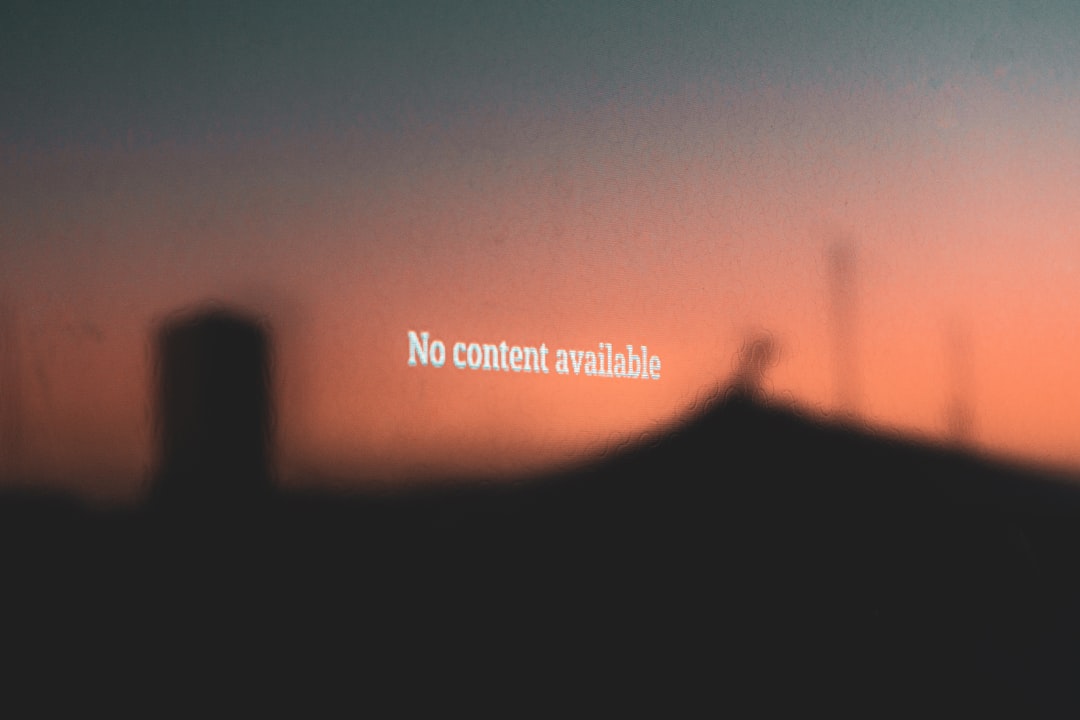
The good news is that there are a few straightforward steps you can take to fix the issue and prevent it from affecting your site’s performance.
Step 1: Check Your Permalinks Settings
One of the most common causes of a 404 error in WordPress is an incorrect permalink structure. To resolve this, follow these steps:
- Log in to your WordPress admin dashboard.
- Navigate to Settings > Permalinks.
- Without making any changes, click the Save Changes button.
This step flushes the rewrite rules and often resolves the issue instantly.
Step 2: Check for .htaccess File Issues
The .htaccess file controls the configuration of Apache servers. If it’s missing or corrupt, 404 errors can result. Here’s how to fix it:
- Use an FTP client or your hosting control panel to access your website’s root directory.
- Check if the .htaccess file exists. If not, create one.
- Edit the file and add the default WordPress rewrite rules:
<IfModule mod_rewrite.c>
RewriteEngine On
RewriteBase /
RewriteRule ^index\.php$ - [L]
RewriteCond %{REQUEST_FILENAME} !-f
RewriteCond %{REQUEST_FILENAME} !-d
RewriteRule . /index.php [L]
</IfModule>
Save the file and re-upload it. Then, revisit your site to see if the issue is resolved.
Step 3: Deactivate Plugins
Sometimes plugins interfere with the site’s URL structure. To check if a plugin is causing the error:
- Go to Plugins in your WordPress dashboard.
- Temporarily deactivate all plugins.
- Check if the 404 error still appears.
If the error goes away, reactivate the plugins one by one to identify the culprit. Replace it with an alternative or seek support from the developer.
Step 4: Check the Theme
On rare occasions, your WordPress theme could be behind the issue. Switch to a default WordPress theme like Twenty Twenty-One and test your site. If the errors stop, the problem lies with your theme’s code.
Make sure your theme uses correct template structure and follows WordPress standards. Consult the theme developer for a fix or consider switching to a more reliable theme.
Step 5: Clear Browser and Site Cache
Caching can sometimes serve outdated pages, leading users to see 404 errors even after a fix has been applied. Try clearing your browser cache and, if you’re using caching plugins like W3 Total Cache or WP Super Cache, clear those caches too.
Additionally, if your host provides server-side caching (such as on managed WordPress hosting), make sure to clear that cache via the hosting control panel.
Step 6: Restore Missing Content
If you’ve deleted or moved a page or post, it might still be linked from other parts of the site. In this case, you’ll need to either:
- Create a redirect using a plugin like Redirection.
- Recreate the missing page with the same URL.
Permanent redirects not only fix 404 errors but also help preserve SEO value.
Bonus Tip: Monitor 404 Errors Regularly
Using tools like Google Search Console or plugins like 404 Monitor can alert you when 404 errors appear. You can proactively fix them before they affect too many visitors.
Monitoring also helps you understand user behavior and fix broken links that may arise as your content evolves.
Conclusion
While 404 errors are common, they’re usually easy to resolve with the right approach. By checking your permalink settings, verifying your .htaccess file, deactivating problematic plugins, and utilizing the right tools, you can ensure a smooth and error-free experience for your visitors.
Addressing these issues swiftly also helps maintain your site’s SEO standing and keeps visitors engaged and satisfied.