When it comes to keeping your computer safe, most people focus on protecting their data from viruses, malware, and cyberattacks. However, there’s another aspect of computer safety that’s just as crucial—keeping an eye on your hardware health. This is where S.M.A.R.T. comes in. But what exactly does S.M.A.R.T. stand for in the context of computer safety, and how can it help protect your valuable data? Let’s dive in!
What Is S.M.A.R.T.?
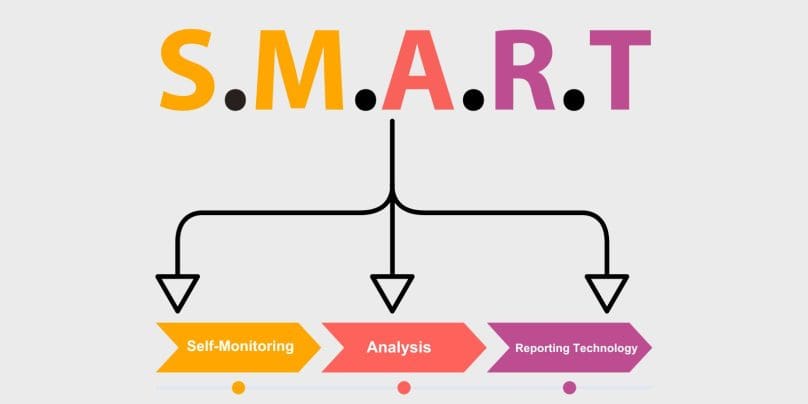
S.M.A.R.T. stands for Self-Monitoring, Analysis, and Reporting Technology. It’s a built-in monitoring system for hard drives and solid-state drives (SSDs) that checks the health of your storage devices. S.M.A.R.T. doesn’t prevent crashes or data loss outright, but it helps you catch potential problems early by analyzing your hardware’s behavior and predicting failure before it happens.
Breaking Down the S.M.A.R.T. Acronym
To better understand how S.M.A.R.T. works, let’s break it down:
- S: Self-Monitoring — The system continuously tracks the health of the storage device.
- M: Monitoring — It keeps an eye on key performance metrics like temperature, read/write error rates, and disk usage.
- A: Analysis — The data is analyzed to determine if there’s a risk of failure.
- R: Reporting — If the system detects something unusual, it generates a report or warning to alert you.
- T: Technology — This is the underlying technology that makes the monitoring, analysis, and reporting possible.
How S.M.A.R.T. Works in Hard Drives
S.M.A.R.T. works by tracking a variety of data points related to your hard drive or SSD’s performance. These include things like:
- Reallocated Sector Count — Tracks the number of sectors that had to be reallocated due to errors. A high number may indicate that the drive is failing.
- Spin-Up Time — Measures how long it takes for the hard drive to start up. An increase in this time might suggest mechanical problems.
- Temperature — Keeps an eye on how hot your drive gets. Overheating can lead to damage.
- Seek Error Rate — Tracks how often the read/write head has difficulty reading or writing to the disk.
By tracking these metrics, S.M.A.R.T. can give you a pretty good idea of whether your hard drive or SSD is heading for failure. It’s like having an early warning system for your computer’s storage.
How S.M.A.R.T. Helps Prevent Data Loss
Imagine this: you’re working on an important project, or you’ve just finished hours of gaming, only to have your hard drive suddenly fail without warning. That’s a nightmare, right? This is where S.M.A.R.T. comes in handy.
While S.M.A.R.T. doesn’t guarantee that you won’t lose data, it provides a valuable warning system. If a problem is detected, S.M.A.R.T. will alert you with warnings like “Drive failure imminent” or “Reallocated sectors.” This gives you a heads-up, allowing you to back up your data or replace the faulty drive before it’s too late.
For example, if your hard drive is reporting a high number of reallocated sectors or temperature spikes, it might be time to back up important files and prepare for a replacement.
Advantages of S.M.A.R.T. for Computer Users
Here are some of the main advantages of using S.M.A.R.T. for your computer:
Proactive Monitoring
S.M.A.R.T. is a powerful tool that helps monitor your computer’s hard drive and SSD health. By continuously tracking key metrics such as temperature, error rates, and performance, S.M.A.R.T. can detect issues early on. This allows you to address problems before they escalate into catastrophic failures. For example, if the system detects a rise in temperature or a high number of reallocated sectors, it can give you an early warning. This proactive approach helps you avoid sudden crashes and data loss, giving you enough time to back up your files or replace a failing drive.
Cost-Efficiency
One of the biggest advantages of using S.M.A.R.T. is cost savings. Early detection of potential issues with your hard drive can save you a lot of money in the long run. If S.M.A.R.T. flags your drive with an alert like “failure imminent,” you can quickly take action to back up your data and start planning for a replacement. Without this kind of warning, a drive failure could result in expensive data recovery services or even complete data loss. Moreover, knowing that your drive is on its way out gives you time to budget for a new one before the situation becomes critical.
Ease of Use
Another great thing about S.M.A.R.T. is how easy it is to use. Many programs that monitor S.M.A.R.T. data provide user-friendly interfaces that display your drive’s health in a straightforward, easy-to-understand way. You don’t need to be a tech expert to interpret the data. For instance, tools like CrystalDiskInfo or HD Tune show S.M.A.R.T. status in simple terms, with color codes and metrics like temperature or error rates clearly displayed. These tools make it easy to spot any red flags and take action, even if you’re not familiar with the technical details behind hard drive monitoring.
Limitations of S.M.A.R.T. in Predicting Failures
Although S.M.A.R.T. is a useful tool, it’s not perfect. Here are a couple of things to keep in mind:
- It’s Not Always Accurate: S.M.A.R.T. can’t predict every failure. Sometimes, a drive can fail unexpectedly even without any previous warning.
- False Positives: Occasionally, S.M.A.R.T. may flag an issue that isn’t actually a problem. Not every alert means disaster, so it’s important to interpret the data carefully.
In other words, while S.M.A.R.T. is an excellent tool for monitoring hard drive health, it’s not infallible.
S.M.A.R.T. in SSDs: Is It the Same?
For traditional hard drives, S.M.A.R.T. has been around for years, but what about SSDs? While the basic concept is the same, there are a few differences:
- Wear Leveling: SSDs have a finite number of write cycles, and S.M.A.R.T. can track this using metrics like Total Host Writes and Wear Leveling Count.
- Different Metrics: Some of the metrics used for traditional hard drives may not apply to SSDs. However, modern SSDs are still compatible with S.M.A.R.T. and use their own set of data points to monitor health.
As SSDs become more common, manufacturers are integrating S.M.A.R.T. support, so you’ll still be able to keep an eye on your SSD’s health just like a regular hard drive.
Tools and Software for Monitoring S.M.A.R.T. Data
To get started with monitoring your drive’s health, you’ll need a S.M.A.R.T. monitoring tool. Some popular options include:
- CrystalDiskInfo: A free tool that provides a detailed view of your drive’s S.M.A.R.T. data.
- HDDScan: Another free tool that gives you access to detailed S.M.A.R.T. reports, as well as the ability to run surface tests.
- HD Tune: A tool that lets you check your drive’s health and performance with a simple interface.
These tools display the data in easy-to-read charts, making it simple to spot potential problems.
Tips for Using S.M.A.R.T. to Ensure Computer Safety
To make the most of S.M.A.R.T. and ensure your computer stays in top shape, here are some helpful tips to follow.
- Regularly Check S.M.A.R.T. Status: Make it a habit to monitor your drives regularly, especially before important projects.
- Back Up Data Frequently: Don’t rely solely on S.M.A.R.T. for data protection. Always back up your important files to prevent data loss.
- Replace Failing Drives: If S.M.A.R.T. reports issues like a high reallocated sector count or an unusually high temperature, it’s a sign that your drive may be nearing the end of its life. Consider replacing it sooner rather than later.
Conclusion
In summary, S.M.A.R.T. is a powerful technology that provides valuable insights into the health of your computer’s storage devices. While it can’t prevent failures outright, it gives you an early warning system to help avoid unexpected crashes and data loss. By keeping an eye on S.M.A.R.T. data and taking proactive steps, you can protect your valuable data and extend the life of your drives. So, next time you’re checking your system’s health, don’t forget to take a look at the S.M.A.R.T. data — it might just save your files!