Website performance is now a crucial factor for both user experience and search engine rankings. Among the most talked-about innovations in web performance is the WebP image format. Developed by Google, WebP offers superior compression compared to traditional formats like JPEG and PNG. As WordPress powers a significant portion of the internet, it makes sense to explore how WebP fits into this ecosystem. Is enabling WebP on your WordPress site worth it? Let’s dig into the pros, cons, and common mistakes users make when adopting this new image standard.
TL;DR
WebP offers better image compression and faster load times compared to JPEG and PNG, making it an attractive option for WordPress sites aiming to improve speed and SEO. However, it’s not without drawbacks, such as limited browser and plugin compatibility. For optimal use, WebP should be implemented thoughtfully with fallback options. It’s a step forward in website performance, but proceed with caution to avoid breaking the user experience.
What is WebP?
WebP is a modern image file format created by Google that provides both lossless and lossy compression. It allows images to retain high visual quality while keeping file sizes significantly smaller than older formats.
- Lossless WebP: Around 26% smaller in size compared to PNGs.
- Lossy WebP: 25–34% smaller than JPEG images with equivalent visual quality.
This makes WebP particularly attractive for web use, as smaller image sizes contribute to faster page load times and better user experience.
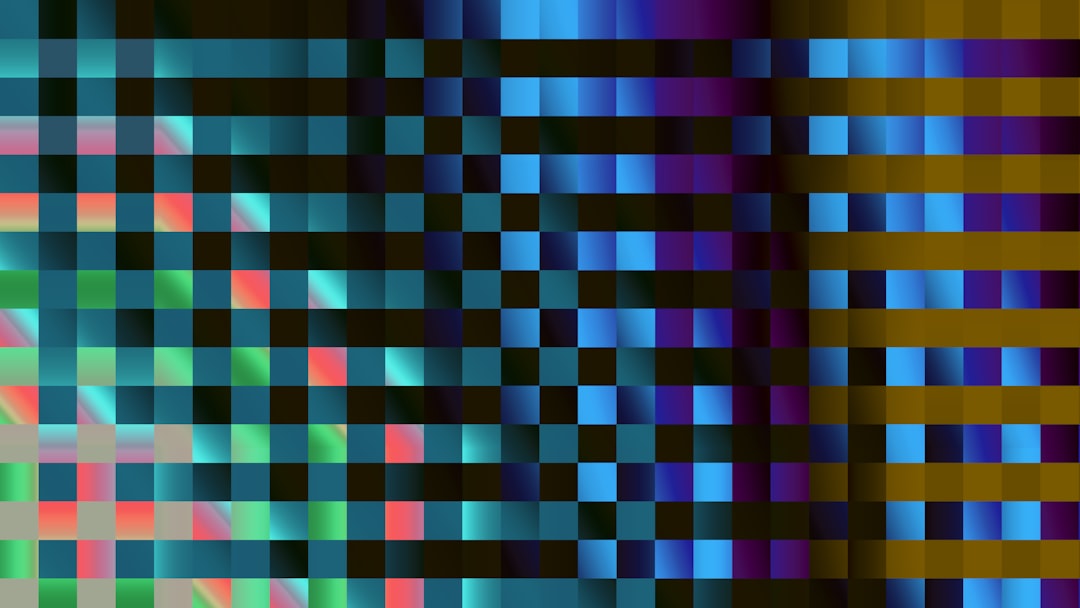
Why WebP Matters for WordPress
WordPress is the most popular CMS worldwide, and performance optimization is a top priority for site owners. Since images typically make up more than 50% of a page’s loading weight, optimizing them with formats like WebP presents a valuable efficiency boost.
Starting with WordPress 5.8, native WebP support was introduced, allowing users to upload and use WebP images without additional plugins. That said, implementation on a live website requires more than just uploading new images.
Pros of Using WebP on WordPress
- Smaller File Sizes: WebP files are noticeably smaller compared to JPEG and PNG, helping pages load faster.
- Faster Load Times: Faster websites translate to better SEO, reduced bounce rates, and improved mobile experience.
- Bandwidth Savings: Reduced image file sizes mean less bandwidth usage on both the server and user ends.
- Native WordPress Support: Recent versions of WordPress let users upload and use WebP files right from the media library.
- Improved SEO: Google prioritizes faster websites and WebP helps by decreasing page load times, potentially improving rankings.
Cons and Pitfalls
While WebP offers impressive benefits, there are still several drawbacks and pitfalls that site owners should consider:
- Browser Compatibility: Although most modern browsers support WebP, some older or less common ones do not. Internet Explorer and some email clients fall under this category.
- Plugin Dependence: To fully automate WebP conversion and fallback setup, plugins are often necessary, which can introduce vulnerabilities or bloat.
- Image Quality Control: Automatic conversion of images can sometimes degrade image quality unexpectedly if not configured properly.
- Backup Complexity: Generating and storing both WebP and original formats increases storage and complicates backups.
- CDN Compatibility: Not all CDNs serve WebP versions by default, and misconfigurations may prevent users from seeing images entirely.
Compatibility Concerns
The vast majority of browsers including Chrome, Firefox, Opera, and Edge support WebP. However, when dealing with email images or niche browsers, it’s smart to deliver fallback formats. This adds complexity, as you’ll need conditional logic or plugins that handle this dynamically.
Popular plugins like ShortPixel, Smush Pro, and Imagify can automate this process, but they often require premium versions for full WebP support and conversion. For tech-savvy users, server-side operation using mod_rewrite rules or NGINX configurations is another route—but not without its challenges.
Best Practices for Using WebP in WordPress
If you’re planning to use WebP on your WordPress website, follow these guidelines to make the most of the format while avoiding common pitfalls:
- Use a Reliable Plugin: Select a reputable image optimization plugin that supports WebP and fallback images (JPEG/PNG).
- Configure Fallbacks: Ensure users on unsupported browsers are served alternate image formats to avoid broken visuals.
- Test Before Fully Switching: Test site performance and image visibility across different devices and browsers.
- Integrate with CDN: Use a CDN that supports WebP, such as Cloudflare or BunnyCDN, to optimize delivery times worldwide.
- Enable Lazy Loading: Coupling WebP with lazy loading improves page speed significantly, especially on image-heavy pages.
Methods to Convert Images to WebP
There are several ways you can convert images on your WordPress website into WebP format:
1. Plugins
- ShortPixel: Offers automatic conversion and fallback setup.
- Imagify: One-click conversion and WebP display mechanisms.
- Smush Pro: Premium tools for WebP generation and display.
2. Server-Side Tools
- cwebp: A command-line tool to convert images to WebP manually or via script.
- ImageMagick: Supports WebP conversion with proper configuration.
3. Online and Batch Tools
- Online converters for small batches or one-time needs.
- Advanced users may use custom scripts to bulk-convert image folders.
Common Mistakes to Avoid
When implementing WebP on WordPress, even experienced users can trip over some overlooked issues. Avoid these mistakes for a smoother transition:
- Not testing browser support: Always double check with real-world testing or tools like BrowserStack.
- Broken media links: Renaming or redirecting files inconsistently can lead to 404 errors for users and search engines alike.
- Overcompression: Aggressively compressed WebP images may appear blurry. Balance file size with acceptable quality levels.
- Assuming plugin infallibility: Always monitor your plugins’ performance and status after WordPress updates.
Final Thoughts
WebP is transforming the way we manage images on the web. For WordPress site owners, this file format presents a serious opportunity to boost performance, SEO, and user satisfaction. However, like many powerful tools, WebP must be wielded thoughtfully. Fallback strategies, plugin support, and quality control remain essential for a successful transition.
If you’re ready to elevate your site’s performance, integrating WebP is a worthwhile endeavor—just don’t overlook the fine print.