If you’re a regular Roblox player—or even a creator—then you may have experienced an abrupt interruption called a memory dump. When Roblox crashes or significantly slows down, it sometimes creates a “memory dump” file. This isn’t just a minor hiccup; it’s a symptom of a deeper issue within the platform or your own hardware. Understanding how to navigate and respond to a memory dump can help you get back to building, exploring, and playing faster with minimal frustration.
What Is a Memory Dump?
In simple terms, a memory dump occurs when a system saves the contents of its memory (RAM) to a file as a way of reporting errors. When this happens in Roblox, it usually means the game consumed more memory than was available, resulting in a crash. Sometimes it can also happen due to corrupted game assets, poor scripting, or even plugin-related bugs.
Memory dumps may feel technical, but understanding their cause can help you take specific steps toward solving or preventing them in the future.
Common Causes of Memory Dumps in Roblox
Before you go about trying to fix the problem, you’ll want to understand what could be triggering it. Below are some common culprits:
- Memory Leaks in Scripts: Poorly written scripts that never release memory can pile up over time.
- Excessive Asset Loading: Loading too many high-resolution textures, meshes, or animations.
- Plugin Conflicts: Some third-party plugins may interfere with each other or cause memory drain.
- Hardware Limitations: Running Roblox on an older device or one with low RAM can also lead to dumps.
- Infinite Loops and Recursion: Scripts that end up endlessly calling themselves or looping.
Knowing what might be causing your issue is half the battle. The next step is implementing solutions that can prevent future crashes.
Immediate Steps When a Memory Dump Occurs
If Roblox suddenly crashes and you suspect a memory dump, don’t panic. Follow these quick steps to assess and stabilize your situation:
- Restart Roblox: Close the Roblox application completely and restart it. Look for any crash logs or additional messages.
- Check for System Updates: Make sure your device’s operating system and graphics drivers are up to date.
- Review Error Logs: If you’re a developer, check the Developer Console (F9 during playtest) and the Log Files in the Roblox Studio folder for more details.
- Free Up System Memory: Close background processes or browser tabs eating up resources.
- Clear Roblox Cache: Navigate to
%localappdata%\Robloxon Windows and delete the “Versions” folder, which will force Roblox to reset cached client components.
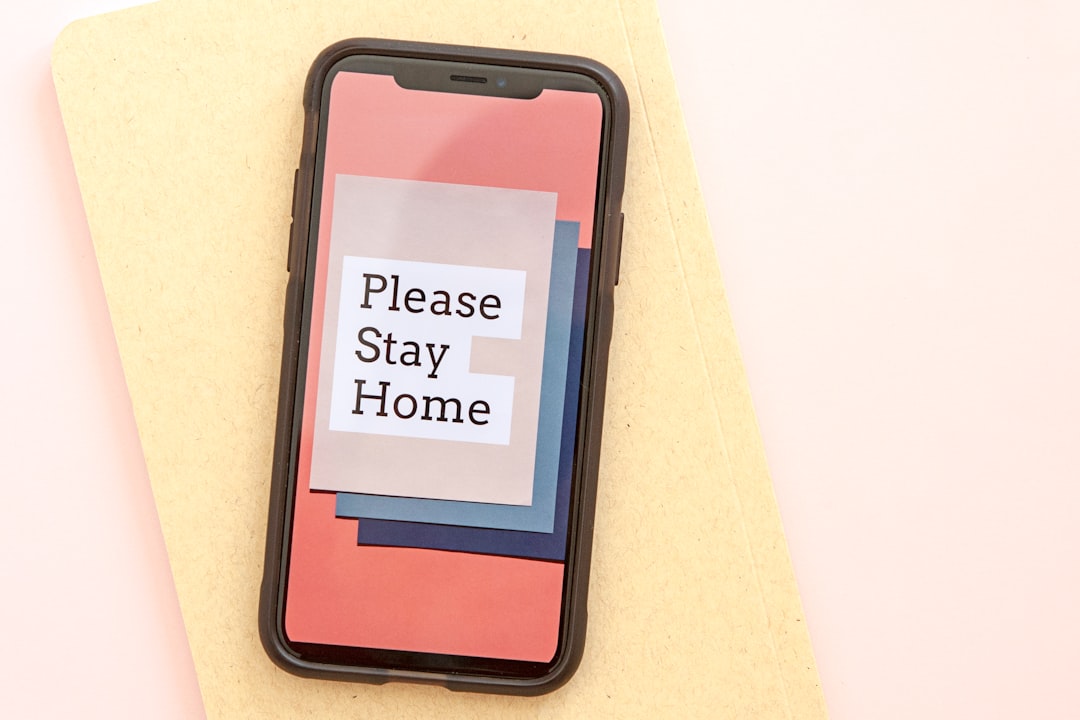
Strategies to Prevent Future Memory Dumps
Whether you’re a developer or a player, buffer your experience by implementing proactive fixes.
For Developers:
- Optimize Assets: Compress high-res assets and remove unused textures or 3D models. Keep your game’s total asset footprint lean.
- Use Garbage Collection: Utilize Lua’s garbage collection features to release unused variables and tables.
- Efficient Scripting: Avoid infinite loops or large recursive functions that might spiral out of control.
- Monitor Memory Usage: Open the MicroProfiler and MemoryAnalyzer from Roblox Studio for real-time analysis.
- Split Large Games: Use teleportation scripts to break your game into smaller, manageable chunks.
For Players:
- Lower Graphics Settings: Go to Roblox settings and reduce graphics quality to lighten memory usage.
- Close Background Apps: Apps like music players, browsers, and video editors can hog your memory.
- Update Roblox: Ensure you’re always running the latest version of the Roblox client.
- Check Device Specs: Make sure your PC or device meets the minimum RAM and CPU requirements for optimal Robox performance.
How Memory Dumps Affect Performance
A memory dump isn’t just an inconvenience—it has ripple effects across your system. Beyond crashing the game, frequent dumps may signify:
- Underperforming processor or low RAM availability
- Background data being lost, such as unsaved game progress
- Poor resource management within a specific game server or session
- Incompatibility issues with your device’s software environment
Addressing memory dumps at the root prevents your device from becoming sluggish and allows you to enjoy smoother, more reliable gameplay.
Advanced Tools to Track Memory Usage
The Roblox platform offers certain built-in tools to detect and prevent memory overload. Here are a few power-user utilities for developers:
- MicroProfiler: Press
Ctrl + F7in Studio to launch it. This displays CPU and memory stats in real time for efficient debugging. - Memory Analyzer: Use this tool (found under the View tab) to monitor allocation patterns and identify memory leaks.
- Play Solo Testing: Load your game in “Play Solo” mode to simulate player behavior and monitor resource usage under different scenarios.
- Developer Console: For snapshot logs and errors during runtime, press
F9and explore memory and rendering stats.
Combining these tools ensures you’re keeping tabs on performance and provides you with actionable data to reduce crash potential.
What to Do With the Memory Dump Files?
Roblox generates these files to help identify what went wrong. If your game crashes repeatedly with memory dumps:
- Send them to Roblox Support along with logs and a description of what you were doing.
- Analyze them using community tools or by seeking help on forums like the Roblox Developer Forum.
- Compare multiple files for common errors or triggers.
While end-users may not often use the memory dump files directly, they are invaluable if you need to escalate recurring issues.
Helpful Tips to Keep Your Experience Smooth
Make the most out of every Roblox session by keeping your device and software optimized. Here are additional helpful reminders:
- Use Compatible Plugins Only: Stick to trusted, actively developed plugins.
- Regularly Save Copies: Having backups prevents total loss from unexpected crashes.
- Limit Concurrent Scripts: The less simultaneous processing going on, the lower the memory burden.
- Stay Informed: Follow the Roblox Developer Hub and Patch Notes for performance updates and memory fixes.
Final Thoughts
Memory dumps in Roblox might seem intimidating at first glance, but they’re ultimately tools meant to guide you toward optimization. Whether you are exploring immersive worlds or creating your magnum opus in Studio, understanding the causes and fixes for memory issues puts more control in your hands. Pay attention to performance hints, update regularly, and above all, design with efficiency in mind. With a little effort, you can make memory dumps a rare event rather than a recurring nightmare.