Want to stay stealthy online while using Genlogin? Then you need a good proxy. Even better—a residential proxy! Enter BestProxy. It’s fast, reliable, and super easy to set up with Genlogin.
We’ll walk you through the steps, nice and easy. No tech gibberish here. Just good vibes and smooth browsing.
Let’s jump right in!
What Are Residential Proxies?
Before we use them, let’s understand them.
- Residential proxies use real IP addresses from real devices.
- That means you appear like a regular user, not a bot.
- This helps you avoid bans, captchas, and other annoying stuff.
They’re perfect for Genlogin if you manage multiple accounts or do tasks that need strong anonymity.
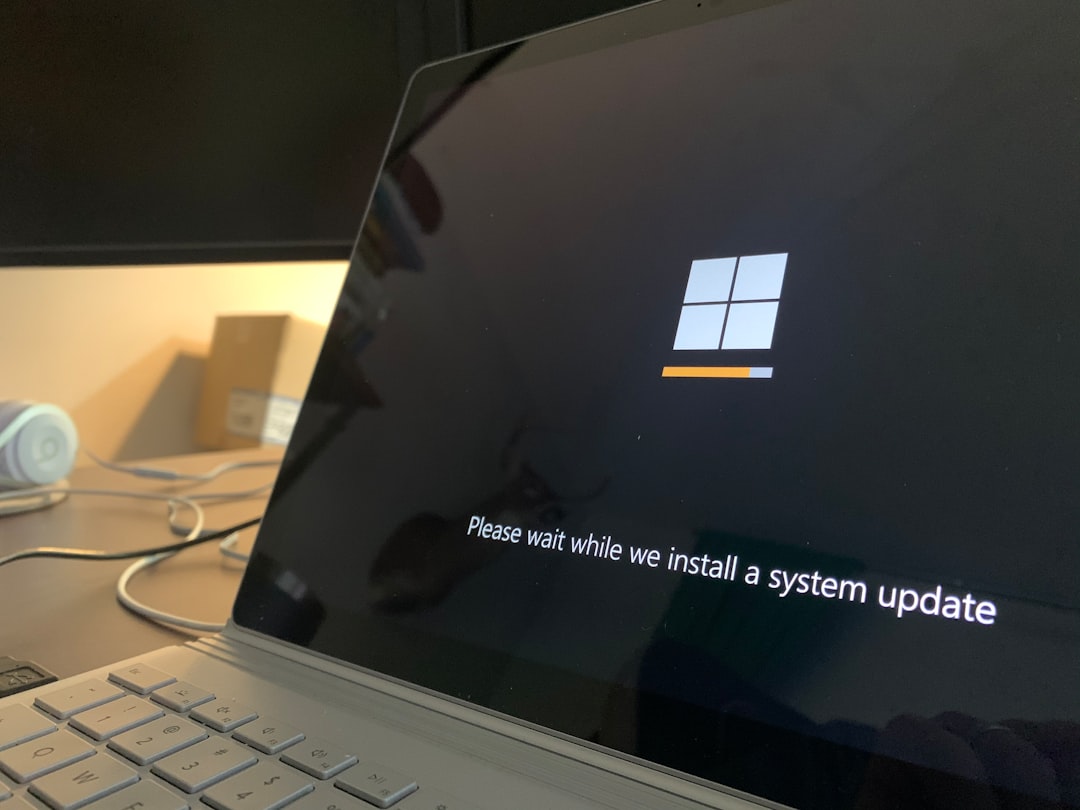
Step 1: Get Your Proxy From BestProxy
Head over to the BestProxy website. Choose a residential proxy plan that fits your needs. Once you buy it, you’ll get access to:
- IP address or gateway address
- Port number
- Username
- Password
You’ll use these details in Genlogin.
Step 2: Open Genlogin
Now, launch your Genlogin app. If you don’t have it yet, download it from Genlogin’s official site.
Log in and get ready to create or edit a browser profile.
Step 3: Add a New Profile
Click the “Create Profile” or “New Profile” button in Genlogin. You’ll see several tabs.
- Go to the “Proxy” tab.
- Select HTTP, HTTPS, or SOCKS5 depending on what your BestProxy gives you.
Now add the details you got from BestProxy:
- IP Address: Paste the IP or hostname
- Port: Type in the port number
- Username: Enter your proxy username
- Password: Enter your proxy password
Click “Check Proxy” to make sure everything is working. If it says “Connected”, you’re golden!
Step 4: Save and Launch
All done? Hit “Save” and then press “Start” to open your new profile.
You’re now using a residential proxy with Genlogin. You’ll be browsing like a boss—private and undetectable.
Why This is So Cool
Here’s why using BestProxy with Genlogin is a power move:
- More accounts, fewer problems: Manage multiple social, ad, or ecom accounts without bans.
- Better security: Keep your real IP secret.
- Beat the bots: Residential IPs look human, not robotic.
Perfect combo for marketers, freelancers, or anyone who needs control over their online presence.
Tips and Tricks
- Try rotating proxies if you need a new IP each session.
- Keep track of which proxy is tied to which profile.
- Test your setup on some low-risk sites first, just to be sure.
Final Thoughts
Using BestProxy residential proxies in Genlogin is easy and smart. You get privacy, power, and flexibility—all in a few clicks.
Follow the steps above, and you’ll be smoothly operating in no time. Say goodbye to restrictions, and hello to smooth, secure browsing.
Happy browsing!