Over the years, XBMC4Gamers has become a popular dashboard for original Xbox consoles, offering a customizable and user-friendly interface for enthusiasts. One critical feature within this dashboard is the built-in downloader, allowing users to easily access skins, artwork, emulators, and other valuable content. But occasionally, users encounter issues with the “XBMC4Gamers Downloader not working,” which can halt access to content and cause frustration.
This article outlines the reasons why the downloader might not be working and provides multiple solutions to fix the issue effectively. Whether the issue lies in the system setup, internet configuration, or server errors, this guide will help users get the downloader functioning as intended.
Common Causes of the Downloader Not Working
Before diving into the solutions, it is important to understand the most common reasons that can cause the XBMC4Gamers downloader to fail:
- Internet connectivity issues – Old Xbox consoles are sensitive to network settings and may not always connect reliably.
- Corrupted configurations or cache – Outdated or damaged configuration files can prevent the downloader from launching or connecting.
- Incorrect system date/time – Many secure services reject network access if the console’s clock is not accurate.
- Server-side outages – Sometimes the issue is not on the user’s end; team servers hosting skins or updates may be temporarily down.
- Unsupported builds or outdated XBMC installations – Using an outdated version of XBMC4Gamers can lead to compatibility issues.
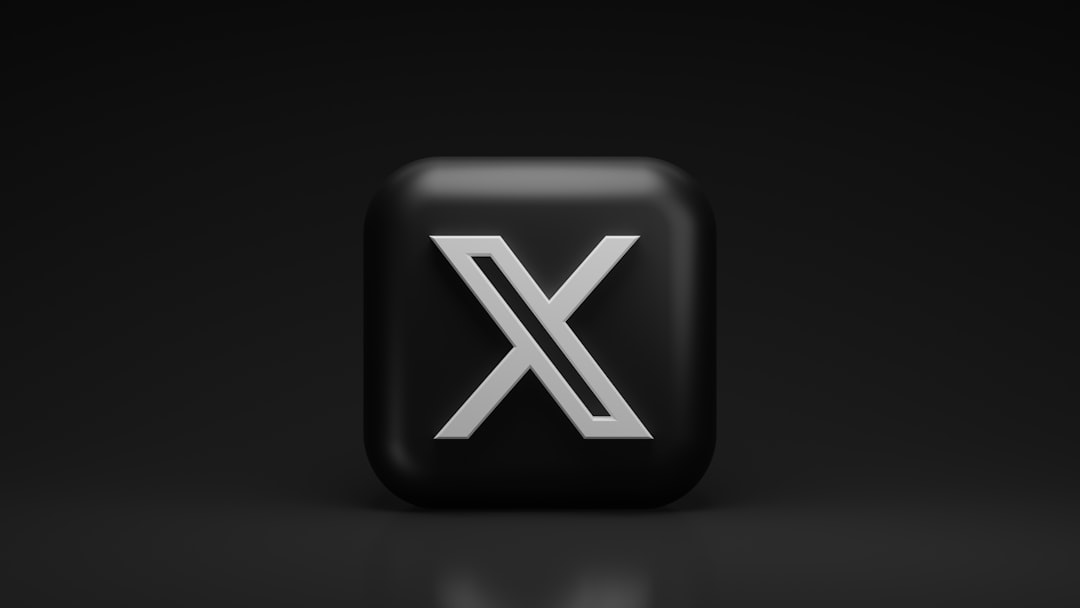
Step-by-Step Solutions to Fix Downloader Issues
1. Check Internet Connection
Start with the basics. Ensure your Xbox is connected to the internet:
- Launch UnleashX, EvolutionX, or another alternate dashboard (if installed).
- Navigate to the settings or network configuration screen.
- Verify your console has a valid IP address.
- If using a static IP, confirm the gateway and DNS server addresses match your router’s settings.
- Try pinging your Xbox from your PC or using FTP software like FileZilla to verify connectivity.
If the Xbox cannot reach the internet, the downloader will not function, regardless of other settings.
2. Synchronize the System Clock Correctly
Incorrect system time can prevent secure connections from being established. To fix this:
- Launch the standard MS Dashboard (Microsoft original dashboard) or access it through a shortcut.
- Set the correct date and time manually in the console’s clock settings.
- Reboot the console and re-launch XBMC4Gamers afterward.
Setting the time prevents certificate-related errors when the downloader tries connecting to HTTPS sources.
3. Update XBMC4Gamers to the Latest Version
An outdated dashboard build may not support the current downloader module:
- Visit a reliable XBMC4Gamers download repository (e.g., GitHub or NiNjA Team forums).
- Download and extract the latest version to a USB or directly using FTP.
- Replace your existing XBMC4Gamers files on your Xbox’s hard drive, typically in the
E:\dash\orE:\XBMC4Gamers\directory.
Ensure you back up your original files before replacing them. Reboot your console after updating.
4. Clear the Thumbnails and Cache
Corrupted cache files are another common issue that can affect performance:
- Navigate to
E:\Cacheand manually delete all cache files using FTP or a file manager from another dashboard. - Also check:
E:\UDATAandE:\TDATA, specifically looking for older XBMC folders.
Once cleared, restart XBMC4Gamers. You may notice faster navigation and the downloader may begin functioning correctly again.
5. Use Alternative Dashboards to Test FTP or Downloader Links
If the downloader still doesn’t work, try accessing one of the download URLs manually via a browser or using another dashboard.
This step determines whether the issue is server-side or console-related. If you can access the links from your PC browser but not the console, the issue lies within the console setup.
6. Reinstall Scripts and Downloader Plugins
If a specific plugin used to drive the downloader has been corrupted or improperly installed, try reinstalling it:
- Locate the script folder inside the XBMC4Gamers root directory.
- Delete and replace the downloader plugin/script folder with a fresh version.
- Ensure permissions are intact, and the script file is not blocked or renamed.
Some users have found success by resetting their skin profile if plugin elements have been hidden or disabled due to skin corruption.
7. Contact the NiNjA or XBMC Support Community
If internal troubleshooting fails, your best bet is to reach out to the online community:
- Visit forums like Reddit (/r/originalxbox), NiNjA Team’s Discord, or Xbins.
- Provide as much context as possible—log files, version numbers, and steps already taken to fix the issue.
The XBMC4Gamers community is active and often provides timely assistance to users in need of help.
Extra Tips for Preventing Issues in the Future
- Schedule regular backups of your XBMC configurations and user data.
- Keep the dashboard updated; new versions often patch downloader or network issues.
- Avoid using dramatic skin overhauls from unofficial sources—they can disable or break downloader dependencies.
With consistent maintenance, the XBMC4Gamers platform can provide a stable and nostalgic Xbox experience for years to come.
Frequently Asked Questions (FAQ)
-
Q: Why won’t the XBMC4Gamers downloader load anything?
A: This can be due to a lack of internet connectivity, invalid system date/time, corrupted cache, or a server-side problem. Try troubleshooting in the order outlined above. -
Q: Can I reinstall just the downloader plugin?
A: Yes, the downloader module can often be found as a separate script or plugin. Delete the existing one and upload a fresh version via FTP to the appropriate folder. -
Q: The downloader starts but is incredibly slow. What’s wrong?
A: The server might be experiencing heavy traffic or your console’s network configuration is limiting speed. Check your router settings and ensure port forwarding is enabled. -
Q: Are XBMC4Gamers updates safe to install over existing setups?
A: In most cases, yes. However, always back up your current build in case something goes wrong during the update process. -
Q: Can a bad skin affect the downloader?
A: Definitely. Some heavily modified or outdated skins may remove or hide access to features like the downloader. Change to a default or updated skin and try again.
Taking a step-by-step approach to fixing XBMC4Gamers downloader issues ensures you don’t miss a critical cause. With the vibrant community, regular updates, and flexible modding environment, the dashboard continues to be a top choice for hardcore Xbox original fans.