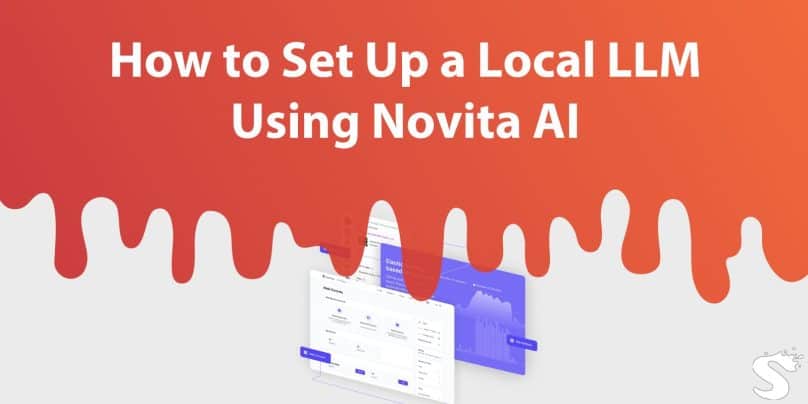Let’s walk through the process, complete with relatable tips, so you can get your local LLM up and running without pulling your hair out.
Why Set Up a Local LLM?
Imagine being able to tap into AI capabilities whenever you want, without worrying about sending sensitive data to some far-off cloud. Here’s why running a local LLM is worth the effort:
- Privacy: All your data stays on your machine. No prying eyes, no external servers.
- Customization: Fine-tune the model to handle tasks or quirks specific to your needs.
- Control: No internet? No problem. The AI is right there, ready to go whenever you need it.
Novita AI’s OpenLLM framework is built for this kind of setup. It’s like having a powerful toolset that’s surprisingly easy to handle—think Swiss Army knife, but for AI.
What You’ll Need: System Requirements
Before diving in, make sure your machine has what it takes to handle an LLM.
Minimum Setup:
- CPU: Dual-core processor
- RAM: 8 GB
- Storage: 10 GB free
Recommended Setup (if you want it to actually run smoothly):
- CPU: Quad-core or higher
- GPU: An NVIDIA GPU with CUDA support for faster performance
- RAM: 16 GB or more
- Storage: SSD with at least 20 GB free
Software:
- OS: Windows 10/11, macOS, or Linux
- Python: Version 3.8 or higher
- Dependencies: PyTorch, NumPy, and a few others (Novita AI will tell you exactly what you need).
Getting Started: Downloading and Installing OpenLLM
Step 1: Grab the Files
Head to Novita AI’s website and find their OpenLLM section. Download the framework and any supporting files. Save them in a dedicated folder so you don’t end up searching through random downloads later (we’ve all been there).
Step 2: Pick Your LLM Model
Choose the model you want to run. Novita AI offers pre-trained options for general tasks or specific domains. Just remember, bigger models need beefier hardware.
Installing Dependencies
This part is a little technical, but nothing scary—promise.
- Install Python and Libraries
If Python isn’t already on your machine, download and install it (make sure it’s version 3.8+). Then, use pip to grab the required libraries:pip install torch numpy requests
- Set Up a Virtual Environment
Keep things tidy by creating a virtual environment:python -m venv openllm-env
source openllm-env/bin/activate # For Linux/macOS
openllm-env\Scripts\activate # For Windows
Updating Configuration Files
Tell the framework where to find your model and set up any server preferences. Novita AI will provide sample configuration files—just tweak them as needed.
Setting Environment Variables
Define paths and ports with simple commands:
export MODEL_PATH=/path/to/model
export OPENLLM_PORT=8080
Running Your Local LLM
Here’s where the fun begins!
Step 1: Launch the Server
Start the LLM server with a single command:
python openllm.py --start-server
Watch the terminal for any errors and ensure the server starts successfully. If all goes well, you’re ready to interact with your model.
Step 2: Interact with the Model
There are two ways to talk to your LLM:
- API: Send prompts and get responses via the provided endpoints.
- Command-Line Interface (CLI): Chat with the model directly from your terminal.
Pro Tips and Advanced Features
Want your LLM to be extra helpful? Fine-tune it on your own data:
- Prepare a dataset tailored to your needs.
- Use Novita AI’s fine-tuning tools to teach the model what’s important to you.
Handling Large Models
If you’re working with a beast of a model:
- Use a GPU—it’ll save you hours (and sanity).
- Optimize performance by batching inputs or reducing the model size.
Troubleshooting Like a Pro
- Dependency Issues: Use
pip freezeto check versions, and update anything out of sync. - Performance Problems: Make sure your machine meets the recommended specs. Close unnecessary apps hogging resources.
- Server Errors: Double-check your configuration files and paths. Logs are your best friend here.
FAQs About Setting Up OpenLLM
1. Can I Run OpenLLM Without a GPU?
Yes, but it’ll be slower. A GPU is highly recommended for larger models.
2. Do I Need to Be a Programmer?
Not necessarily! Basic Python knowledge helps, but Novita AI’s setup is user-friendly enough for beginners.
3. Can I Fine-Tune the Model Locally?
Absolutely. Novita AI provides tools for fine-tuning models on your own datasets.
Conclusion
Setting up a local LLM with Novita AI’s OpenLLM framework might feel like a techie dream come true. You get privacy, customization, and offline control—all wrapped up in a pretty accessible package. Follow these steps, and you’ll be interacting with your own personal AI in no time.
Tried it out? Share your experience or ask questions—because we all know setting up new tech is always more fun with a little help.