The VLOOKUP function in Excel is one of the most widely used tools for data analysis and lookup operations. It allows users to search for a value in the first column of a range, and return a value in the same row from another column. However, it’s not uncommon to encounter issues with VLOOKUP formulas, especially in large data sets or when dealing with imported data. Understanding how to diagnose and fix these problems is essential for anyone who regularly works with spreadsheets.
Common VLOOKUP Formula Issues
Before diving into solutions, it’s important to recognize the most common issues users face with VLOOKUP:
- #N/A error appears instead of the expected result
- The formula returns incorrect values
- A formula that used to work suddenly stops functioning
- Blank cells or unexpected results are retrieved
If you’ve experienced any of these problems, don’t worry — you’re not alone. Let’s look at how to troubleshoot and repair them.
1. Check for Exact Matches Using the Range Lookup Argument
One of the most common mistakes occurs when users forget to specify whether they want an approximate match or an exact one. The fourth argument in the VLOOKUP function determines this:
=VLOOKUP(lookup_value, table_array, col_index_num, [range_lookup])By default, if you omit the range_lookup argument, Excel assumes you’re looking for an approximate match, which can lead to wrong results. To ensure you’re doing an exact match, you should always set this argument to FALSE.
Example:
=VLOOKUP("Product A", A1:C100, 2, FALSE)This guarantees that the formula returns a value only when “Product A” is found exactly in the first column of your table array.
2. Ensure the Lookup Value Exists in the First Column
VLOOKUP can only search in the first column of your specified table array. If your lookup value isn’t in that first column, the search will fail.
Solution: Rearrange your data so that the lookup column is the first column in your table array, or consider switching to functions like INDEX and MATCH for more flexibility.
Here’s an illustration to demonstrate why column placement matters:
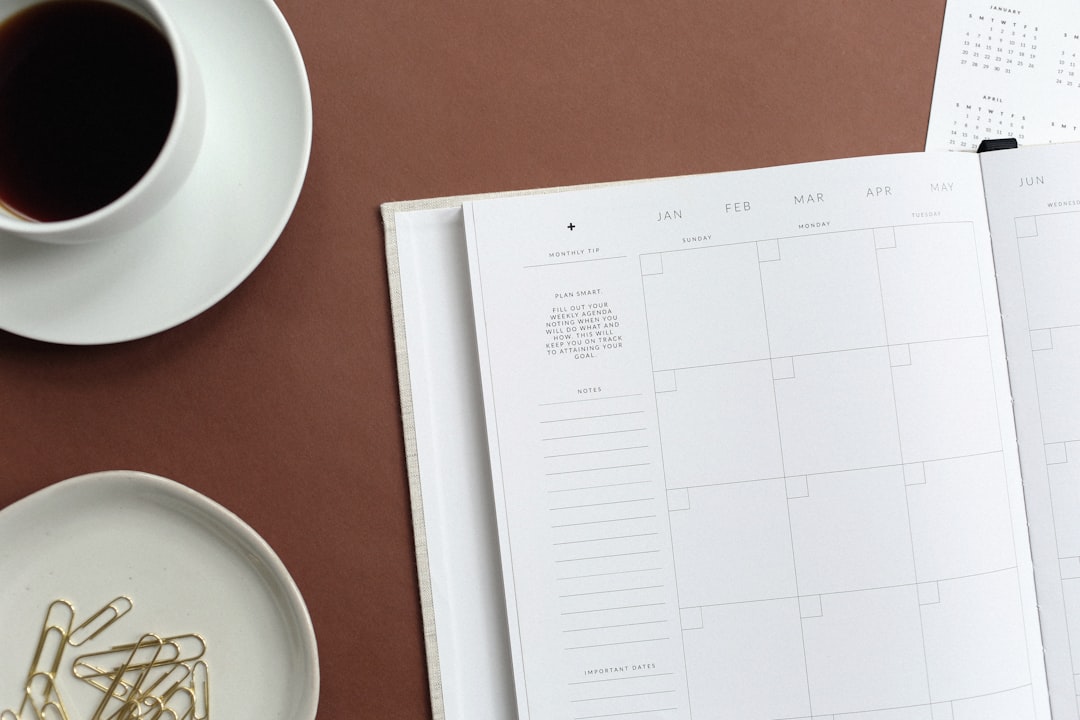
3. Remove Leading or Trailing Spaces
Invisible characters like extra spaces are notorious for causing the dreaded #N/A error.
Fix: Use the TRIM function to clean up your data before applying the VLOOKUP.
Example:
=VLOOKUP(TRIM(A2), D1:F50, 2, FALSE)This is particularly helpful when your data comes from external sources like exported databases or web forms where formatting may be inconsistent.
4. Match Data Types Correctly
Believe it or not, Excel distinguishes between text and numbers, even if they look the same on the surface.
If your lookup value is stored as a number but the first column in your table array stores those same IDs as text, the formula won’t recognize them as the same.
Solution: Use conversion functions like TEXT and VALUE to match formats.
Examples:
=VLOOKUP(TEXT(A2,"0"), B1:D100, 2, FALSE)=VLOOKUP(VALUE(A2), B1:D100, 2, FALSE)5. Watch for Merged Cells
Merged cells in either the lookup value column or the return column can throw off your data alignment and cause incorrect results.
Fix: Unmerge cells within your data range and restructure your table if needed. Merged cells can look nice, but they’re not ideal for robust formulas.
6. Check the Column Index Number
The third argument in a VLOOKUP is the column number you want to return from. This number must correspond to the relative column number within your selected table array — not the column letter from the worksheet.
If your table array covers columns A to D, then column A is 1, B is 2, and so on.
Pro Tip: Avoid hardcoding column numbers. Instead, consider using MATCH to dynamically determine the correct column index.
=VLOOKUP(A2, A1:D100, MATCH("Sales", A1:D1, 0), FALSE)This way, even if the “Sales” column moves, your formula remains accurate.
7. Use a Table Reference for Flexibility
Instead of using cell ranges like A1:D100, using Excel Tables (created by selecting your range and pressing Ctrl+T) gives you the ability to use structured references. These tables auto-adjust to new data entries and make your formulas more readable.
=VLOOKUP([@Product], SalesTable, 3, FALSE)Named tables also reduce errors due to changing data sizes.
8. External Links or Broken References
If your VLOOKUP is pointing to an external file or worksheet and that file is moved or renamed, you’ll see #REF! or inaccurate results.
Fix: Use the Name Manager (Formulas > Name Manager) to check if any named ranges reference broken paths. Also, ensure any linked workbooks are open or re-link them correctly.
9. Evaluate Your Formula
Sometimes, the formula doesn’t behave as expected for reasons that aren’t immediately obvious. Excel offers a built-in tool called Evaluate Formula under the Formulas tab that lets you step through your formula and see where it breaks down.
This is especially useful for identifying issues like incorrect references or formula logic problems.
10. Try Alternative Functions
While VLOOKUP is popular, it’s not always the best tool for every job. Microsoft has introduced newer functions such as XLOOKUP and INDEX/MATCH that often offer better performance and flexibility.
- XLOOKUP: Works both vertically and horizontally, and doesn’t require defining the column number explicitly.
- INDEX/MATCH: More dynamic and doesn’t require the lookup values to be in the first column.
Example with INDEX/MATCH:
=INDEX(B2:B100, MATCH(A2, A2:A100, 0))This combination can fully replace most VLOOKUPs — especially those requiring more control or flexibility.
Final Thoughts
VLOOKUP issues can be frustrating, especially when you’re on a tight deadline or managing large datasets. Fortunately, most problems stem from a handful of predictable causes. By methodically analyzing your formula — checking for lookup accuracy, cleaning your data, and using best practices — you can easily resolve most VLOOKUP issues.
And don’t forget: as Excel evolves, so do its capabilities. Learning how to transition to newer and more powerful functions like XLOOKUP or INDEX/MATCH will future-proof your spreadsheet skills.
Next time your VLOOKUP doesn’t behave as expected, return to this checklist and start debugging with confidence!