NinjaTrader is a popular trading platform used by traders for charting, analysis, and strategy execution. One feature that traders often use is the entry chart, which helps visualize the entry points for trades. However, there are times when you may need to remove or clear an entry chart to improve the efficiency and clarity of your workspace. Whether it’s to declutter your chart window, fix errors, or improve performance, removing an entry chart is a simple process.
What is an Entry Chart in NinjaTrader?
An entry chart in NinjaTrader is a graphical representation that marks the points where trades are entered based on specific strategies or indicators. These charts help traders track and evaluate their trades by visually showing the entry conditions and points in the market. Entry charts are often used in conjunction with trading strategies that automatically place entries based on predefined rules, and they appear as part of the trading setup.
While these charts are helpful, sometimes you may find them unnecessary, or they may be showing inaccurate data. In such cases, removing them can help streamline your workflow.
Reasons to Remove an Entry Chart in NinjaTrader
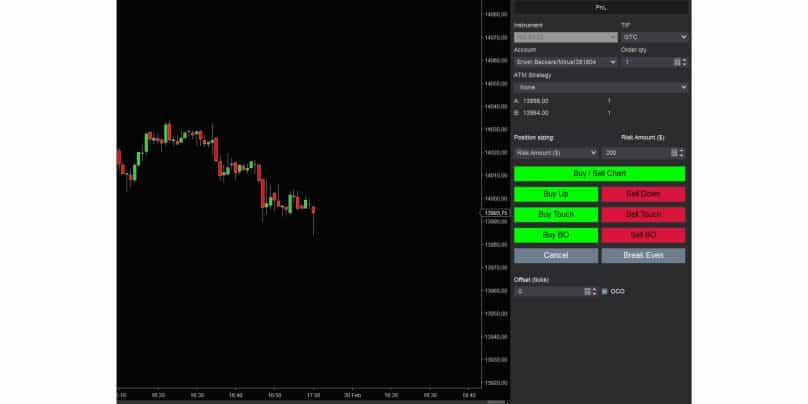
Removing an entry chart in NinjaTrader can offer several benefits, particularly when dealing with a cluttered workspace or performance issues. Here are some reasons you might want to remove an entry chart:
- Clutter on the Chart Window: Multiple charts can clutter your screen, making it harder to focus on the most relevant data. Removing unnecessary entry charts allows for a more organized workspace.
- Incorrect or Unnecessary Data: If the entry chart is showing inaccurate or irrelevant data, removing it helps ensure only the necessary charts are visible.
- Improving Performance: Having multiple charts open may slow down your system. By removing charts you no longer need, you can enhance NinjaTrader’s performance and responsiveness.
- Fixing Chart Errors: If the entry chart is malfunctioning or displaying incorrect information, removing it may resolve these issues and allow for proper analysis.
Step-by-Step Guide to Remove an Entry Chart in NinjaTrader
Removing an entry chart in NinjaTrader is straightforward. Follow these simple steps depending on your preferred method:
Method 1: Using the Control Center
- Open the Control Center from the NinjaTrader dashboard.
- Go to the “File” menu and select “Close”. This will close all open chart windows, including entry charts.
- Alternatively, under the “Windows” tab, right-click on the chart you want to remove and select “Close” to remove it.
Method 2: Using the Chart Window
- Right-click on the chart window that contains the entry chart.
- From the menu, select “Remove Entry” (or “Delete” depending on your setup).
- To close the entire chart window, simply click the X button at the top-right corner of the chart.
Method 3: Using the “Remove Chart” Option
- Select the chart window containing the entry chart you want to remove.
- Right-click on the chart and look for the “Remove” or “Clear” option in the context menu.
- Confirm the removal when prompted, and the entry chart will be removed.
Troubleshooting Common Issues
While removing an entry chart is typically a straightforward process, you may run into a few issues along the way. Here’s how to troubleshoot common problems:
- Entry Chart Still Visible After Removal Attempt: If the chart doesn’t disappear after following the removal steps, try restarting NinjaTrader or closing other chart windows that may be linked.
- Multiple Charts to Remove: If you have several charts open, repeat the removal steps for each. Alternatively, use the Control Center to close multiple chart windows simultaneously.
- Persistent Chart Windows: If a chart remains open or seems stuck, it may be linked to an active script or strategy. Disable the strategy or script before attempting to remove the chart again.
- Entry Chart Errors: If the entry chart is malfunctioning or displaying incorrect data, removing it and restarting NinjaTrader may reset the chart settings and resolve the issue.
Tips for Managing Charts in NinjaTrader
Once you’ve successfully removed your entry chart, here are a few tips to help you manage your charts effectively in NinjaTrader:
- Organizing Multiple Charts: If you trade with multiple charts, use Chart Tabs or Workspace Layouts to keep everything organized. This will make it easier to switch between charts without cluttering your workspace.
- Chart Templates: Save chart templates and styles for quick access. This allows you to quickly apply a layout and style you prefer without having to configure settings every time you start a new session.
- Setting Chart Layouts: NinjaTrader offers several chart layout options, such as grid layouts or cascading windows. Experiment with these options to find the layout that works best for you and improves your workflow.
Conclusion
Removing entry charts in NinjaTrader is a simple yet effective way to maintain an organized, efficient, and error-free trading environment. Whether you’re looking to remove a malfunctioning chart, reduce clutter, or improve performance, following the steps outlined above will help you manage your charts with ease.
Have any questions? Drop a comment below and let us know how we can help! Feel free to share your experiences or any troubleshooting tips with others.