The Windows registry is a crucial backbone of the Windows 10 operating system. It serves as a centralized database where the system, application settings, and user preferences are stored. Over time, as you install, update, and uninstall programs, the registry can become bloated, corrupted, or cluttered with invalid entries. This may lead to slower performance, random errors, or even system crashes. Thankfully, there are reliable ways to repair the Windows registry without putting your data or the system at risk.
In this guide, we’ll take a detailed, yet easy-to-follow look at how to perform a Windows registry repair on Windows 10. Whether you’re dealing with a software glitch or just want to clean things up for optimal performance, we’ve got you covered.
What Is the Windows Registry?
The Windows registry is a hierarchical database used to store low-level settings for the operating system and for applications that choose to use the registry. Everything from hardware configurations to software options is stored within its structure. A damaged or corrupted registry can cause a host of issues.
Common issues arising from registry problems include:
- System instability or crashing
- Programs not starting or crashing unexpectedly
- Slower boot times
- Missing hardware configurations
Why Repair the Registry?
The registry doesn’t clean or fix itself over time. Unlike some aspects of Windows that get self-maintenance automatically, the registry can only be repaired or optimized manually or with the help of third-party tools. If you’ve recently experienced problems such as the Blue Screen of Death (BSOD), programs failing to launch, or Windows updates not installing properly, a registry issue could be to blame.
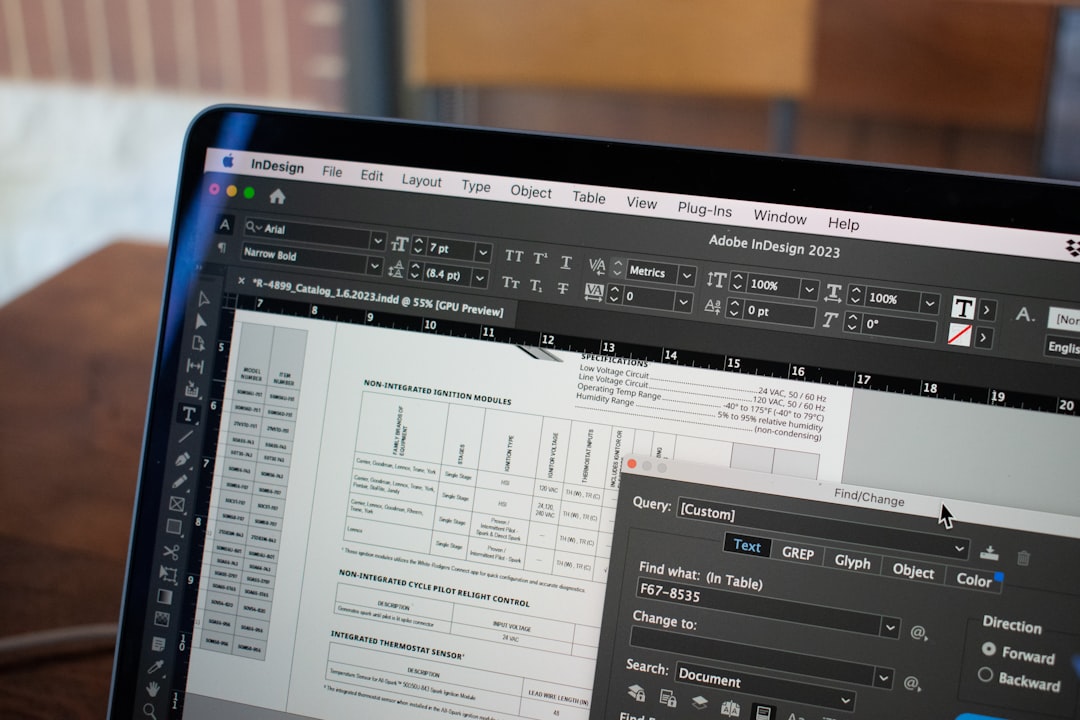
Precautions Before Attempting Any Repair
Before making any changes to the registry, it’s critical to back it up. Editing the registry without knowing what you’re doing can cause serious harm to your system. Follow these steps to backup your registry:
- Press Windows + R to open the Run dialog.
- Type
regeditand press Enter. - Click on File > Export.
- Choose a name, select All under export range, and save it in a safe location.
It’s also recommended to create a system restore point. This way, if anything goes wrong, you can roll back the system to a working state:
- Open Start and type create a restore point.
- Click on the top result.
- Under the System Protection tab, click Create and follow the prompts.
Method 1: Using System File Checker (SFC)
Windows 10 includes a built-in tool called System File Checker that scans the system for corrupted or missing files and attempts to repair them. Since registry keys are tied closely to system files, this is a great first step.
- Type cmd in the Start menu, right-click Command Prompt, and select Run as administrator.
- Type
sfc /scannowand hit Enter.
The scan may take several minutes. If issues are found, Windows will automatically fix them. Restart your computer after the process completes.
Method 2: Use the DISM Tool
If the SFC tool finds errors but cannot fix them, the Deployment Imaging Service and Management Tool (DISM) can help repair the Windows image.
- Open Command Prompt as administrator.
- Type
DISM /Online /Cleanup-Image /RestoreHealthand press Enter.
This process also takes some time, but it’s extremely effective at resolving more complex registry and system file issues.
Method 3: Restore from a Previous Restore Point
If you’ve created a restore point earlier, you can return your system to that working state. This method doesn’t erase your personal files but will remove recent drivers, updates, or applications that may be causing conflicts.
- Search for Recovery in the Windows search box.
- Click Open System Restore.
- Follow the prompts and select a restore point.
Be sure to choose a restore point that predates the onset of your issues.
Method 4: Manual Registry Cleanup
If you’re experienced with the registry, you can manually delete invalid or leftover keys. This method is risky and should only be done if you’re confident in what you’re removing.
Some key areas that often contain leftover entries:
HKEY_LOCAL_MACHINE\SOFTWAREHKEY_CURRENT_USER\Software
Look for folders of uninstalled programs and delete them cautiously. Never delete anything unless you’re certain about what it does. Again, backup before proceeding.
Method 5: Use a Third-Party Registry Cleaner
There are reputable tools out there designed to scan, clean, and repair Windows registries. Some popular options include:
- CCleaner
- Wise Registry Cleaner
- Ashampoo WinOptimizer
While not always necessary, these tools can assist users who are uncomfortable making manual changes. Make sure to download these only from official or trusted sources to avoid installing malicious software.
Method 6: Fresh Start or Windows Reset
If none of the above methods resolve the issue, a more drastic step is to use Windows 10’s built-in reset feature. This reinstalls Windows and resets most settings while giving you the option to keep your files.
- Go to Settings > Update & Security > Recovery.
- Click Get started under Reset this PC.
- Choose Keep my files or Remove everything depending on your preference.
This process gives you a fresh Windows installation, which automatically rebuilds a functional registry structure. Keep in mind that apps and drivers will need to be reinstalled afterward.
Preventing Registry Issues in the Future
To avoid needing repairs in the future, consider the following tips:
- Keep Windows and applications updated regularly.
- Uninstall programs using the official uninstaller or through Settings, not by deleting folders.
- Be cautious when installing unknown software.
- Avoid using multiple registry editors or cleaners simultaneously.
- Backup your system and registry regularly.
Conclusion
Repairing the Windows 10 registry doesn’t have to be intimidating. From integrated tools like SFC and DISM to user-friendly third-party utilities, repairing and maintaining a healthy registry is accessible to casual and power users alike. Always take necessary precautions, especially when making changes manually or restoring your system.
By following the steps outlined in this guide, you can restore stability and potentially improve the overall performance of your Windows 10 machine.