As Microsoft continues to unify the experience between Windows applications and web content, the integration of Microsoft Edge and WebView2 has become essential. WebView2 allows developers to embed web technologies in their native applications using the Edge (Chromium) rendering engine. Whether you’re a developer needing to test your application or an end user troubleshooting software dependencies, understanding how to install both Microsoft Edge and WebView2 on Windows 10 or 11 is crucial.
What is Microsoft WebView2?
Microsoft WebView2 is a control that allows Windows applications to render web content with the same capabilities as Microsoft Edge. This is especially useful for applications that need to display dynamic HTML, CSS, or JavaScript without requiring a full web browser.
WebView2 depends on the Edge Chromium runtime. That means the presence of Microsoft Edge (Chromium-based) or the WebView2 Runtime on a system is fundamental for WebView2-based applications to function.
Why Install WebView2?
Many modern Windows applications now rely on WebView2 for displaying embedded web content. This includes third-party apps and even some Microsoft products like the new Outlook and Teams. If WebView2 is not present on your system, you may experience errors or missing functionality in such applications.
Types of WebView2 Installation
There are three primary methods to install WebView2:
- Evergreen Bootstrapper – Small installer that downloads the latest version from the internet.
- Evergreen Standalone Installer – Full installer that includes everything needed.
- Fixed Version – For developers who want control over the version used.
Installing Microsoft Edge
If Microsoft Edge (Chromium) isn’t installed or you need to ensure it’s running the latest version, follow these steps:
- Go to the official Microsoft Edge download page.
- Click Download for Windows 10 or 11 and run the installer.
- Follow the on-screen prompts to complete the installation.
Windows 10 and 11 generally come with Edge preinstalled, but if it was removed or outdated, this approach restores or refreshes it.
Installing WebView2 on Windows 10/11
Step-by-step instructions depend on which installation mode you choose. For most users and system administrators, the Evergreen Standalone Installer is recommended to ensure compatibility across multiple applications.
Method 1: Evergreen Standalone Installer
This is the easiest and most reliable method.
- Visit the official WebView2 download page.
- Click on Download the Evergreen Standalone Installer.
- Choose the appropriate version for your system architecture (x86, x64, or ARM64).
- Run the installer and let it complete.
The installer sets up the WebView2 Runtime in a shared location that is automatically used by applications requiring WebView2.
Method 2: Evergreen Bootstrapper
This is a smaller initial download but requires internet access during installation.
- Download the Evergreen Bootstrapper from the WebView2 page.
- Execute the installer. It will fetch and install the latest version from Microsoft servers.
- Restart your application or PC, if necessary.
The Bootstrapper is ideal for scripting or deployment in environments with reliable internet access.
Method 3: Fixed Version
For situations where application version consistency is critical, the fixed version lets you control which engine is used.
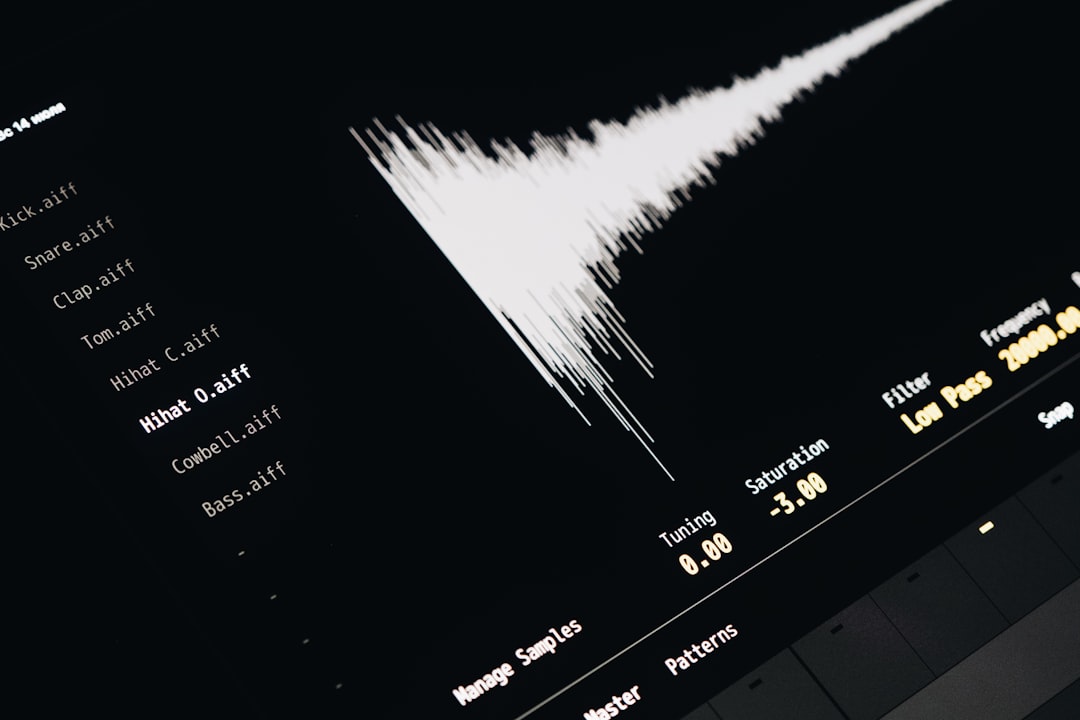
- Navigate to the Fixed Version Distributions section on the WebView2 page.
- Download the ZIP package for your desired architecture.
- Extract the files and reference them in your application using code configuration.
This approach is more technical and intended primarily for developers integrating WebView2 into their applications directly.
Verifying the Installation
To ensure that WebView2 is correctly installed:
- Check
Apps & Featuresin Windows Settings for Microsoft Edge WebView2 Runtime. - Use PowerShell and enter:
Get-Item "HKLM:\Software\Microsoft\EdgeUpdate\Clients" - Run a WebView2 sample app or your WebView2-dependent program to verify functionality.
Tips and Best Practices
- Use the Standalone Installer on machines without guaranteed internet access.
- Keep Edge Updated regularly to ensure WebView2 compatibility and security patches.
- For enterprise deployments, consider deploying WebView2 Runtime alongside your application.
- If installation fails, check for missing Windows updates, as some components require recent OS builds.
Conclusion
Installing Microsoft WebView2 and Edge on Windows 10 or 11 is straightforward but essential for both developers and end users. With WebView2 increasingly used by modern applications to render HTML-based components, ensuring that the correct runtime is installed will prevent issues and improve performance. As Microsoft continues to develop around Edge and WebView2, staying current with updates will be critical for software compatibility.
Frequently Asked Questions (FAQ)
- Is Microsoft Edge required for WebView2 to work?
- No. WebView2 uses the Edge rendering engine, but it specifically relies on the WebView2 Runtime, which can be installed independently of the browser.
- Can I uninstall WebView2?
- Technically yes, but many applications rely on it to function. Uninstalling WebView2 can cause apps to crash or malfunction.
- Do I need internet access to install WebView2?
- It depends on the method. The Bootstrapper requires internet, but the Standalone installer does not.
- How do I know which version of WebView2 is installed?
- Check the version in Apps & Features or via the registry using PowerShell. Applications can also report the runtime version in logs.
- Will WebView2 auto-update?
- Yes, the Evergreen version of WebView2 is designed to auto-update in the background, similar to Edge.