ProBot is one of the most versatile and widely used bots on Discord, offering moderation tools, custom commands, music capabilities, and interactive welcome messages. For both new and seasoned server administrators, getting the most out of ProBot can streamline server management while enhancing the user experience for community members.
Whether you’re running a small server for friends or managing a large community, understanding how to properly configure and utilize ProBot can make a significant difference. Below are strategies, tips, and features designed to help anyone maximize the capabilities of ProBot effectively.
Setting Up ProBot for the First Time
After inviting ProBot to a Discord server, the first step is proper configuration. The interface is user-friendly and primarily web-based, making it easier to manage settings without directly using Discord commands.
- Check Permissions: Grant ProBot the required permissions like managing roles, reading messages, and kicking or banning users.
- Assign Admin Roles: Restrict full bot control to trusted roles. This limits misuse and keeps configuration secure.
Visit the ProBot dashboard and log in to configure your server settings directly from your browser.
Utilizing Welcome Messages and Auto-Roles
First impressions count. One of the most appreciated features ProBot offers is customizable welcome messages, along with auto-role assignment for new members.
- Welcome Messages: Go to the dashboard and navigate to the “Welcome” tab. You can set text or embed messages and even attach images or gifs to give users a warm greeting.
- Auto-Roles: Automatically assign roles to newcomers. This is useful in large communities where manual role assignment isn’t viable.
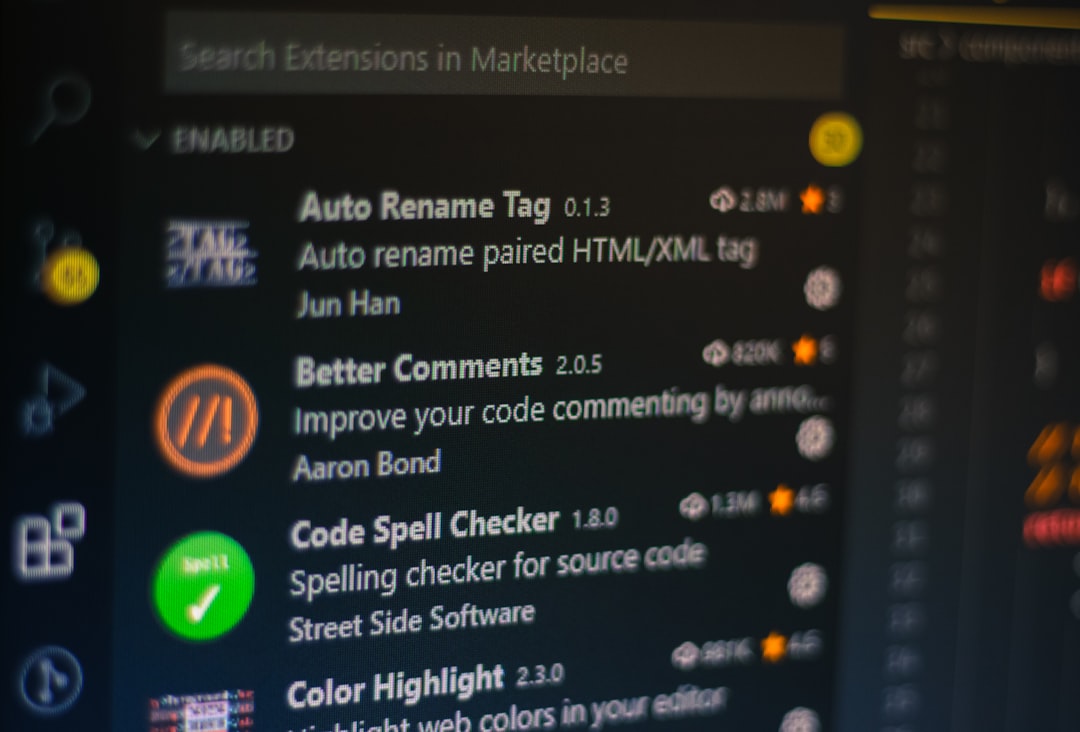
Customizing these features reduces onboarding friction and encourages engagement from new users right away.
Moderation Tools That Save Time
ProBot excels in automating moderation, making it a favorite for busy server admins. The bot is capable of setting up auto-moderation rules to manage spamming, flooding, and other undesirable behaviors.
- Auto-Warns & Bans: Create rules to automatically warn or ban users based on repeated offenses like sending too many messages in a short time.
- Word Filters: Block offensive words or phrases automatically by adding them to the blacklist.
- Logging: Keep detailed logs of moderation actions, message deletions, and new member joins/leaves for transparency.
These features reduce the need for constant manual oversight, freeing up moderators for more community-focused roles.
Entertainment and Utility Features
Beyond moderation, ProBot offers engaging features that maintain community interest. It includes a music player, custom commands, and an XP-based leveling system to reward active members.
- Music Bot: Users can play songs from YouTube, SoundCloud, and other platforms with simple commands like
!play. - Custom Commands: Set up unique commands that return specific information or trigger actions. Useful for FAQs or social media links.
- Leveling: Encourage member interaction with experience points and leveling ranks, which can be tied to role rewards.
These tools can make your server more interactive and give users reasons to stay and contribute.
Custom Embed Messages
ProBot allows the creation of rich embedded messages that can be used in announcements, rules, or even event promotion.
- Use the built-in Embed Builder to design visually appealing messages.
- Add custom colors, titles, images, and fields for a professional look.
- Embed messages can be easily imported into server channels with one click.
These embeds enhance communication and give your server a polished, organized appearance.
Conclusion
ProBot is loaded with features that can significantly improve the management and vibrancy of your Discord server. By mastering its dashboard and diving into functions like auto-moderation, custom commands, and welcome screens, server admins can create a seamless and engaging space for their communities. The key is not just enabling functionalities but customizing them to reflect the server’s personality and purpose.
FAQ
-
Q: Is ProBot free to use?
A: Yes, most of ProBot’s core features are free. However, there’s a premium plan that offers advanced customization and perks. -
Q: How can I stop ProBot from reacting to certain roles or channels?
A: Adjust role and channel permissions via the dashboard or bot settings within Discord. -
Q: Can ProBot schedule messages or events?
A: Not natively. For scheduling, additional bots or third-party tools would be required. -
Q: What happens if ProBot goes offline?
A: All commands and automation will temporarily halt. Once the bot is back online, normal operations resume. -
Q: How can I submit feedback or get help with ProBot?
A: You can join ProBot’s official support server or use the feedback options on their website.