Many Path of Exile 2 players have encountered the D3D12 error: “Failed to create resource for texture”, which prevents the game from running. This issue is commonly linked to DirectX 12 incompatibilities, outdated graphics drivers, corrupted game files, or system performance limitations.
If you’re facing this error, don’t worry—this guide provides step-by-step solutions to fix the problem and get Path of Exile 2 running smoothly again.
Quick Fixes for the Path of Exile 2 D3D12 Error
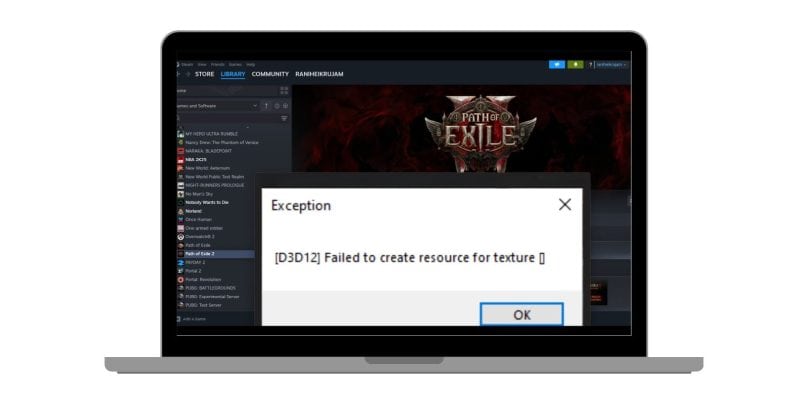
Before diving into advanced fixes, try these quick troubleshooting steps to see if they resolve the issue:
- Restart your PC and the game to clear temporary system errors.
- Run Path of Exile 2 as an administrator to prevent permission-related problems.
- Close unnecessary background apps (Steam overlay, Discord, GeForce Experience) that might interfere with the game.
- Ensure your PC meets the game’s system requirements for smooth DirectX 12 operation.
- Disable any active overclocking on your GPU or CPU to prevent instability.
How to Fix Path of Exile 2 D3D12 Error
If the basic solutions don’t work for you, try these advanced fixes one by one to resolve the error and get Path of Exile 2 running smoothly.
1. Change DirectX 12 to DirectX 11 or Vulkan
One of the most effective ways to fix this error is to switch from DirectX 12 to DirectX 11 or Vulkan. DirectX 12 can sometimes cause compatibility issues, especially on older hardware:
- Open File Explorer and navigate to:%USERPROFILE%\Documents\My Games\Path of Exile 2
- Find the file poe2_production_Config and right-click it.
- Select Open With > Notepad.
- Locate this line:renderer_type=DirectX12
- Change DirectX12 to DirectX11 or Vulkan.
- Click File > Save and restart the game.
This change forces the game to run on a more stable graphics API, which can resolve crashes and texture resource errors.
2. Disable Multithreading Mode
Sometimes, multithreading can cause performance instability in Path of Exile 2, leading to texture-related errors. Disabling it may improve stability.
- Open the poe2_production_Config file in Notepad (following the steps above).
- Locate this line:engine_multithreading_mode=enabled
- Change enabled to disabled.
- Save the file and restart Path of Exile 2.
Disabling multithreading may slightly reduce performance on high-end CPUs but can stabilize the game on older or less powerful systems
3. Verify and Repair Path of Exile 2 Game Files
Corrupted or missing game files can cause DirectX 12 errors and prevent textures from loading correctly. Steam provides a built-in tool to check and repair game files.
- Open Steam and go to your Library.
- Right-click Path of Exile 2 and select Properties.
- Click the Installed Files tab.
- Select Verify integrity of game files.
- Wait for Steam to scan and repair the game files.
Once the process is complete, restart your PC and try launching the game again.
4. Update Graphics Drivers (NVIDIA, AMD, Intel)
Outdated or corrupt GPU drivers can cause the D3D12 texture resource error. Keeping your graphics drivers up to date ensures the best compatibility with modern games.
How to Update Your Graphics Drivers:
- For NVIDIA users → Download latest drivers
- For AMD users → Download latest drivers
- For Intel users → Download latest drivers
If updating doesn’t work, use Display Driver Uninstaller (DDU) to remove old drivers and perform a clean installation.
5. Update DirectX & Windows for Compatibility
Ensuring that DirectX 12 and Windows are fully updated can prevent game crashes and performance issues.
- Check DirectX version:
- Press Win + R, type
dxdiag, and press Enter. - Under System Information, check your DirectX version.
- Press Win + R, type
- Update DirectX manually:
- Download the latest DirectX Runtime from Microsoft.
- Update Windows:
- Go to Settings > Windows Update and check for updates.
Restart your PC after installing updates, then try launching Path of Exile 2 again.
6. Adjust Virtual Memory (Page File) for Better Performance
If your system is running low on memory, increasing virtual memory (page file size) can help prevent crashes related to insufficient GPU or system memory.
- Open Control Panel > System > Advanced System Settings.
- Under the Performance section, click Settings.
- Go to the Advanced tab and click Change under Virtual Memory.
- Uncheck Automatically manage paging file size for all drives.
- Select Custom size, then set:
- Initial size: 1.5x your RAM size (e.g., 12GB for 8GB RAM).
- Maximum size: 2x your RAM size (e.g., 16GB for 8GB RAM).
- Click OK and restart your PC.
This tweak ensures that your system has enough memory for high-resource games like Path of Exile 2.
Advanced Fixes for Persistent D3D12 Errors in Path of Exile 2
If the error still persists, try these advanced troubleshooting steps:
- Reinstall Path of Exile 2 – Sometimes, a fresh installation fixes corrupted game files that verification may have missed.
- Run the game in compatibility mode – Right-click the game shortcut, go to Properties > Compatibility, and select Windows 10 or 8 mode.
- Perform a clean boot – Disable unnecessary startup programs to prevent conflicts with GPU drivers.
- Disable Windows Game Mode – Go to Settings > Gaming > Game Mode and turn it off to avoid performance issues.
Final Thoughts
The D3D12 “Failed to create resource for texture” error in Path of Exile 2 can be frustrating, but following these fixes step by step will help you resolve the issue.
The best fixes include:
- Switching from DirectX 12 to DirectX 11 or Vulkan.
- Updating graphics drivers and DirectX.
- Verifying and repairing game files via Steam.
- Increasing virtual memory for better stability.
If none of these solutions work, consider reaching out to Path of Exile 2 support or checking community forums for additional troubleshooting tips.
Try these fixes and jump back into the world of Path of Exile 2 without crashes!