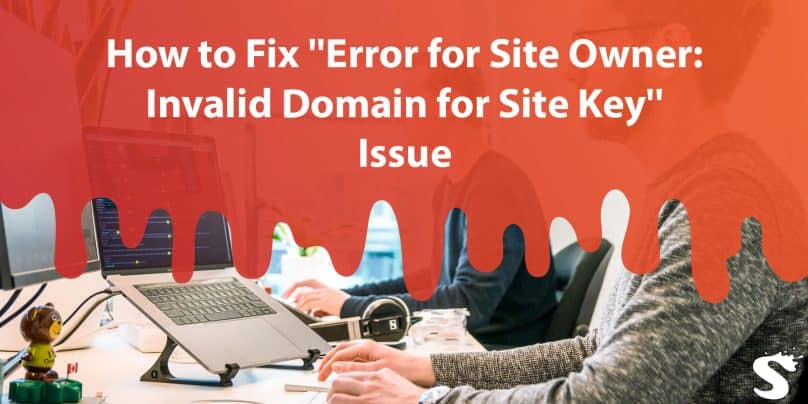In the vast world of website management, there are bound to be occasional errors and issues that arise. One such error that website owners may encounter is the “Error for Site Owner: Invalid Domain for Site Key.” This error message can be frustrating and confusing for site owners who are not familiar with its meaning or how to resolve it.
In this comprehensive guide, we will delve into the intricacies of this error, its causes, and provide step-by-step solutions to help you resolve the issue and regain control over your website.
What is “Error for Site Owner: Invalid Domain for Site Key” Issue?
When you come across the “Error for Site Owner: Invalid Domain for Site Key” message, it means there is an issue with the reCAPTCHA configuration on your website. ReCAPTCHA is a widely used security measure that protects websites from spam and automated abuse. It requires site owners to generate a unique site key and a secret key to enable the reCAPTCHA service on their website.
However, in some cases, the domain associated with the site key becomes invalid or inaccessible, leading to the display of this error message. It is crucial to address this issue promptly, as it can negatively impact user experience and website functionality.
2. Causes of the reCAPTCHA Error for Site Owner: Invalid Domain for Site Key
Several factors can contribute to the occurrence of the “Error for Site Owner: Invalid Domain for Site Key.” Understanding these causes is essential for efficiently resolving the issue. Here are some common causes:
- Domain Changes: If you recently changed your website’s domain name or migrated to a new domain, it’s possible that the site key associated with the old domain is no longer valid. The reCAPTCHA service relies on the correct domain association to function correctly.
- Misconfigured Site Key: Incorrectly configuring the site key within your website’s code can trigger the “Error for Site Owner: Invalid Domain for Site Key.” This may include typographical errors, missing characters, or an incomplete site key.
- Expired Site Key: reCAPTCHA site keys have an expiration date. If your site key has expired, it can lead to the display of the error message. It’s crucial to regularly check the validity of your site key to prevent this issue.
- Third-Party Plugins or Services: Certain third-party plugins or services installed on your website may conflict with the reCAPTCHA configuration, causing the “Error for Site Owner: Invalid Domain for Site Key” to appear.
How to Fix Error for Site Owner: Invalid Domain for Site Key
Now that we have a better understanding of the error and its causes, let’s explore the step-by-step process to resolve the “Error for Site Owner: Invalid Domain for Site Key” issue.
Step 1: Verifying the Domain
The first step is to ensure that the domain associated with your site key is valid and accessible. Double-check the spelling and formatting of the domain name. If you recently changed your domain, ensure that you have updated the site key with the new domain information.
Step 2: Checking Site Key Configuration
Review the implementation of the site key within your website’s code. Look for any typographical errors, missing characters, or incomplete site keys. It’s crucial to correctly copy and paste the site key provided by the reCAPTCHA service.
Step 3: Generating a New Site Key
If you suspect that your current site key has expired or is misconfigured, it may be necessary to generate a new site key. Visit the reCAPTCHA admin console and follow the instructions to generate a new site key and secret key. Update your website’s code with the new keys.
Step 4: Testing the reCAPTCHA Functionality
After implementing the new site key or verifying the existing configuration, it’s essential to test the reCAPTCHA functionality on your website. Perform various actions, such as submitting forms or accessing restricted areas, to ensure that the “Error for Site Owner: Invalid Domain for Site Key” message no longer appears.
Step 5: Disable Third-Party Plugins
If you have identified any third-party plugins or services that may conflict with the reCAPTCHA configuration, temporarily disable them to see if the error message disappears. If the error is resolved, consider reaching out to the plugin or service developer for further assistance or look for alternative solutions.
Conclusion
Encountering the “Error for Site Owner: Invalid Domain for Site Key” can be a frustrating experience for website owners. However, by understanding the nature of the error, its causes, and following the step-by-step solutions provided in this guide, you can effectively resolve the issue and restore the proper functionality of reCAPTCHA on your website. Remember to regularly check the validity and configuration of your site key to prevent future occurrences of this error.