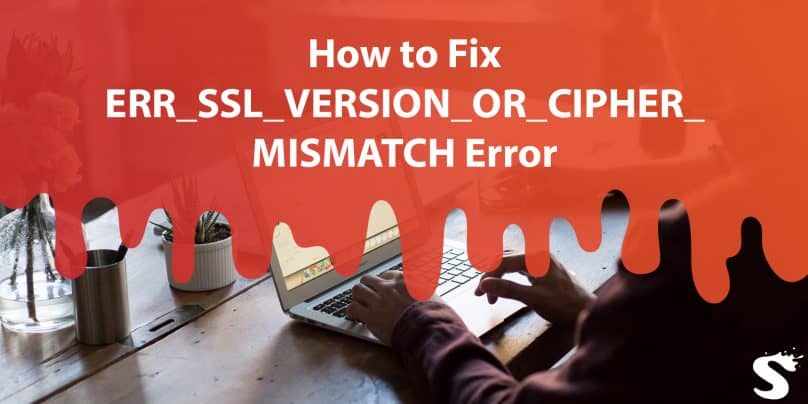When browsing the internet, you may encounter various errors that prevent you from accessing certain websites. One such error is the ERR_SSL_VERSION_OR_CIPHER_MISMATCH. This error occurs when the browser detects an issue with the SSL/TLS connection or the encryption used by the website. In this article, we will explore the causes of this error and provide you with recommendations on how to fix it.
Here you will get information about Fixing the ERR_SSL_VERSION_OR_CIPHER_MISMATCH error and regaining access to secure websites. Learn how to resolve SSL version and cipher mismatch issues with simple steps.
What Causes the ERR_SSL_VERSION_OR_CIPHER_MISMATCH Error?
If you come across the error message “ERR_SSL_VERSION_OR_CIPHER_MISMATCH,” it means that the browser is unable to establish a secure connection with the website you are trying to access. The browser performs a series of checks and verifications, including the TLS handshake, certificate validation, and decryption, to ensure the security of the connection. When something goes wrong during these processes, the browser displays this error, preventing you from accessing the site.
The ERR_SSL_VERSION_OR_CIPHER_MISMATCH error usually occurs on older operating systems or outdated browsers. However, it can also be triggered by other factors. Let’s explore some of the common causes of this error:
Older Operating Systems or Browsers
As technology advances, older operating systems and browsers may not support the latest SSL/TLS protocols or cipher suites required by modern websites. In such cases, when you try to access a site that utilizes newer encryption standards, the browser may display the ERR_SSL_VERSION_OR_CIPHER_MISMATCH error.
SSL Certificate Issues
SSL certificates play a crucial role in establishing secure connections between your browser and the web server. If there is a problem with the website’s SSL certificate, such as a name mismatch or an expired certificate, the browser will trigger the ERR_SSL_VERSION_OR_CIPHER_MISMATCH error to protect you from potential security risks.
Migration or Configuration Issues
In some cases, the ERR_SSL_VERSION_OR_CIPHER_MISMATCH error can occur during website migration or configuration changes. For example, when moving a WordPress site to a new hosting provider like Kinsta, issues with the SSL certificate can arise, leading to this error. It’s essential to ensure that the SSL certificate is properly configured and compatible with the new environment.
Unsupported SSL Protocol Versions or Cipher Suites
The error message “Error 113 (net::err_ssl_version_or_cipher_mismatch): unknown error” indicates that the client (your browser) and the server (the website) do not support a common SSL protocol version or cipher suite. This can happen when the website uses a newer SSL/TLS protocol or cipher suite that is not supported by your browser or operating system.
Now that we understand the causes of the ERR_SSL_VERSION_OR_CIPHER_MISMATCH error, let’s explore some solutions to fix it.
How to Fix the ERR_SSL_VERSION_OR_CIPHER_MISMATCH Error
To resolve the ERR_SSL_VERSION_OR_CIPHER_MISMATCH error and regain access to the website, you can try the following solutions:
Check Your SSL Certificate
Start by verifying the SSL certificate of the website you are trying to access. Ensure that it is valid and issued by a trusted certificate authority. You can do this by clicking on the padlock icon in the browser’s address bar and examining the certificate details. If you notice any errors or inconsistencies, it may be necessary to contact the website administrator or hosting provider to resolve the certificate issues.
Check for Certificate Name Mismatch
Another possible cause of the ERR_SSL_VERSION_OR_CIPHER_MISMATCH error is a certificate name mismatch. This occurs when the domain name in the SSL certificate does not match the actual domain name of the website you are trying to access. Here’s how you can check for a certificate name mismatch:
- Inspect the SSL Certificate Start by examining the SSL certificate of the website you are encountering the error on. You can typically do this by clicking on the padlock icon in the browser’s address bar and selecting “Certificate” or “View Certificate.” Look for the “Subject” or “Common Name” field to identify the domain name associated with the certificate.
- Compare with the Website’s Domain Once you have the domain name from the SSL certificate, compare it with the actual domain of the website you are trying to access. Ensure that they match exactly, including any subdomains. For example, if the SSL certificate is issued for “www.example.com,”
Update Your Browser
If you are using an outdated browser, it may not support the latest SSL/TLS protocols or cipher suites. Updating your browser to the latest version can resolve compatibility issues and allow you to establish a secure connection with the website. Visit the official website of your browser and download the latest version available.
Update Your Operating System
In some cases, the operating system itself may be the cause of the SSL version or cipher mismatch error. Outdated operating systems may lack the necessary updates and patches to support modern encryption standards. Check for system updates and install any available updates for your operating system to ensure it is up to date.
Clear Browser Cache and Cookies
Sometimes, cached data and cookies stored in your browser can interfere with SSL connections and cause errors. Clearing your browser’s cache and cookies can resolve this issue. Access your browser’s settings or preferences, find the options to clear cache and cookies, and proceed with the deletion. Afterward, try accessing the website again to see if the error persists.
Disable Browser Extensions
Certain browser extensions or add-ons can conflict with SSL connections and trigger the ERR_SSL_VERSION_OR_CIPHER_MISMATCH error. To identify if this is the case, try disabling all extensions temporarily and then attempt to access the website again. If the error disappears after disabling the extensions, you can enable them one by one to pinpoint the problematic extension. Consider removing or updating the extension causing the conflict.
Use a Different Browser
If updating your current browser does not resolve the error, consider using an alternative browser. Different browsers support different SSL/TLS protocols and cipher suites. Trying a different browser can help determine if the issue is specific to your current browser or a system-wide problem.
Contact Website Administrator or Hosting Provider
If you continue to encounter the ERR_SSL_VERSION_OR_CIPHER_MISMATCH error after trying the above solutions, it is recommended to reach out to the website administrator or hosting provider for assistance. They can investigate the issue further, ensure the SSL certificate is properly configured, and provide guidance specific to the website or hosting environment.
These recommendations should help you troubleshoot and fix the ERR_SSL_VERSION_OR_CIPHER_MISMATCH error. Remember to keep your browser, operating system, and SSL certificates up to date to maintain a secure browsing experience.
Conclusion
In conclusion, encountering the ERR_SSL_VERSION_OR_CIPHER_MISMATCH error can be frustrating when trying to access secure websites. However, by following the recommended steps and troubleshooting methods discussed in this article, you can effectively resolve this error and regain access to the desired websites.
Remember to check your SSL certificate, look for certificate name mismatch, ensure you’re not using an outdated TLS version or RC4 cipher suite, clear SSL state in Chrome, consider using a new operating system, or temporarily disable antivirus software if necessary.
By addressing these potential causes and implementing the suggested solutions, you can overcome the ERR_SSL_VERSION_OR_CIPHER_MISMATCH error and browse the web securely without any hindrances.