PDFelement is a popular PDF editing software known for its wide range of features like editing, converting, and annotating PDF documents. While it offers many helpful functions, one feature that some users find distracting is the Message Center.
This center often pops up with notifications about updates, promotions, and news related to PDFelement. If you prefer a cleaner and more focused workspace, you might want to disable the Message Center.
In this guide, we’ll show you how to easily turn off the Message Center in PDFelement for Windows.
What is the Message Center in PDFelement?
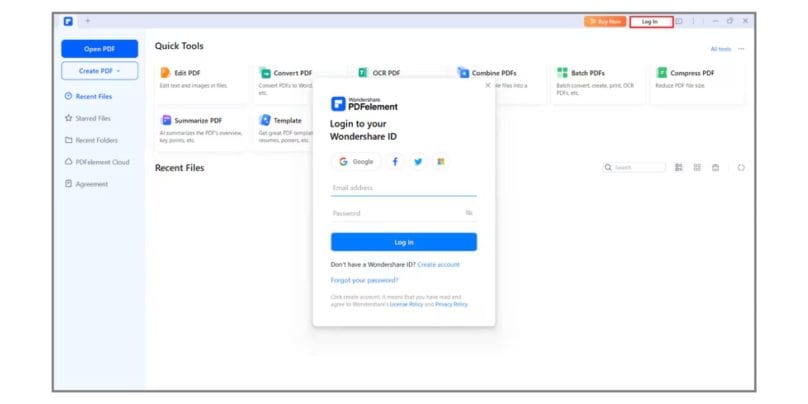
The Message Center in PDFelement serves as a notification hub. It delivers updates, promotions, and important messages from PDFelement, such as new software features or version updates. While these notifications can be useful, they can also become distracting, especially if you prefer to focus on editing or managing your documents without interruptions.
The Message Center might show:
- Software updates: Alerts about the latest version of PDFelement.
- Promotional messages: Offers on new tools, features, or discounts.
- News and tips: General information or tips on how to use PDFelement more effectively.
If you’re not interested in these notifications, it’s easy to disable them.
Why Disable the Message Center?
Here are some common reasons you might want to turn off the Message Center:
- Avoid distractions: Constant notifications can interrupt your workflow, especially if you’re working on multiple tasks at once.
- Declutter your workspace: Removing unnecessary pop-ups helps create a cleaner, distraction-free environment.
- Improved productivity: By disabling unnecessary notifications, you can stay focused and improve your document management efficiency.
If you find the Message Center to be more of a hindrance than a help, following the steps below will allow you to turn it off quickly.
How to Disable the Message Center in PDFelement for Windows: Step-by-Step
Follow these simple steps to disable the Message Center and prevent notifications from popping up while you’re working:
Step 1: Open PDFelement
Start by opening the PDFelement software on your Windows computer. Ensure that you’re running the latest version of the software to avoid any issues with outdated settings.
Step 2: Access the Preferences Menu
- Click on the “File” tab located in the top-left corner of the window.
- From the dropdown menu, select “Preferences”.
Step 3: Go to Notification Settings
In the Preferences window, navigate to the “General” or “Notifications” section. Here, you will find various settings related to the notifications and the Message Center.
Step 4: Disable the Message Center
- Look for an option that says something like “Enable Message Center” or “Show Notifications”.
- Uncheck this box to disable the Message Center notifications.
Step 5: Save Your Changes
After unchecking the option to disable the Message Center, click OK or Apply to save the changes. The Message Center should now be disabled, and you won’t receive any more notifications or pop-ups from PDFelement.
Additional Customizations in PDFelement
Once you’ve disabled the Message Center, you may want to customize other notification preferences in PDFelement to suit your needs. Here’s how:
Customizing Notification Preferences
Even though the Message Center is disabled, PDFelement still allows you to manage other notifications. For example, you can:
- Turn off update notifications: If you don’t want to be notified about new software updates, you can adjust these settings within the Preferences menu.
- Manage file-related alerts: Customize notifications for actions like saving documents, importing files, or running OCR.
Managing Alerts for Updates
To disable notifications about new PDFelement versions:
- Go to “Preferences” and navigate to the “Updates” section.
- Uncheck the option to receive automatic update notifications.
By doing this, you can ensure that your workflow remains uninterrupted by update reminders.
Troubleshooting Tips for Disabling the Message Center
If you’ve followed all the steps but still see the Message Center pop up, try the following solutions:
Check for Updates
Ensure that you have the latest version of PDFelement installed. Sometimes, older versions may have different settings or bugs that prevent changes from being applied. To check for updates:
- Go to “Help” > “Check for Updates” and make sure your software is up to date.
Re-enable the Message Center
If you decide later that you want to receive notifications again, simply follow the same steps and re-enable the Message Center by checking the box in the Preferences menu.
Contact PDFelement Support
If the Message Center continues to appear despite disabling it, or if you encounter any issues with the software settings, consider contacting PDFelement Support for assistance.
Benefits of a Cleaner PDFelement Interface
Disabling the Message Center in PDFelement can offer several advantages:
- Less clutter: You won’t have pop-ups interrupting your work, leaving you with more screen space and focus.
- Improved efficiency: With fewer distractions, you can get more done in less time.
- Streamlined workflow: By controlling your notification preferences, you create a smoother experience tailored to your needs.
Conclusion
Disabling the Message Center in PDFelement for Windows is a simple process that can significantly improve your workflow by removing unnecessary distractions. By following the steps in this guide, you can easily stop unwanted notifications and enjoy a cleaner, more focused PDF editing experience.
If this guide helped you, share it with friends or colleagues who might also benefit from disabling the Message Center in PDFelement. Feel free to leave a comment with your thoughts or any additional tips you have for using PDFelement more efficiently!