Steam, the world’s largest digital distribution platform for PC gaming, allows users to leave reviews on purchased games to share their experiences and opinions. These reviews help other gamers make informed decisions and give developers valuable feedback. But what happens when you want to change your stance on a particular game or realize you made an error in your review? Thankfully, Valve makes it relatively easy to edit or delete your Steam reviews. In this guide, we’ll walk you through the process step by step while also offering tips on proper review etiquette and how your feedback can make a difference in the gaming community.
Why You Might Want to Edit or Delete a Review
There are several reasons why someone might want to modify or remove a review from Steam. Here are a few common ones:
- Game Updates: Developers frequently patch and update games. A title that was buggy at launch might now be polished and enjoyable.
- Changed Opinion: You might experience a game differently over time, especially after completing it or engaging with the community.
- Errors in the Review: Whether it’s incorrect facts, grammatical mistakes, or impulsivity, you may want to fix or retract what you wrote.
- Community Feedback: Maybe someone pointed out a flaw in your logic or added context you missed, prompting you to revise your review.
Whatever the reason, Steam allows full control over your own reviews. Let’s dive into the process you’ll need to follow to either edit or delete your review on the platform.
How to Locate Your Existing Steam Reviews
Before you can edit or delete a review, you need to find it first. While Steam doesn’t feature one centralized “My Reviews” page, your reviews can be accessed through your profile. Here’s how:
- Open the Steam client or go to Steam’s website.
- Click on your username in the top menu and choose “Profile”.
- From your profile, click on the “Games” tab.
- Select the game for which you left a review.
- Scroll down to locate your review on the game’s store page.
Once you’ve found your review, you’re ready to make changes or remove it entirely.
How to Edit a Review on Steam
After navigating to your review, follow these steps to make edits:
- Click the “Edit” button located at the bottom of your review.
- A text editor will open, displaying your current review content.
- Make the necessary changes, whether it’s updating your experience, correcting facts, or revising your language.
- Click the “Post Review” button to save your changes.
Your revised review will now be updated on the game’s store page and in your activity feed. Editing a review does not affect its visibility or reset its “helpful” votes, unless moderators flag it for another reason.
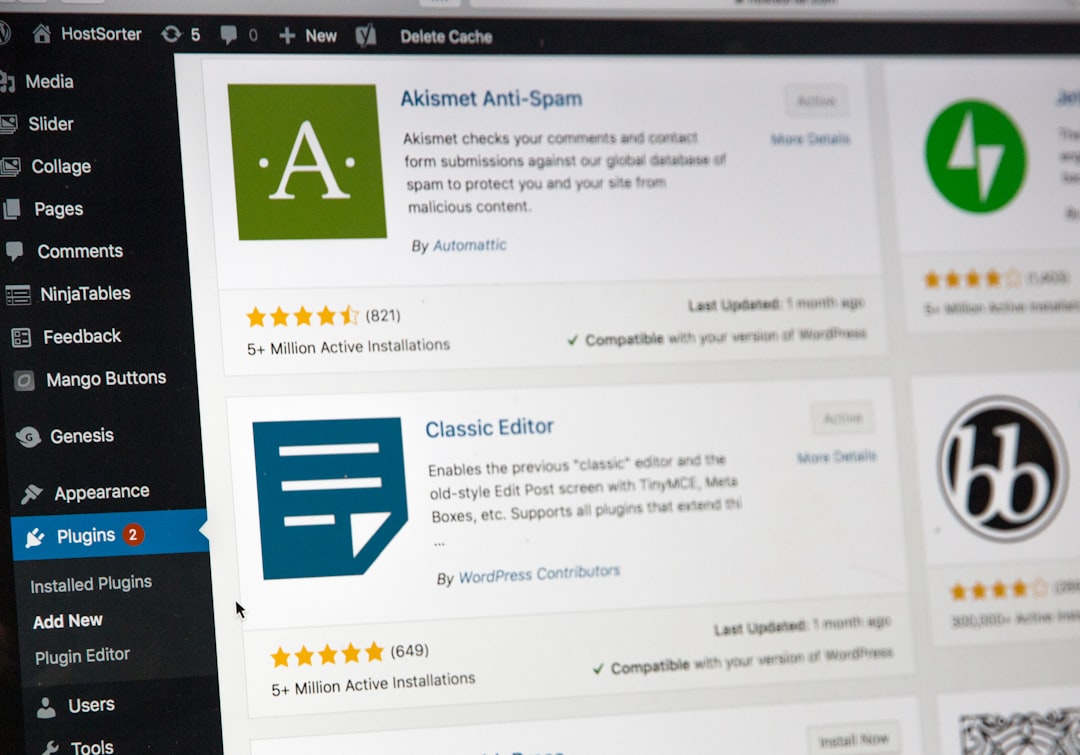
How to Delete a Review on Steam
If instead you want to remove the review altogether, follow similar steps:
- Locate the review you want to delete using the method described earlier.
- At the bottom of your review, click the “Delete” button.
- Steam will ask for confirmation. Confirm your choice to permanently remove the review.
Keep in mind that deleting a review is irreversible. Once it’s gone, it cannot be recovered. If you’re unsure, consider simply editing the review to reflect your current thoughts more accurately.
Can You Leave Multiple Reviews for the Same Game?
Steam allows you to update your review as many times as you wish, but you can only have one active review per game. When you edit your review, it simply replaces the previous version rather than creating a new review. This system ensures that each user contributes a single, evolving opinion rather than multiple reviews that could clutter the game’s page.
Visibility and Community Impact
Your review will appear based on its helpfulness as rated by other players. The more helpful ratings it gets, the more likely it is to be featured prominently on the game’s store page. Therefore, editing your review to be thoughtful, balanced, and current can help it gain more attention within the community.
Tips for Writing Impactful Reviews:
- Be specific: Mention what aspects of the game you liked or disliked, such as gameplay mechanics, graphics, storyline, or user experience.
- Stay constructive: If giving negative feedback, try to make it useful for developers and other players.
- Edit regularly: Games change over time. Returning to revise your review keeps it relevant and helpful.
Handling Reported or Flagged Reviews
In some cases, your review may be hidden or removed by moderators if it’s flagged for violating Steam’s community guidelines. Reasons include:
- Offensive language or abusive behavior
- Inappropriate content not related to the game
- Spam or promotional links
If your review is removed for such reasons, you may not be able to edit it. Instead, you will have to write a new review in compliance with the guidelines. Always aim to keep your reviews respectful and relevant to the game.
Mobile Users: Can You Edit or Delete Reviews from the App?
Yes! Steam’s mobile app also allows review editing and deletion, though the interface varies slightly. To do this on mobile:
- Open the Steam app and navigate to your profile.
- Tap on the game you reviewed under your played games list.
- Scroll to find your review and tap the appropriate “Edit” or “Delete” option.
While more functional features are available on the desktop client, the mobile app is a great way to make quick changes on the go.
Conclusion
Steam’s vibrant review system plays a vital role in shaping how games are perceived by potential buyers and developers alike. Knowing how to edit or delete your reviews ensures your contributions remain accurate and impactful over time. Whether you’re fixing an error or re-evaluating a game post-update, the process is user-friendly and transparent. So next time a major patch changes the game dynamics or you reflect on your experiences more deeply—don’t hesitate to return to your review and keep it fresh.
By maintaining honest and updated reviews, you’re not only refining your gaming commentary but also helping the entire Steam community make smarter, more thoughtful choices.