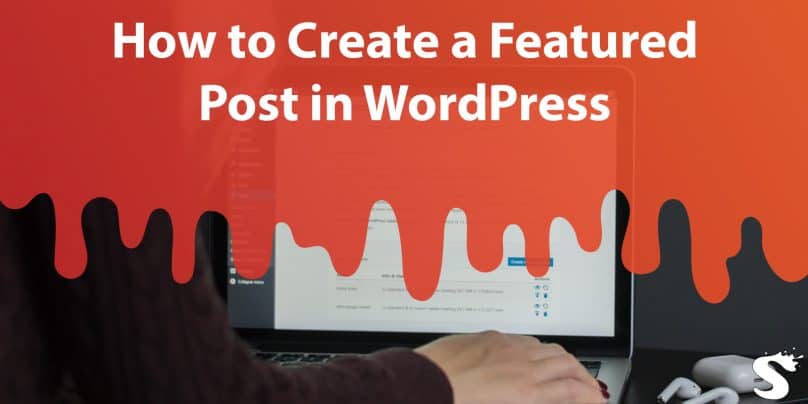Hey there, fellow bloggers! Are you tired of your blog posts blending in with the crowd? Do you want to make your content stand out and attract more readers? Well, you’re in luck because, in this guide, we’ll show you how to create a featured post in WordPress.
Having a featured post on your blog can help you highlight your best content and increase engagement. It’s a great way to showcase your most important or popular articles, promote your brand or products, or simply draw attention to a particular topic.
So, let’s dive in and learn how to create a featured post in WordPress, step-by-step.
What is a Featured Post in WordPress?
Before we get started, let’s make sure we’re all on the same page. What exactly is a featured post in WordPress?
A featured post is a blog post that is given special prominence on your website. It’s typically displayed at the top of your blog page or in a prominent location on your homepage. It can be distinguished from your regular blog posts by its larger size, unique design, or other visual elements.
Having a featured post on your blog can help you drive traffic to specific pages, promote your products or services, or simply showcase your best content to your readers.
How to Create a Featured Post in WordPress
Now that we know what a featured post is, let’s get down to business. Here are the steps to create a featured post in WordPress:
Step 1: Log in to Your WordPress Dashboard
First, log in to your WordPress dashboard. This is the backend of your website where you can make changes to your site’s design, content, and settings.
Step 2: Navigate to Your Posts
Next, navigate to the “Posts” section of your dashboard. This is where you can manage all of the blog posts on your website.
Step 3: Choose the Post You Want to Feature
Select the blog post you want to feature. You can choose an existing post or create a new one specifically for this purpose.
Step 4: Set the Post as “Sticky”
To make a post featured, you need to set it as “sticky”. This means that the post will remain at the top of your blog page, even as new posts are added.
To set a post as sticky, scroll down to the “Publish” box on the right-hand side of the screen. Click on the “Edit” link next to “Visibility” and check the box that says “Stick this post to the front page”. Then click “OK” to save your changes.
Step 5: Customize the Featured Post Settings
Once you’ve set your post as sticky, you can customize the featured post settings. Depending on your WordPress theme, you may have different options for how your featured post is displayed.
For example, you may be able to choose a different layout, font, or color scheme for your featured post. You may also be able to add a custom image or header to make it stand out.
To customize your featured post settings, go to the “Appearance” section of your dashboard and select “Customize”. Then navigate to the “Featured Content” or “Featured Post” section, depending on your theme.
Here, you can make changes to the appearance of your featured post, such as changing the background color, font size, or image. You may also be able to add custom text or a call-to-action button to your featured post.
Step 6: Publish Your Featured Post
Once you’re satisfied with your featured post settings, it’s time to publish your post. Click on the “Publish” button to make your featured post live on your website.
Congratulations! You’ve successfully created a featured post in WordPress.
Tips for Creating an Effective Featured Post
Now that you know how to create a featured post in WordPress, let’s talk about how to make it effective. Here are some tips to help you create a featured post that stands out:
- Choose the right post: When selecting a post to feature, choose one that is high-quality, engaging, and relevant to your audience.
- Use eye-catching visuals: Use high-quality images or videos to make your featured post visually appealing and attention-grabbing.
- Make it easy to read: Use short paragraphs, subheadings, and bullet points to make your featured post easy to skim and read.
- Include a call-to-actionEncourage readers to take action by including a call-to-action in your featured post, such as signing up for a newsletter or checking out a product, and utilize a WordPress newsletter plugin to effortlessly collect subscribers, facilitating regular engagement with your audience.
- Promote your featured post: Share your featured post on social media, in email newsletters, or through other marketing channels to drive traffic and engagement.
Frequently Asked Questions (FAQs)
It depends on your WordPress theme. Some themes allow you to feature multiple posts, while others only allow one. Check your theme documentation to see if multiple featured posts are supported. You may also seek professional WordPress website development to tweak the code and add multiple featured posts to your blog.
There’s no set length for a featured post. However, it should be long enough to provide value to your readers and engage them with your content.
It’s a good idea to update your featured post periodically to keep it fresh and relevant. This can be as often as once a week or as infrequently as once a month.
Conclusion
Creating a featured post in WordPress is a great way to highlight your best content and drive engagement on your website. By following the steps outlined in this guide, you can create a featured post that stands out and attracts more readers.
Remember to choose a high-quality post, use eye-catching visuals, and include a call-to-action to make your featured post effective. And don’t forget to promote your featured post to drive traffic and engagement.
Now that you know how to create a featured post in WordPress, it’s time to get started! Happy blogging!