Whether you’re designing a personal blog or creating a fun online portfolio, adding animated GIFs can really elevate your content. These looping animations are a great way to convey emotions, grab attention, or simply add some humor to your post. Two popular platforms for web publishing — Google Sites and Tumblr — support GIFs, but the method for adding them differs slightly between the two. In this guide, you’ll learn how to seamlessly include animated GIFs in both Google Sites and Tumblr.
Adding Animated GIFs to Google Sites
Google Sites offers a user-friendly, drag-and-drop interface that’s great for beginners, but it also allows for the addition of multimedia, including animated GIFs. Here’s how you can add a GIF to your Google Site:
- Download or host your GIF: Make sure you have the GIF saved on your computer or hosted online (e.g., GIPHY or Imgur). Hosting online is better for maintaining quality and ensuring loop functionality.
- Open your Google Site: Navigate to Google Sites and open the project you want to edit.
- Click on “Insert”: On the right sidebar, click on “Images” to either upload from your device or use the URL if it’s hosted.
- Position your GIF: Drag and drop to place the GIF exactly where you want it on your page. Resize if necessary.
Note: While Google Sites supports basic GIF functionalities, excessive animations may slow down the page loading. Keep your file sizes optimized.
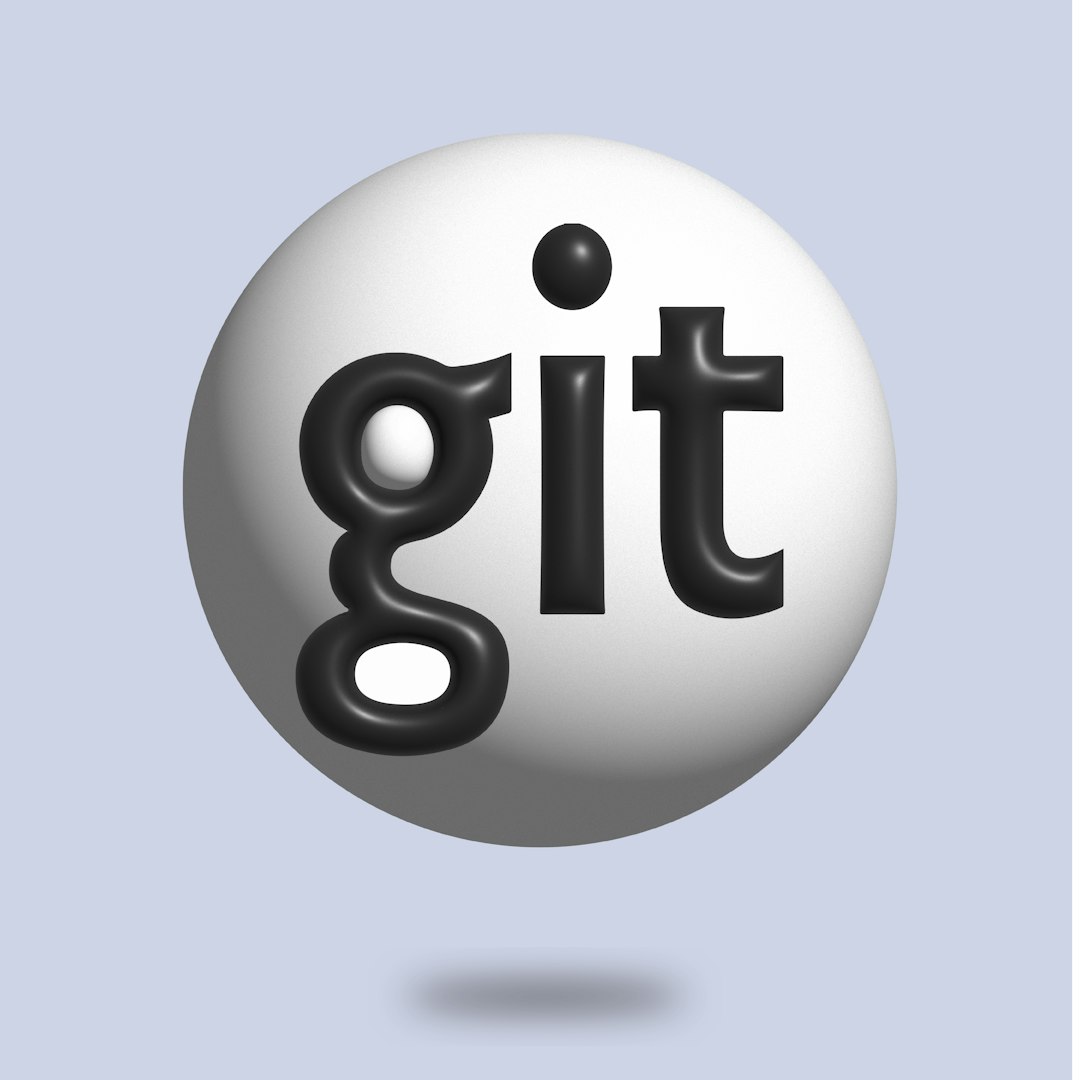
Once the GIF is added, preview your site by clicking on the “Preview” icon (the small monitor screen at the top-right corner). This lets you see the animation in action before you publish.
Adding Animated GIFs to Tumblr
Tumblr is legendary for its integration of visual media, especially animated GIFs. In fact, GIFs are an essential part of the Tumblr culture. They are commonly used in posts, replies, and themes. Here are several ways you can include GIFs on your Tumblr blog:
1. In a Tumblr Post
This is the most straightforward method, used for standard blog entries.
- Create a new post: Click on the pencil icon to compose a new post and choose “Photo” or “Text” depending on your format.
- Upload your GIF: Drag your GIF into the post or click the image icon to upload from your device. You can also paste an image URL into the editor if the GIF is hosted externally.
- Add tags and text: Enhance visibility using tags, and add any relevant commentary or description.
- Publish: Click “Post” to go live. Your GIF will loop automatically for viewers.
2. In Your Tumblr Theme
You can also add animated GIFs directly into your blog’s theme for a more customized experience.
- Go to your dashboard: Click on “Edit appearance” and then “Edit theme.”
- Modify HTML: Look for specific sections like headers, sidebars, or backgrounds in your theme code where you want to insert the GIF.
- Embed the GIF: Use the following HTML snippet:
<img src="https://yourgifsource.com/yourgif.gif" alt="Animated GIF">
This allows your GIF to appear as part of your blog’s structure—perfect for personal brand visuals or ongoing themes.
Tips for GIF Success
Here are a few best practices when adding GIFs to either platform:
- Optimize file size: Keep your GIFs under 5MB for Tumblr posts and under 10MB for Google Sites to avoid load delays.
- Ensure looping: Not all GIFs loop automatically when embedded. Choose GIFs saved in loop-friendly formats or test them post-upload.
- Mix in moderation: Too many spinning, blinking files can overwhelm visitors. Use GIFs for emphasis, not excess.
Final Thoughts
Adding animated GIFs to Google Sites and Tumblr is a fantastic way to make your online content more engaging and dynamic. Whether you’re designing a clean and professional site or a quirky, personality-filled blog, a well-placed GIF can make all the difference. By following these simple steps, you’re on your way to transforming static pages into visually captivating experiences. Happy GIF-ing!