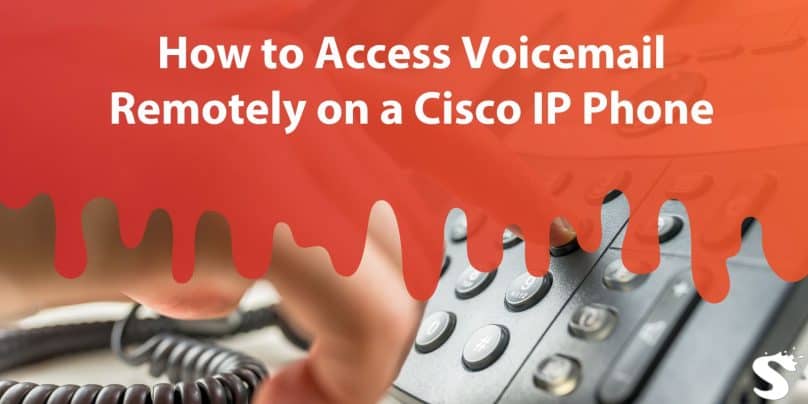Cisco IP phones are widely used in organizations for efficient communication, and their voicemail feature ensures you never miss important messages. Accessing voicemail remotely is crucial for staying connected when you’re away from your desk. In this guide, we’ll explain how to access your Cisco voicemail remotely, troubleshoot common issues, and maintain security.
Understanding Cisco IP Phone Voicemail
Cisco IP phones come equipped with a voicemail system managed through Cisco Unity Connection. This system allows you to store, retrieve, and manage voicemails directly from your phone or remotely from any device.
Key Features of Cisco Voicemail:
- Remote Access: Retrieve voicemails from any location.
- Voicemail Management: Save, delete, or forward messages.
- Custom Greetings: Change voicemail greetings even when remote.
Requirements for Remote Voicemail Access
Before you can access voicemail remotely, ensure the following:
- Extension Number: Your unique Cisco phone extension (e.g., 1234).
- Voicemail PIN: A secure PIN or password set for your voicemail.
- External Access Number: A number provided by your organization to access the voicemail system remotely.
If you’re unsure of your credentials or access number, contact your IT department.
Methods to Access Voicemail Remotely
There are two primary ways to retrieve your Cisco voicemail remotely:
- Using an External Access Number: Dial the number provided by your organization to log into the voicemail system.
- Accessing Voicemail Through a Web Interface: Some organizations enable voicemail management via a web portal.
How to Access Voicemail Remotely on a Cisco IP Phone
Follow this Step-by-Step Guide for Remote Voicemail Access:
1. Dial the External Access Number
- Use any phone to call the external access number provided by your organization.
- This number usually redirects to your Cisco Unity voicemail system.
2. Enter Your Extension Number
- When prompted, enter your Cisco phone extension (e.g., 1234).
- This tells the system which voicemail inbox to access.
3. Input Your Voicemail PIN
- Enter the secure PIN associated with your voicemail.
- If you’ve forgotten your PIN, refer to the troubleshooting section below.
4. Navigate the Voicemail Menu
Once logged in, use the keypad to navigate the menu options:
- Listen to Messages: Press the designated key to play messages.
- Delete Messages: Use the delete option after listening.
- Save Messages: Store important messages for future access.
- Change Greetings: Update your voicemail greeting as needed.
Troubleshooting Remote Voicemail Access
If you encounter issues while accessing your voicemail remotely, try the following solutions:
1. Forgot PIN
Forgetting your voicemail PIN can prevent you from accessing your messages remotely. This is a common issue and usually easy to fix.
Contact your organization’s IT department or help desk to request a PIN reset. They will guide you through the process of resetting your PIN and may ask you to verify your identity for security purposes. Once the PIN is reset, follow the instructions provided to create a new PIN.
Ensure that the new PIN meets any security requirements, such as a minimum length or a mix of numbers. For added security, choose a PIN that’s difficult to guess and avoid using common sequences like 1234 or your birth year.
2. Access Denied
If you see an “Access Denied” message, it usually means there’s an issue with the credentials or the access number.
First, double-check that you’re entering the correct extension number and PIN. Mistyping either of these can block access.
If you’re sure the credentials are correct, confirm that the external access number you’re dialing is accurate and still active. Sometimes, changes in organizational settings or server maintenance can deactivate or update access numbers. Reach out to your IT department if you suspect the external access number has changed or been disabled.
3. Cannot Connect to Voicemail System
When you’re unable to connect to the voicemail system, the issue could be with the external access number or the voicemail system’s configuration.
Start by testing the external access number from another phone to ensure it’s operational. If the number isn’t working, it could indicate a problem with the voicemail server or the network.
In this case, contact your IT department to confirm that the voicemail system is functional and that remote access is enabled for your account.
They may need to reconfigure your voicemail settings or troubleshoot connectivity issues on their end.
Advanced Voicemail Features
Cisco’s voicemail system offers additional features that can enhance your remote access experience:
1. Voicemail-to-Email
- Enable voicemail-to-email forwarding to receive audio files of your messages directly in your inbox.
- This eliminates the need to dial in for message retrieval.
2. Voicemail Transcription
- If enabled, you can receive text transcriptions of your voicemails for quick reading.
3. Manage Voicemail Greetings
- Update your voicemail greeting remotely by navigating to the appropriate menu option.
Security Tips for Remote Voicemail Access
To ensure your voicemail remains secure, follow these best practices:
- Use a Strong PIN: Avoid simple or default PINs like
1234or0000. - Update Your PIN Regularly: Change your PIN periodically to enhance security.
- Avoid Public Devices: Access your voicemail only from trusted devices.
- Log Out After Use: Ensure you log out of web-based voicemail systems to prevent unauthorized access.
Contacting IT Support for Assistance
If you’re unable to access your voicemail remotely, reach out to your organization’s IT department for help:
- Request PIN Reset: If you’ve forgotten your PIN, IT can reset it.
- Verify Access Configuration: Ensure remote voicemail access is enabled for your account.
- Get External Access Numbers: IT can provide the correct external access number if you don’t have it.
Conclusion
Accessing voicemail remotely on a Cisco IP phone is straightforward when you have the right credentials and follow the steps outlined in this guide. Whether you’re retrieving messages, updating greetings, or managing messages from afar, Cisco’s voicemail system ensures you stay connected.
If you experience difficulties, troubleshoot common issues or contact your IT support team for assistance. Have questions or additional tips for remote voicemail access? Share them in the comments below!