Speed matters. No one likes a slow website. If you’re running WordPress, chances are you’ve heard of WP Rocket. It’s one of the most popular caching plugins out there. But before you hit “Activate” and expect blazing-fast loading times, you need to make sure your hosting is compatible.
TLDR: WP Rocket is amazing, but not all hosting providers play nicely with it. Some hosts already do similar optimizations and may disable parts of WP Rocket. Good hosting support means better performance. Check a few key things to avoid problems and get the most out of this powerful plugin.
Why Hosting Compatibility Matters
WP Rocket is a plugin, not a magic wand. It works with your hosting, not instead of it. If your host doesn’t support certain features, WP Rocket can’t shine. Some hosting providers even block it entirely!
So, checking compatibility before installing is super important. Let’s see what you should look for.
1. Is Your Hosting Provider on WP Rocket’s Official Compatibility List?
WP Rocket keeps a list of hosting companies that are officially supported. These hosts have worked closely with WP Rocket to ensure everything runs smoothly. Here’s how to check:
- Go to the WP Rocket hosting compatibility page.
- Look for your web host on the list.
- If it’s there—great! If not, doesn’t mean it’s bad, but you may have to check a few extra things.
2. Does Your Hosting Use Its Own Caching?
Many managed WordPress hosts already handle caching. This includes companies like:
- WP Engine
- Flywheel
- Kinsta
These companies may disable WP Rocket’s caching feature — not because it’s bad, but because it conflicts with their own tools. But don’t worry! WP Rocket still offers:
- File optimization
- Lazy loading
- Preloading sitemap URLs
- Removing unused CSS
So it’s still worth installing, even if full-page caching is turned off.
3. Check for Server Requirements
WP Rocket isn’t demanding, but it still needs a few things to work:
- PHP version: 7.4 or higher is recommended
- WordPress version: 6.0 or better
- Filesystem access: WP Rocket modifies files like .htaccess for Apache or adds configs for NGINX
If your server blocks file editing, WP Rocket can’t apply some of the optimizations. That’s something only your host can fix or allow.
4. Does the Hosting Provider Allow Cron Jobs?
WP Rocket uses WP-Cron for several features—like sitemap preloading and cache regeneration.
If your web host blocks cron jobs or heavily restricts them, those features may not work properly. That could slow things down, not speed them up.
Ask your hosting provider or check their documentation to make sure cron jobs aren’t restricted.
5. Is There a Server-Side Firewall?
Some super-secure hosting environments include firewalls and security layers. That’s great for protection, but sometimes it can mess with:
- CDN integrations
- Cache purging
- External preload tools
Hosts with ModSecurity or other rules may block what WP Rocket tries to do. Again, you’ll need to contact them to make exceptions if needed.
6. Does the Hosting Use NGINX or Apache?
Why does this matter? Because WP Rocket writes caching rules depending on your web server software.
- Apache: WP Rocket handles this beautifully. It writes to .htaccess automatically.
- NGINX: May require manual configuration or an extra plugin like Rocket-NGINX.
So be aware of what your server is running and whether you’ll need to do a bit more hands-on work.
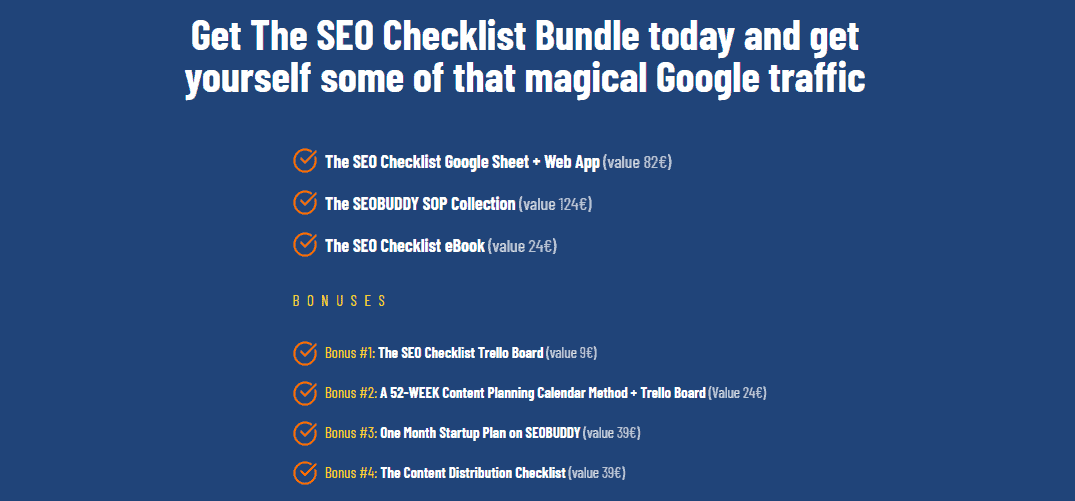
7. Shared vs Managed vs VPS Hosting
Here’s a fun breakdown:
- Shared hosting – Cheap and simple, but often limited. Some block features or throttle traffic.
- Managed WordPress hosting – Optimized and secure, but may limit what WP Rocket can do.
- VPS or dedicated – Full control, but you must manage more yourself (or pay someone to do it).
Each type has pros and cons. But the key takeaway? Know what you’re working with and ask the host questions. Don’t guess.
8. CDN Compatibility
Using Cloudflare or another CDN? Awesome! WP Rocket supports many CDN types. You just plug in your CDN URL inside the plugin settings.
But here’s the catch: Some hosts manage Cloudflare for you. That means you may have to skip adding it directly in WP Rocket or tweak it differently.
Always double-check with your provider if they offer built-in CDN. If they do, follow their instructions instead of the standard WP Rocket setup.
9. Ask These 5 Simple Questions
Not a tech person? No worries! Just ask your hosting provider these questions:
- Do you support WP Rocket?
- Do you offer server-side caching?
- What PHP and WordPress versions do you use?
- Can WP Rocket modify cache and config files?
- Do you recommend enabling or disabling any WP Rocket features with your setup?
If they give helpful answers, you’re in good hands. If they seem confused, maybe it’s time to find a new host.
10. The Bonus: Staging Site Support
A good host gives you a staging environment—a sandbox. You can test your WP Rocket settings here without risk!
Not all hosts allow plugin caching on staging. So check this too. If it’s supported, you can tweak settings without stress.
Final Thoughts
WP Rocket + good hosting = lightning-fast website.
But it’s all about teamwork. Your hosting and WP Rocket need to cooperate. That means checking features, server settings, and built-in services before you get started.
If you pick a hosting company that works with WP Rocket smoothly, you’ll get:
- Faster loading pages
- Better SEO
- Happier visitors
So don’t forget this step. Just like superheroes need sidekicks, WP Rocket needs a good host to save the day!