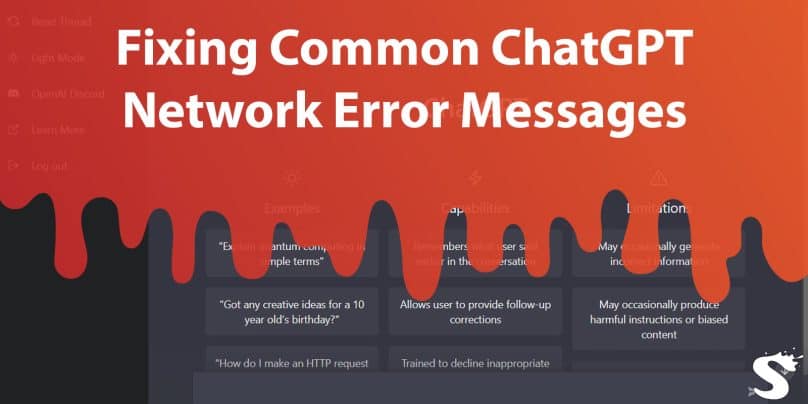ChatGPT is a language model developed by OpenAI, and it is a powerful tool for generating human-like text. However, users may encounter various error messages when using this model, which can be frustrating. In this article, we will go over some of the most common ChatGPT network error messages and provide step-by-step solutions to fix them.
ChatGPT Network Error Message: “Cannot Connect to Server”
This ChatGPT Network error message is displayed when ChatGPT cannot establish a connection to the server. The cause of this error could be a problem with your internet connection or the server being down. Here are the steps to troubleshoot this issue:
- Check your internet connection: Make sure your device is connected to a stable internet connection with a strong signal.
- Restart the server or device: Try restarting the server or restarting your device to see if that resolves the issue.
- Contact OpenAI support: If the issue persists, contact OpenAI support for assistance. They will be able to provide further guidance on how to resolve the issue.
ChatGPT Error Message: “Timeout Error”
This error message is displayed when ChatGPT takes too long to respond to your request. This can be due to a slow internet connection or high server traffic. Here are the steps to troubleshoot this issue:
- Check your internet connection: Make sure your device is connected to a stable internet connection with a strong signal.
- Reduce the complexity of your request: Try reducing the complexity of your request to see if it improves the response time.
- Contact OpenAI support: If the issue persists, contact OpenAI support for assistance. They will be able to provide further guidance on how to resolve the issue.
ChatGPT Error Message: “Memory Allocation Error”
This error message is displayed when ChatGPT runs out of memory to process your request. This can be due to a large request or limited memory on your device. Here are the steps to troubleshoot this issue:
- Reduce the complexity of your request: Try reducing the complexity of your request to see if it reduces memory usage.
- Contact OpenAI support: If the issue persists, contact OpenAI support for assistance. They will be able to provide further guidance on how to resolve the issue.
ChatGPT Error Message: “Invalid Request”
This error message is displayed when ChatGPT encounters an invalid request format or syntax. Here are the steps to troubleshoot this issue:
- Check request format: Check your request format and make sure it follows the guidelines provided by OpenAI.
- Reformat request: Try reformatting your request and re-sending it.
- Contact OpenAI support: If the issue persists, contact OpenAI support for assistance. They will be able to provide further guidance on how to resolve the issue.
Frequently Asked Questions (FAQs) About ChatGPT Network Error
If you encounter an error message while using ChatGPT, first follow the steps provided in this article for the specific error message you are encountering. If the issue persists, contact OpenAI support for assistance.
To reduce the likelihood of encountering error messages when using ChatGPT, make sure to have a stable internet connection and reduce the complexity of your requests when possible.
If you cannot find a solution for your error message in this article, contact OpenAI support for assistance. They will be able to provide further guidance and help you resolve the issue.
Conclusion
In conclusion, encountering error messages while using ChatGPT can be a common occurrence, but the good news is that they can often be resolved by following simple troubleshooting steps. Whether you are encountering a “Cannot Connect to Server” error, a “Timeout Error,” a “Memory Allocation Error,” or an “Invalid Request” error, there are steps you can take to resolve the issue.
If you are still unable to resolve the issue after following the steps outlined in this article, reach out to OpenAI support for additional assistance. By taking these steps, you can ensure that you are able to continue using ChatGPT effectively and efficiently.