When you’re settling down to watch a video on your laptop, few things are more frustrating than seeing the error message: “Video playback was aborted due to a corruption problem.” Whether the content is stored locally or streamed online, this issue can prevent media from playing entirely. In this comprehensive guide, we’ll explore the most common reasons this error occurs and provide trustworthy, step-by-step solutions to fix it.
Understanding the Error Message
This error typically appears when a video file cannot be played due to damage or corruption either in the file itself or in the software or hardware responsible for rendering it. The error can occur in web browsers, media players, or video editing software. It’s essential to identify the root cause in order to apply the most effective fix.
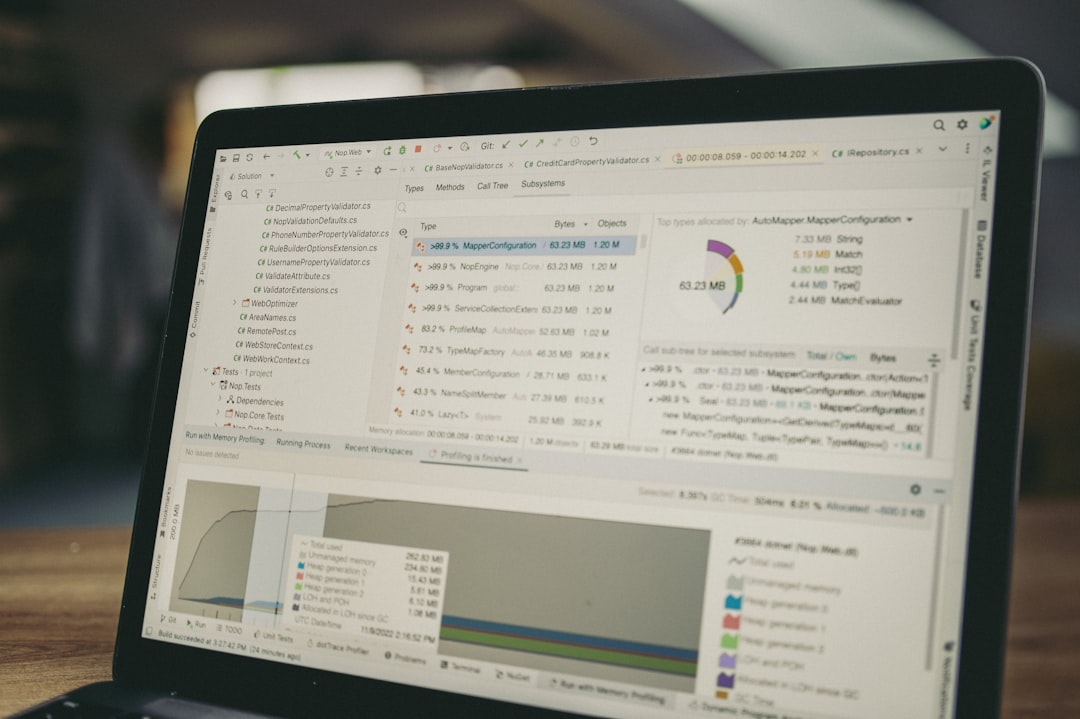
Common Causes of Video Playback Abortion Due to Corruption
The message may be prompted by several underlying issues. Here are some of the most common causes:
- Browser or software glitches: Streaming videos through outdated browsers or buggy media software often leads to playback interruptions.
- Corrupted video files: Files that are partially downloaded, encoded improperly, or infected by malware can’t be read accurately by players.
- Faulty hardware acceleration: While designed to improve performance, GPU acceleration sometimes causes compatibility issues.
- Outdated drivers: Especially GPU and audio drivers, can interfere with proper video decoding and playback.
- Codec issues: Without the necessary codecs, your media player might not be able to decipher the video’s structure.
Step-by-Step Methods to Fix the Error
1. Refresh or Restart Your Web Browser
If the video that’s causing trouble is streaming through a web browser, the simplest thing to try first is a full browser restart. Also, consider the following:
- Clear Cache and Cookies: Temporary data can corrupt or overload memory allocation, especially in browsers like Chrome or Firefox.
- Disable Extensions: Some browser add-ons interfere with video playback. Try disabling them one by one to identify the culprit.
- Try Incognito Mode: This mode disables all extensions by default, offering a clean environment for testing video functionality.
2. Disable Hardware Acceleration
Hardware acceleration uses your laptop’s GPU for video rendering, which may sometimes mismanage resources or fail to handle specific formats correctly. Here’s how to turn it off:
For Google Chrome:
- Open Chrome and click the three vertical dots in the top right corner.
- Navigate to Settings > System.
- Toggle “Use hardware acceleration when available” off and restart the browser.
Repeat a similar process in other browsers or video-related software that offers hardware acceleration options. Test the video again after making the change.
3. Update Your Graphics and Audio Drivers
Video playback often depends on stable drivers for both GPU and audio output systems. Outdated or corrupted drivers can directly lead to video corruption errors. Here’s how to ensure your drivers are up to date:
- Use Device Manager on Windows: Navigate to Display Adapters, right-click your graphics device, and select Update Driver.
- Visit the official website of your GPU manufacturer (e.g., NVIDIA, AMD, or Intel) and manually install the latest driver version.
- Restart your laptop after installation to apply changes fully.
4. Try a Different Video Player
If you’re dealing with a local video file rather than a streamed one, there’s a chance that the video player you’re using is incompatible or unable to read the file correctly.
Recommended Robust Players:
- VLC Media Player: Known for its codec support and ability to play partially downloaded or corrupted files.
- PotPlayer: Lightweight yet powerful alternative, particularly good with HD and 4K video playback.
- KMPlayer: Equipped with internal codecs that support a wide range of video formats.
5. Check the Video File for Corruption
If the video file itself is corrupted, playing it will be a challenge regardless of the player or browser. Try the following:
- Redownload the video file from its original source. Ensure your connection remains stable during the download.
- Try playing the file on a different device to check if the problem persists.
- If the file came via email or a third-party source, request another copy if possible.
For advanced users, software like Digital Video Repair or command-line tools such as FFmpeg can help attempt to repair corrupted video segments.
6. Run a System File Check
On rare occasions, your operating system itself may have corrupted system files that affect video performance:
- Open the Command Prompt as administrator.
- Type
sfc /scannowand press Enter. - The tool will scan and attempt to repair any damaged system files automatically.
After the scan, reboot your machine and try playing the video again.
Preventing Future Video Corruption Errors
Once you’ve resolved the issue, it’s important to minimize the risk of future playback problems. Follow these best practices:
- Keep software and drivers updated: Use tools like Windows Update or the manufacturer’s update tools to maintain current versions.
- Avoid closing apps during file downloads or video editing: Interruptions increase corruption risk.
- Install a reliable antivirus program: Malware often targets commonly used file types like videos.
- Properly eject storage devices: If you’re transferring files through USB flash drives or external hard disks, always safely eject them to avoid file corruption.
When to Consider Professional Help
If the corruption error continues despite trying all recommended solutions, there may be deeper system or hardware issues at play. Consider reaching out to a qualified technician if you notice:
- Multiple files from different sources triggering the same error.
- Additional symptoms such as system crashes, screen flickering, or unexpected reboots.
- Video issues occurring across different software and formats.
Professionals have access to diagnostic utilities and tools that can pinpoint the problem and provide targeted repairs that go beyond standard user capabilities.
Conclusion
The “Video playback was aborted due to a corruption problem” error can stem from several overlapping factors, including software failures, driver problems, or the media file itself. The key to resolving the issue lies in methodically identifying and addressing each potential cause. With the guidance above, you should be well-equipped to troubleshoot the problem and enjoy smooth video playback on your laptop once again.
By maintaining your system proactively and using reliable software tools, most of these issues can be avoided in the future. And when in doubt, don’t hesitate to seek expert assistance—it’s better to act early than risk further corruption or data loss.