You open ChatGPT, head into the plugins tab or try running something that needs a connector… then suddenly: “Error fetching connectors.”
No extra info. No details. Just that line.
If that’s what you’re seeing, you’re in the right place. This issue shows up for a lot of users—especially when using ChatGPT plugins, tools like Zapier, or anything that needs external access. But here’s the thing: it’s usually temporary and often fixable in minutes.
Let’s walk through what’s going on and how to get it sorted without the guesswork.
What Does “Error Fetching Connectors” Mean?
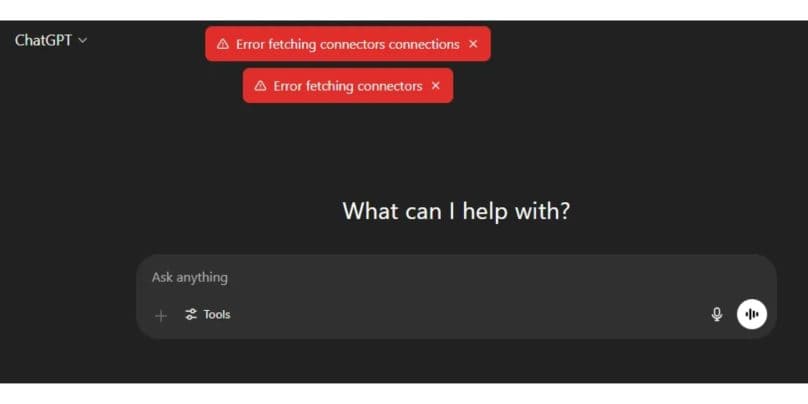
This error means ChatGPT couldn’t load or communicate with the tool or service you’re trying to connect with. That could be a plugin, a third-party connector (like Zapier), or an internal system ChatGPT uses to manage plugins and actions.
The system tried to “fetch” that link—and it didn’t work. That’s it.
No, it doesn’t mean you broke anything. It just means that one of the pieces in the middle didn’t respond the way it should’ve.
Before diving into fixes, it helps to know what might be behind it.
- Slow or unstable internet: even a short drop can break the request
- Timeout from OpenAI or plugin provider: if servers are slow, it fails silently
- Expired login token: if you’re using a connector that requires login, the token might’ve timed out
- Browser issues: cache, cookies, or blocked scripts can interfere
- System-wide issue on OpenAI’s end: this happens during updates or traffic spikes
Most of these don’t stick around long.
How to Fix Error Fetching Connectors in ChatGPT?
Here’s where we stop guessing and try things that actually help. These are based on what regular users (and devs) have tried that worked.
1. Refresh or Retry First
Simple, yeah. But if the connection just blinked for a second, a quick refresh might do the trick. Close the tab, reopen ChatGPT, and try again.
2. Use Incognito or Clear Cache
Browser junk builds up. Try switching to incognito mode and loading ChatGPT fresh. If that works, go back and clear your regular browser cache.
3. Log Out, Then Back In
If a token expired or something behind the scenes needs a refresh, logging out of your OpenAI account, then back in, resets it. Works more often than you’d think.
4. Reconnect the Plugin or Tool
If you’re using something like Zapier or a plugin that needs account access, try disconnecting it and re-authenticating. Sometimes it loses the link and just needs a fresh handshake.
5. Check OpenAI’s Status Page
Before you go down a rabbit hole, check status.openai.com. If there’s a known issue with plugins or connectors, it’ll be listed there.
What If You’re Using the API or Developer Tools?
This error can also show up in more technical setups, especially when you’re using plugins or building integrations through the OpenAI API. In these cases, it’s worth checking that your OAuth token is still valid and hasn’t expired. You should also make sure the connector you’re working with isn’t being rate-limited. If you’re seeing failures, reviewing your console logs for response codes like 400 or 500 can help point to the exact issue.
Sometimes, it’s just a timeout—waiting 10 to 30 seconds and retrying is often enough. And if you’re coding something, it’s a good idea to include retry logic with a short delay to handle these situations smoothly.
Tips to Prevent Error Fetching Connectors in ChatGPT
No magic fix, but a few habits can help:
- Reconnect plugins once every few weeks
- Don’t leave plugin tabs open for hours—refresh matters
- Avoid using VPNs or browser blockers during plugin sessions
- Don’t open 5+ plugin tasks at once (it slows things down)
Final Words
The “error fetching connectors” message might stop you in your tracks, but it’s usually not a big deal. It shows up when something in the connection chain hiccups—and it’s often fixed with a refresh, a re-login, or a short wait.
Now you know what it means, why it happens, and what to try next. No guessing. No stress.
You’re back on track.