Ever wondered if you could make a cool web map using just Google Sheets? Good news — you absolutely can! You don’t need to be a coding wizard or a GIS expert. All you need is some data, a Google Sheet, and a fun, curious attitude!
Maps are amazing tools. They help us see data in a brand-new way. Whether you’re plotting favorite coffee shops or tracking volcano eruptions, a map adds color to your spreadsheet numbers.
So, What’s a Web Map?
A web map is an interactive map that you can open in your browser. It might show markers, lines, or shaded areas. These parts carry your data — like where things are or how important they are.
And instead of old-fashioned static maps, web maps let you zoom, click, scroll, and filter. You’ve probably seen them on apps like Google Maps or Yelp.
What You Need
Before we dive in, grab these simple things:
- A Google account (to access Google Sheets)
- Some location data (addresses or coordinates)
- An internet connection (obviously!)
Step 1: Organize Your Google Sheet
This is where the magic begins! Start a new Google Sheet and input the following columns:
- Name – The place name
- Address or Latitude/Longitude
- Description – What makes the place special?
Here’s what it might look like:
- Central Park, New York, Huge city park
- Golden Gate Bridge, San Francisco, Historic suspension bridge
Make sure the addresses are accurate. Otherwise, the map will drop pins in the middle of nowhere!
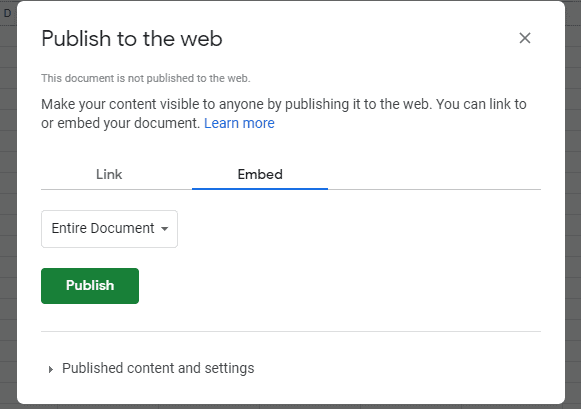
Step 2: Pick a Mapping Tool
There are a few fun tools that read your Google Sheets and turn them into live maps. Let’s go over a few of the easiest ones:
1. Google My Maps
This is Google’s built-in map-making tool. It works like a charm with Sheets!
Here’s how:
- Open Google My Maps
- Click “Create a New Map”
- In the map panel, select “Import”
- Choose your Google Sheet
- Assign the address or lat/lng to location, and name to title
Boom! Your points appear as markers on the map. You can change colors, icons, and even add photos.
2. GeoJSON Tools + GitHub
Feeling adventurous? You can convert your spreadsheet into a GeoJSON file. This is like a secret map language for web apps.
Some tools help turn Sheets into GeoJSON:
- Sheet Mapper (by Github users)
- csv2geojson.com
- Datawrapper
Then, you can embed your web map into your own website.
3. Awesome Table
This fun tool displays data visually — like a spreadsheet with powers! It includes charts, maps, cards, and galleries.
You can enable their map view and use your address or coordinates column to place pins.
Step 3: Style Your Map
Now comes the creative part. Style your map so it looks just how you want!
With Google My Maps, you can:
- Change pin icons (e.g., coffee cups, trees, stars)
- Color-code locations
- Add descriptions or links that appear when clicked
Want to show different types of locations? Group them into layers.
Step 4: Share Your Masterpiece
What’s the good of a cool map if nobody sees it? Share it!
Most of these tools let you:
- Copy a link and send it in emails or chats
- Embed the map on your website or blog
- Post it on social media
With Google My Maps, click the Share button and change visibility to “Anyone with the link.” Easy!
Tips and Tricks
- Use coordinates (Latitude and Longitude) for better accuracy
- Keep your spreadsheet simple — fancy formatting may break things
- Try using emojis in your names or descriptions — 🎉💡🌲 — they even show up on the map pop-ups!
Why Use Google Sheets for Mapping?
Let’s face it — not everyone wants to learn fancy mapping software. Google Sheets is free, simple, and everywhere.
That means:
- You can update the data anytime
- Collaborate with friends and co-workers in real-time
- Your map updates instantly if the Sheet is linked live
It’s kind of magic. 🪄
Real Life Examples
Here are some cool things people have mapped with Google Sheets:
- Local food pantries across a city
- Personal travel bucket lists
- Farmers markets within 100 miles
- Student commutes to school
- Historical sites for a walking tour
The sky’s the limit. If it has a location, you can map it.
Final Thoughts
So, can Google Sheets create a web map? Yes, yes, YES! And it’s fun and surprisingly powerful.
Whether you’re mapping out your dream vacation or sharing real-time business locations with customers, the tools are right at your fingertips.
So go ahead. Make a map. Add a splash of color to your data world. And don’t forget to zoom in, zoom out, and click around. You never know what exciting stories your spreadsheet might tell!
Happy Mapping!