It’s frustrating when AOL fails to send verification codes to your phone right when you’re trying to log in, update settings, or access your email securely. AOL uses two-step verification as a crucial security feature, and not getting the code can halt your access. Fortunately, this issue is fixable with a few troubleshooting steps and awareness of possible causes.
Reasons Why AOL Might Not Send Verification Codes
Several factors can contribute to AOL not delivering verification codes to your smartphone. Understanding the root cause is the first step to resolving the problem. Here are some common reasons:
- Network issues: Poor mobile signal or no internet can prevent you from receiving text messages.
- Incorrect phone number: A typo or outdated number can mean the code is sent elsewhere.
- Carrier filtering: Some mobile carriers may block automated messages as spam.
- Do Not Disturb settings: Your device may silence or filter out verification texts.
- AOL server outages: Occasionally, technical difficulties on AOL’s end might be the culprit.
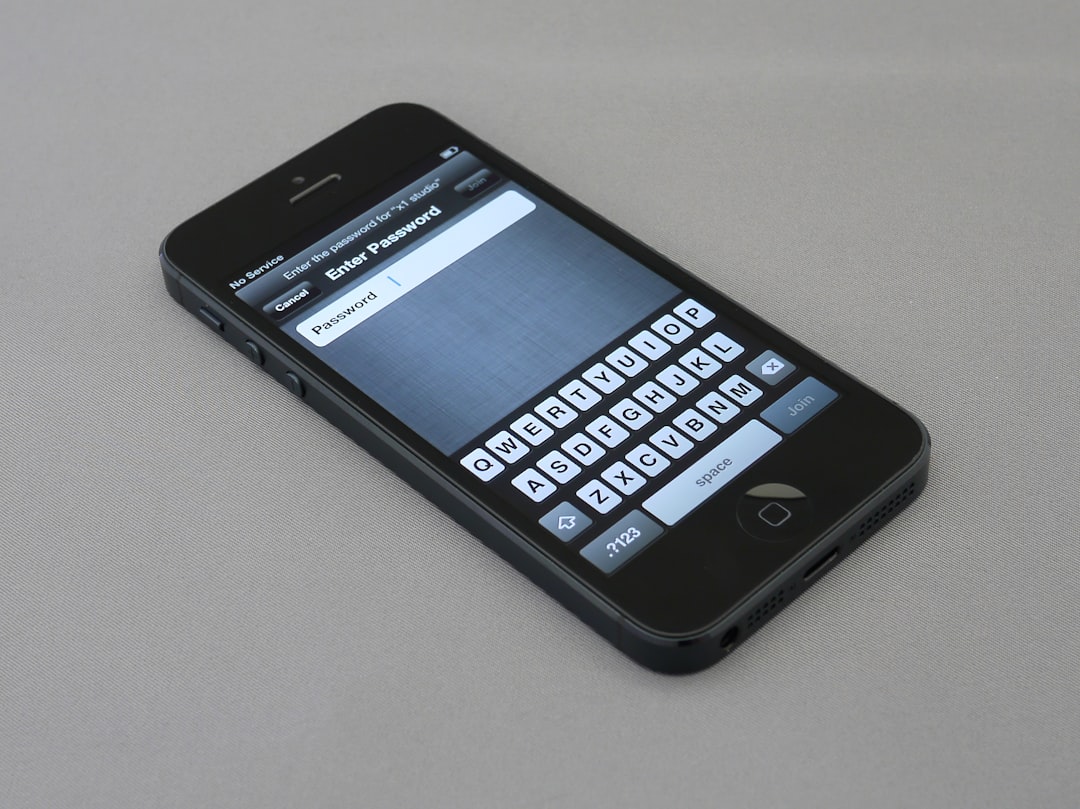
Step-by-Step Fixes for AOL Verification Code Issues
If you’re not receiving AOL verification codes, follow these steps to troubleshoot and resolve the issue.
1. Double-Check the Phone Number
Ensure the number linked to your AOL account is current and entered correctly. You can verify this through your AOL account settings under the “Account Security” section.
2. Restart Your Phone
Sometimes a quick reboot can refresh your phone’s connection to the network, allowing messages to come through that were previously delayed or blocked.
3. Check Signal Strength
AOL’s verification codes are usually sent via SMS, so having at least one bar of signal is essential. If you’re in a low-signal area, move to a location with better reception.
4. Disable Do Not Disturb or Spam Blockers
If your phone’s DND mode or a third-party app is blocking messages from unrecognized numbers, you may never receive the code.
5. Use an Alternate Method
If SMS doesn’t work, some users can request the code via voice call or email. Choose an alternate verification method when prompted during the login process.
6. Contact Your Mobile Carrier
There might be an issue with your carrier blocking shortcodes. Contact customer service and ask if they’re filtering or blocking SMS from numbers used by AOL.
7. Try AOL App or Web
Sometimes accessing your AOL account directly through the AOL app or browser can trigger different methods for receiving the code. Make sure your app is updated to the latest version.
8. Wait It Out
If AOL’s servers are down or under maintenance, you might just need to be patient. Check AOL’s official Twitter page or system status website for updates.
Preventing Future Issues
To avoid similar frustrations in the future, consider setting up multiple recovery options. In your AOL security settings, add a backup email and phone number when possible. Keeping your data up-to-date ensures that you’ll have alternatives if one method fails.
FAQs – AOL Verification Code Issues
- Q: Why am I not getting the AOL verification code?
A: The issue could be due to a wrong number, poor network, carrier filters, or server problems on AOL’s end. - Q: Can I still access my account without the code?
A: Not if two-step verification is enabled. Try using a backup method like email or voice call if available. - Q: How do I update my phone number on AOL?
A: Log into your account, go to Settings > Account Security, and click on “Add or edit recovery options.” - Q: Could the issue be my phone?
A: Yes. Restart your phone, ensure it’s not in Do Not Disturb, and check for blocked or spam-filtered numbers. - Q: Will reinstalling the AOL app help?
A: It can if the app is outdated or glitching. Make sure it’s updated and try logging in again.
By following these steps and keeping your recovery options updated, you can resolve verification code delivery issues and prevent them from happening in the future.